Other problems – Apple eMac 2005 User Manual
Page 54
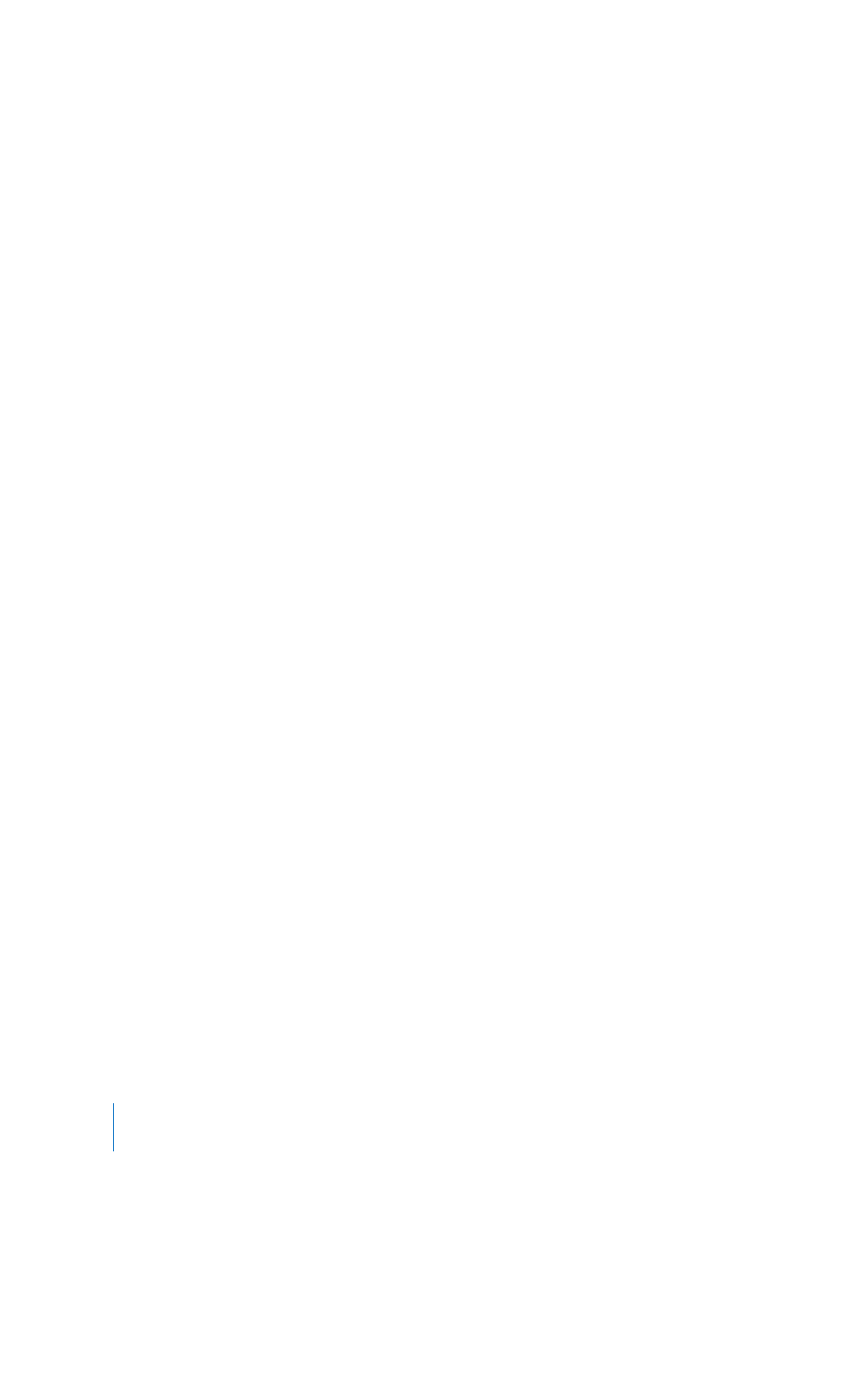
54
Chapter 5
Troubleshooting
Other Problems
If you have a problem with an application
 For problems with software from a manufacturer other than Apple, contact the
manufacturer. Software manufacturers often provide updates to their software on
their websites. You can configure your eMac to automatically check for and install the
latest Apple software using the Software Update pane of System Preferences. For
more information, choose Help > Mac Help and search for “software update.”
If you have trouble using AirPort wireless communication
 Make sure you have properly configured the software according to the instructions
that came with your AirPort Extreme Card or AirPort Base Station.
 Make sure the computer or network you are trying to connect to is running and has
a wireless access point.
 Make sure you are within antenna range of the other computer or the network’s
access point. Nearby electronic devices or metal structures can interfere with wireless
communication and reduce this range. Repositioning or rotating the computer may
improve reception.
 Check the AirPort signal level. There are up to four bars in the AirPort status icon in
the menu bar.
 You may experience network performance problems if a microwave oven, cordless
phone, or other source of interference is used frequently near your base station. To
minimize interference, move the base station away from the device.
 For more information on using and troubleshooting AirPort, choose Help > Mac Help,
then choose Library > AirPort Help.
If you have trouble ejecting a disc
 Quit any applications that may be using the disc and try again. If that doesn’t work,
restart the computer while holding down the mouse button.
 If that doesn’t work, open a Finder window and click the eject icon next to the disc
icon in the Sidebar, or drag the disc’s icon from the desktop to the Trash.
 If that doesn’t work, restart the computer while holding down the mouse button.
If you have problems with your Internet connection
 Make sure your telephone line or network cable is connected and functioning
properly.
 If you are using a dialup Internet connection, make sure that your telephone cord is
plugged into the modem port (marked with the icon W) and not the Ethernet port
(marked with the icon G).
 See “Connecting to the Internet” on page 65 for information on setting up your
computer to connect to the Internet. There you will find how to locate your Internet
settings and the contact information for your Internet service provider (if you used
the Setup Assistant to get your Internet account).
LL298586J.book Page 54 Thursday, March 10, 2005 9:49 AM
