Connecting to a printer, Playing a cd and connecting headphones – Apple eMac 2005 User Manual
Page 18
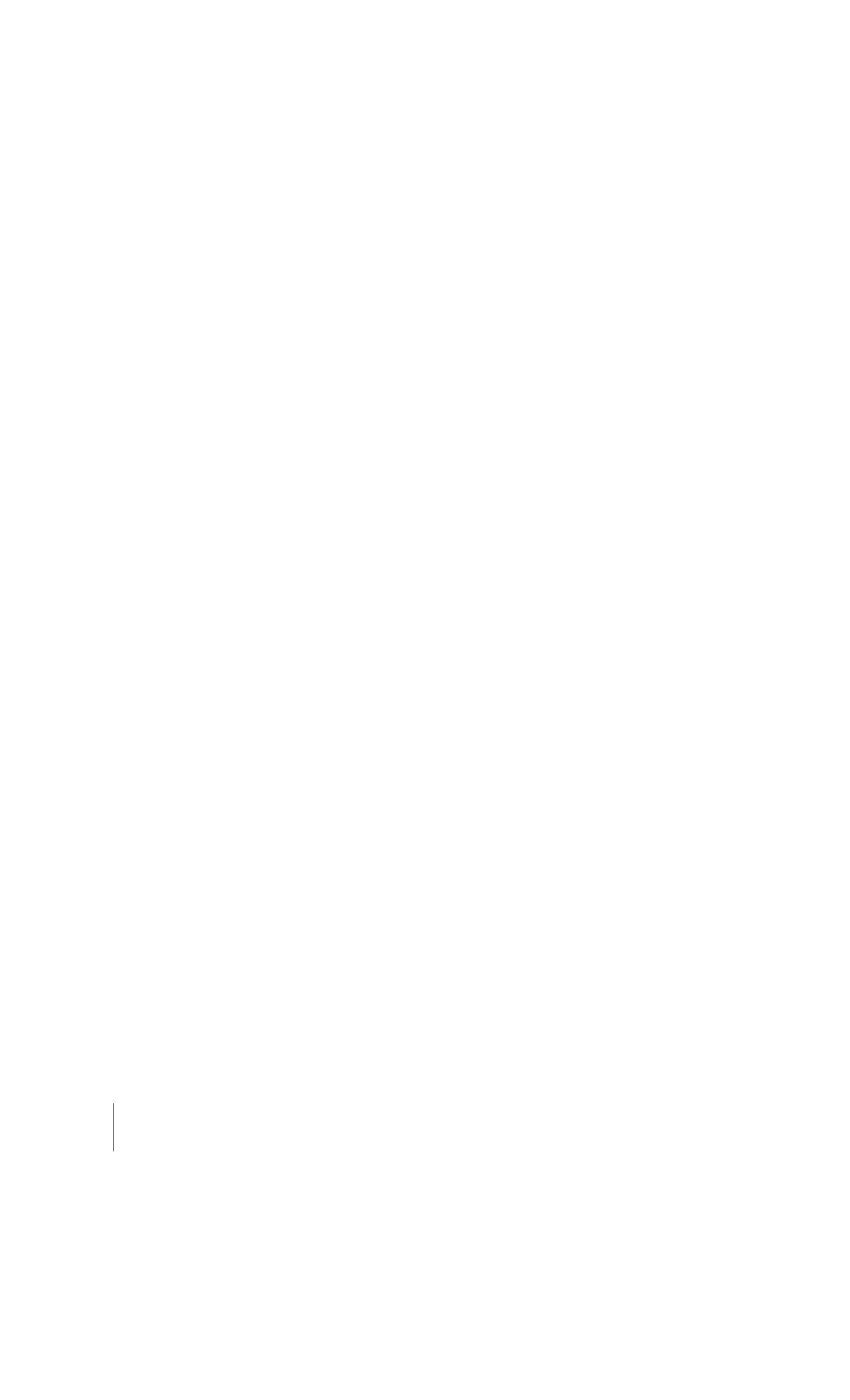
18
Chapter 2
Getting to Know Your eMac
Connecting to a Printer
Once you connect a USB or FireWire printer, your computer can usually detect it
automatically and add it to the list of printers you can use. You may need to set up
printers connected to a network before you can print to them.
To set up a printer, open System Preferences, click Print & Fax, click Printing, and then
click the Add (+) button to add a printer.
Use the Add (+) and Remove (–) buttons to choose the printers that appear in the
Printer List.
Note: If you have an AirPort Extreme Card installed in your eMac and you have an
AirPort Express or AirPort Extreme Base Station, you can connect a USB printer to the
base station (instead of connecting it to your computer) and print wirelessly. If you’re
connecting to a printer via a network, you may need to know the network name or
address of the printer to select it. Check the documentation that came with your
printer, or ask your network administrator.
For more information, open Mac Help and search for “printing.” You can also see the
manual that came with your printer for specific installation and setup directions.
Monitoring Printing
Once you’ve sent a document to a printer, you can monitor printing and halt or put it
temporarily on hold.
To monitor printing:
m
Click the Printer icon in the Dock. In the Printer window, you can see the print jobs in
the print queue and work with them. For more information, choose Help > Mac Help
(see page 22) and search for “printing.”
Playing a CD and Connecting Headphones
If you’d like to listen to music while you work with your eMac, insert a music CD in your
optical drive. iTunes, an easy-to-use music player, opens automatically. You can also
connect headphones with a mini-jack to the headphone jack (f) on your eMac to
listen privately.
To learn more about iTunes:
m
Open iTunes and choose Help > iTunes and Music Store Help.
To learn more about your optical drive, see “Using Your Optical Drive” on page 34.
LL298586J.book Page 18 Thursday, March 10, 2005 9:49 AM
