Apple eMac 2005 User Manual
Page 30
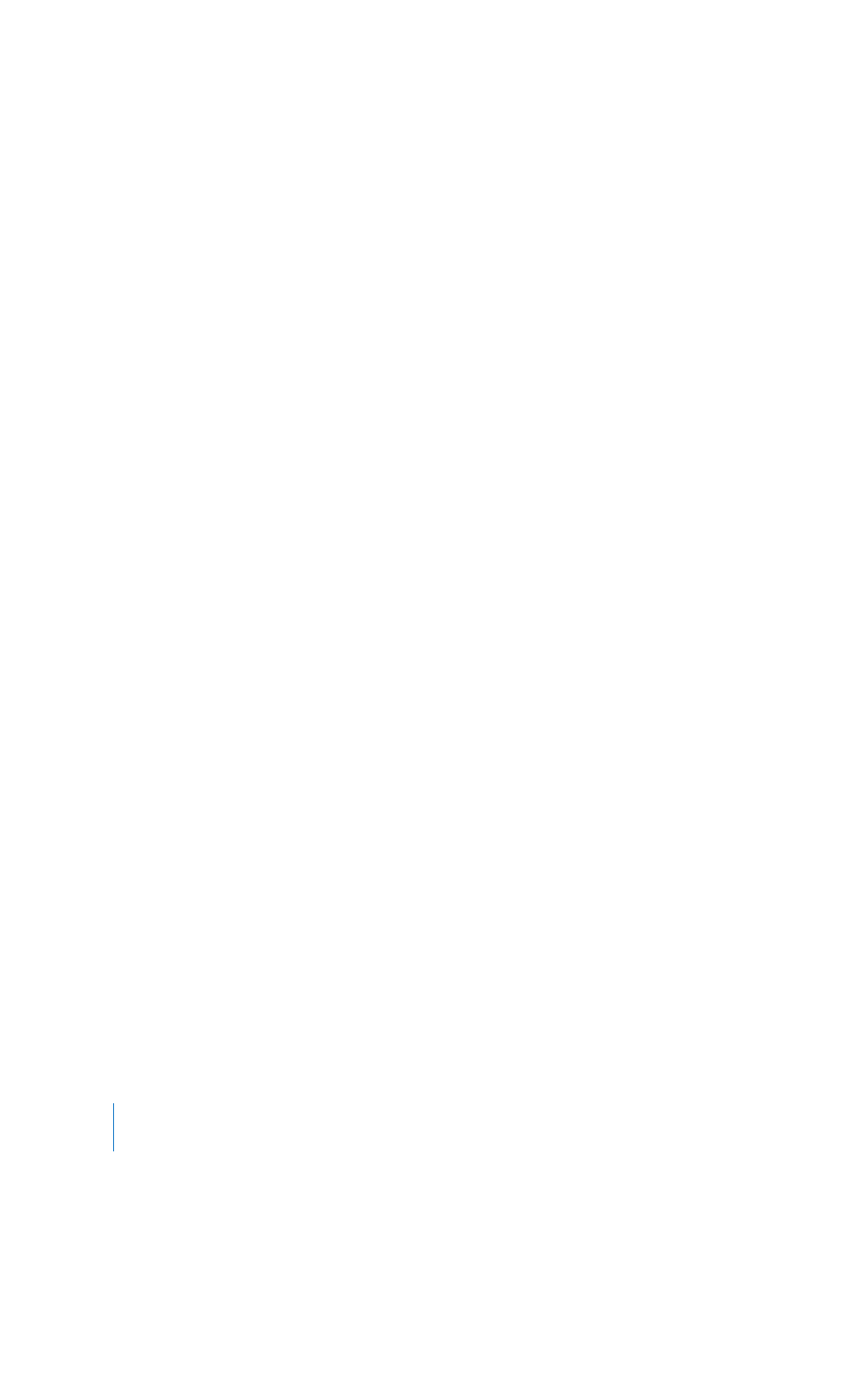
30
Chapter 3
Using Your Computer
Setting Up a Bluetooth Device
Before you can use your mobile phone to connect to the Internet or share contact
information, share files with other devices, or use a Bluetooth keyboard or mouse, you
need to set up the device to work with your computer. Once you've set up the device,
it is “paired” with your computer, and you can see it in the Devices pane of Bluetooth
preferences. You need to pair your computer with the device only once, and the two
devices remain paired until you delete the paring.
To set up a Bluetooth device:
1
Choose “Set up a Bluetooth device” from the Bluetooth status menu in the menu bar.
2
Follow the onscreen instructions for the type of device you want to set up.
Important:
If the Bluetooth status menu is not in the menu bar, open System
Preferences and click Bluetooth. Click Settings and then select “Show Bluetooth status
in the menu bar.”
To delete a pairing with a device:
1
Open System Preferences and click Bluetooth.
2
Click Devices, and select the device in the list.
3
Click Delete Pairing.
Setting Up Bluetooth File Exchange
You can control how your computer handles files that are exchanged between
Bluetooth devices. You can choose to accept or refuse files sent to your computer,
which folder to use for the files you accept from other devices, which folder other
devices can browse, and which applications to use with the files you accept.
To set up a Bluetooth file exchange:
1
Open System Preferences and click Bluetooth.
2
Click Sharing.
3
Select the On checkbox for Bluetooth File Exchange, and use the pop-up menus to
adjust the settings.
Note: Select the “Require pairing for security” checkbox to secure File Exchange
transactions and require password authentication before files can be transferred.
Sending a File to a Bluetooth Device
Your computer can send files to other Bluetooth devices in range of your computer. If
you are not paired with the device, you may have to authenticate with it before you
can send the file. If you have already paired with the device, you may not have to
authenticate.
LL298586J.book Page 30 Thursday, March 10, 2005 9:49 AM
