What’s next – Apple eMac 2005 User Manual
Page 8
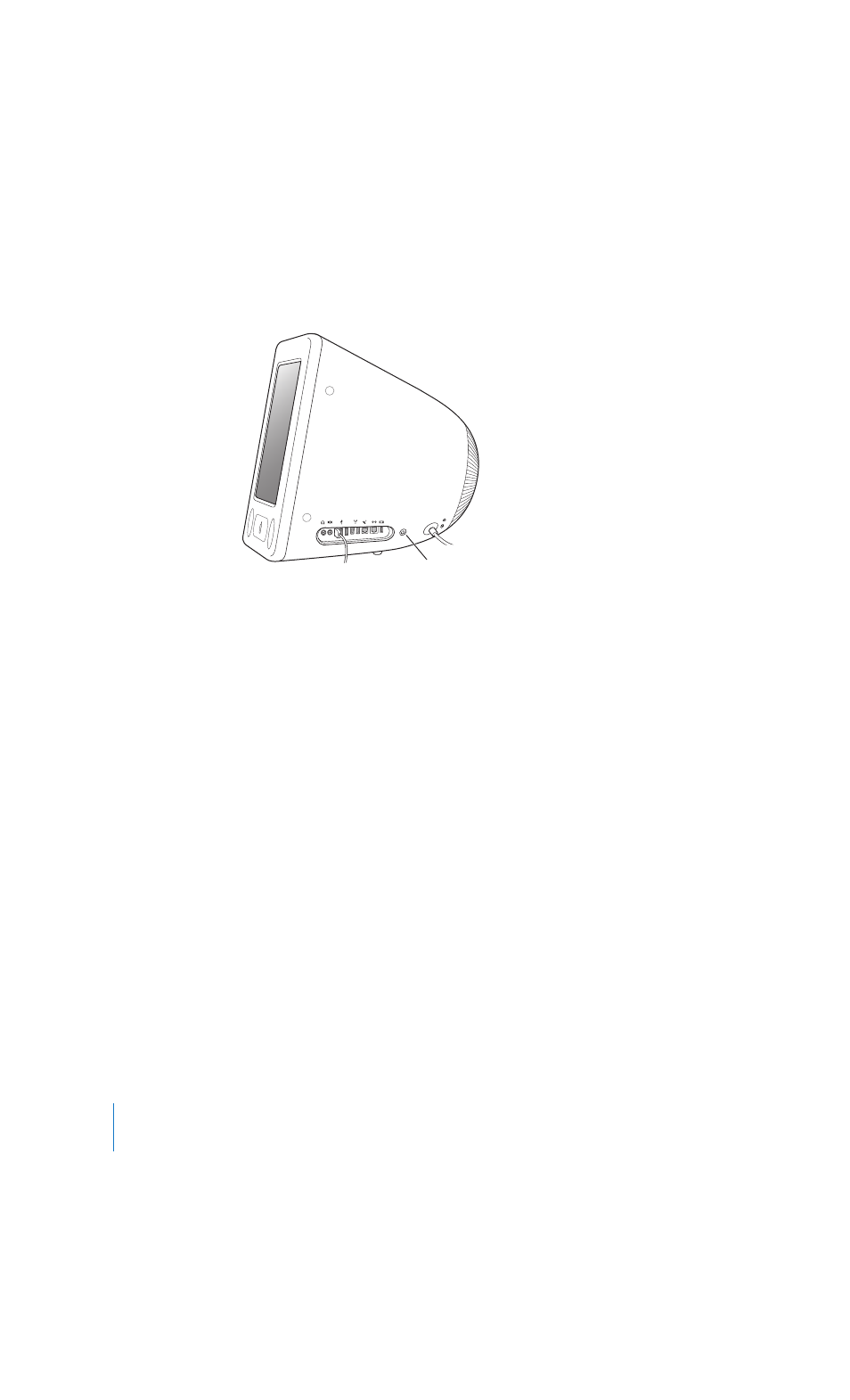
8
Chapter 1
Getting Started
4
Turn on your computer by pressing the power button (®
) on the side of the computer.
Adjusting Your Display
To adjust the settings for your display, choose Apple (
) > System Preferences (click
the Apple menu and choose System Preferences) and click Displays.
To increase display contrast, press the F15 key on your keyboard. To decrease contrast,
press F14.
Using a Wireless Keyboard and Mouse
If you purchased an Apple Wireless Keyboard and Apple Wireless Mouse and optional
Bluetooth module with your eMac, see the instructions that came with the keyboard
and mouse to set them up with your computer.
What’s Next?
You’ve done everything you need to get your eMac up and running. The first time you
turn on your computer, the Setup Assistant starts. The Setup Assistant helps you enter
your Internet and email information and set up a user on your computer. If you already
have a Mac, the Setup Assistant can help you automatically transfer files, applications,
and other information from your previous Mac to your new eMac.
Transferring Information to Your eMac
You can use the Setup Assistant to automatically transfer information from another
Mac to your new eMac. To transfer information, make sure of the following:
Â
Your other Mac must have built-in FireWire and support FireWire Target Disk Mode.
Â
Your other Mac must have Mac OS X v10.1 or later installed.
Â
You must have a standard 6-pin to 6-pin FireWire cable.
®
Power button
LL298586J.book Page 8 Thursday, March 10, 2005 9:49 AM
