Transferring files to another computer, Using mac os 9 applications – Apple eMac 2005 User Manual
Page 20
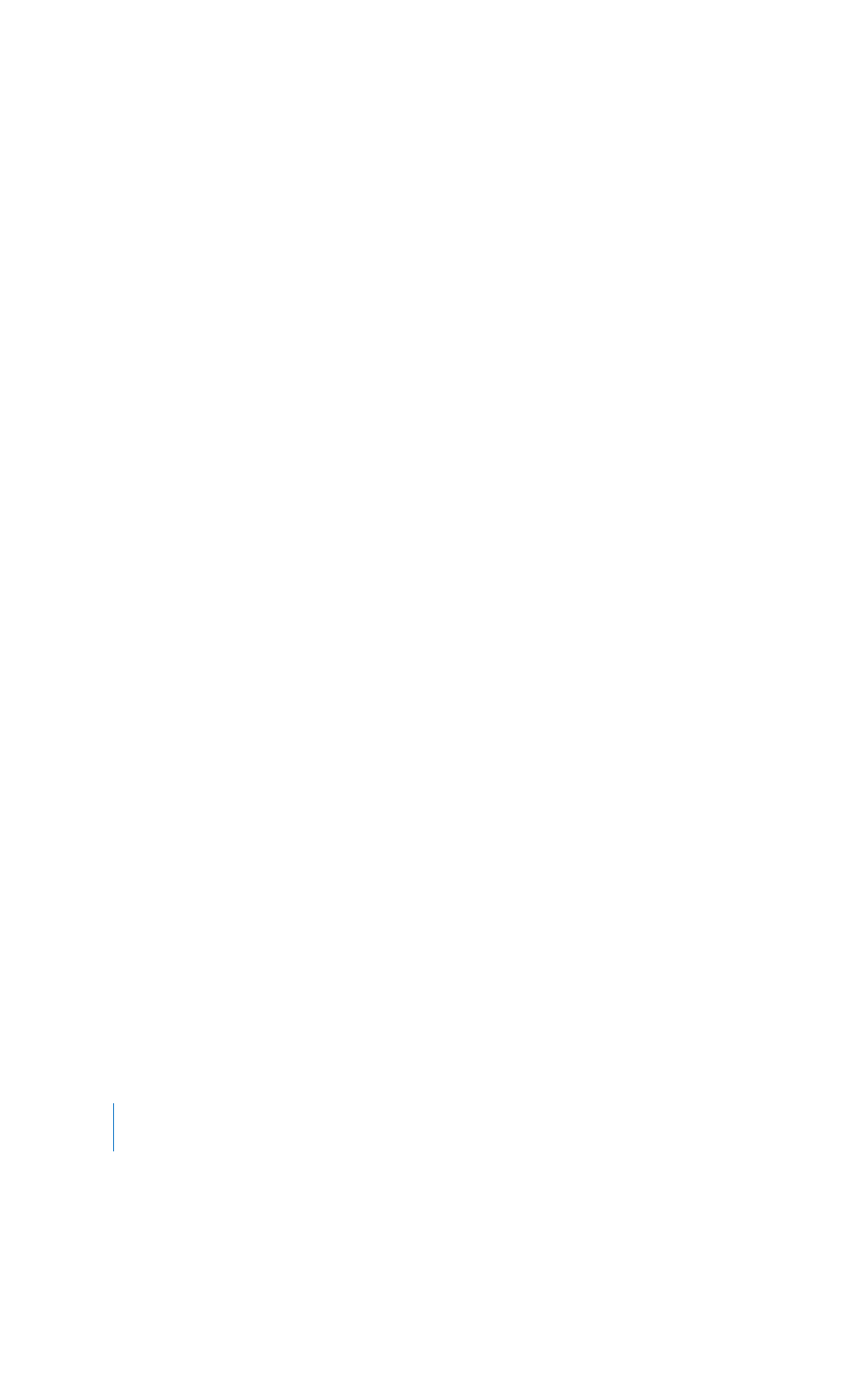
20
Chapter 2
Getting to Know Your eMac
Transferring Files to Another Computer
If you want to transfer files or documents to or from your eMac, you have several ways
of doing it.
 You can easily transfer files using the Setup Assistant or Migration Assistant. For more
information, see “Transferring Information to Your eMac” on page 8.
 If you have an iPod or iPod mini, you can transfer files to the iPod and then connect
the iPod to the other computer and transfer the files from the iPod to the other
computer. See the manual that came with your iPod for more information.
 You can transfer files via the Internet using .Mac or another Internet account.
 You can transfer files to another computer on a network. To access another server or
computer, choose Go > “Connect to Server” from the Finder menu bar.
 You can create a small Ethernet network by connecting an Ethernet cable from your
eMac to another computer’s Ethernet port. For more information, choose help > Mac
Help and search for “Creating a small Ethernet network.”
 You can also connect to another Mac using a FireWire cable. Your eMac appears as a
disk drive on the other computer and you can transfer files. For information about
using FireWire to transfer files, see “FireWire Target Disk Mode” on page 27.
 If your computer has an AirPort Extreme Card, you can connect to an AirPort Extreme
wireless network to transfer files. For more information, see “AirPort Extreme Wireless
Internet and Networking” on page 28.
For more information about transferring files and documents, choose Help > Mac Help
and search for “transferring files.”
Using Mac OS 9 Applications
Your eMac does not come with Mac OS 9 installed. If you need to use Mac OS 9
applications, you must first install Mac OS 9 using Mac OS X Install Disc 2.
To install Mac OS 9:
1
Back up your essential files, if possible.
2
Insert Mac OS X Install Disc 2 that came with your computer.
3
Double-click “Install Mac OS 9 System Support.”
4
Follow the onscreen instructions.
5
After selecting the destination disk for installation, continue following the onscreen
instructions.
Once Mac OS 9 is installed, you can open Mac OS 9 applications by double-clicking the
application icon.
LL298586J.book Page 20 Thursday, March 10, 2005 9:49 AM
