Apple eMac 2005 User Manual
Page 33
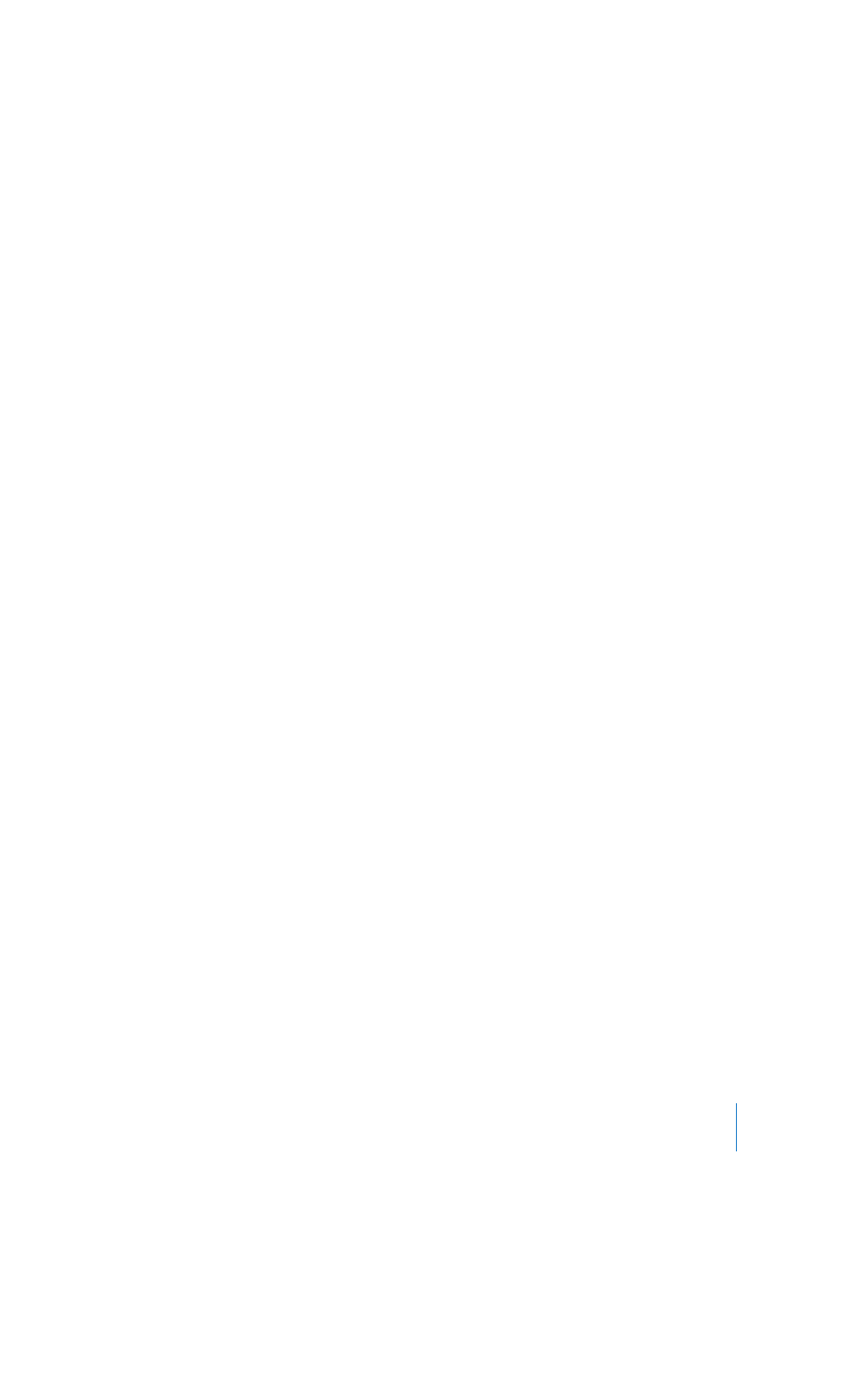
Chapter 3
Using Your Computer
33
When an external monitor or television is connected, the same image appears on
both the eMac display and the external monitor (known as video mirroring).
Note: Because of the display limitations of most televisions, images displayed on
a television screen are of lower quality than those on the built-in display or
external monitor.
Connecting an External Display or Projector
To connect an external display or projector to your computer with
a VGA connector:
1
Turn on the external display or projector.
2
Connect the Apple VGA Display Adapter to the VGA port on the external display or
projector.
3
Connect the Apple VGA Display Adapter to your eMac. Your eMac automatically detects
the external display.
Important:
To ensure that your eMac automatically detects the external display or
projector, be sure the VGA adapter is plugged into the external display or projector
first.
4
Use the Displays pane of System Preferences to adjust the resolution on the external
display or projector.
Connecting a Television, VCR, or Other Video Device
To connect a TV, VCR, or other video device to the eMac:
1
Connect the single-plug end of the Apple Video Adapter to the video out port on
your eMac.
2
Connect the other end of the adapter to the composite video port or the S-video port
on the TV or VCR using a composite or S-video cable.
3
Turn on the external device.
4
To adjust how the images are displayed on the device, use the Displays pane of System
Preferences.
The image appears on both the eMac and the TV.
For More Information on Using an External Display or TV
Additional information on using and configuring an external monitor is available in
Mac OS Help. Choose Help > Mac Help and search for “display.”
LL298586J.book Page 33 Thursday, March 10, 2005 9:49 AM
