Desktop printer icons behave unusually – Apple Color StyleWriter 1500 User Manual
Page 65
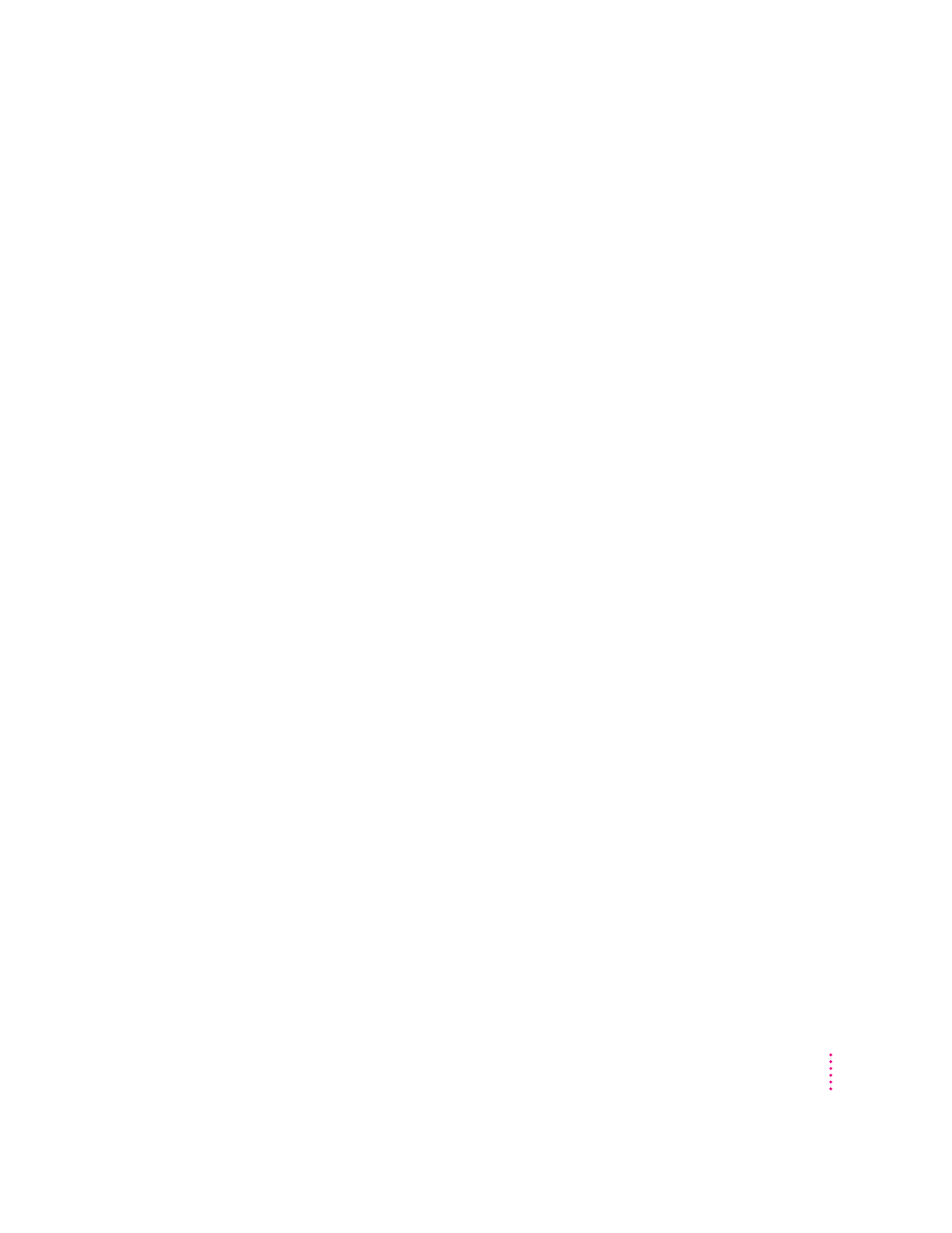
m If you’re using a PowerBook computer with an internal modem, change the
serial port setting to Normal or External. For details, see “Special
Information for PowerBook Owners” in the section “Telling Your
Computer to Use the Color StyleWriter 1500” in Chapter 1.
m If your computer is not connected to a network, turn off AppleTalk in the
Chooser.
m The printer may need to be reset. Turn the printer off, count to five, then
turn it back on.
If you still can’t resolve the problem, the printer may not be working properly.
See the information about service and support that comes with your printer.
Desktop printer icons behave unusually
A desktop printer icon appears again as soon as I drag it to the Trash.
You must always have at least one desktop printer icon. If you drag your last
desktop printer to the Trash, the computer instantly creates another one just
like it.
If you don’t want to use desktop printers at all and you have System 7.5 or
higher, you can use the Extensions Manager control panel to turn off Desktop
PrintMonitor, Desktop Printer Extension, and Desktop Printer Spooler. Or
you can use the Installer’s Custom Remove feature to remove the desktop
printing software, as described in Appendix F.
An X appears over the desktop printer icon.
When a desktop printer is not working, it appears with an X over it.
m You may have started up the computer using a different startup disk or
temporarily turned off all the software extensions. When you restart the
computer as usual, the icons will return to normal.
m You may have removed the desktop printing software that created the
printer icons. If you meant to do so, you can drag the icons to the Trash. If
not, you can reinstall the software as explained in Chapter 1.
65
Troubleshooting
