Select the printer using its desktop printer icon, Select the printer using the chooser – Apple Color StyleWriter 1500 User Manual
Page 39
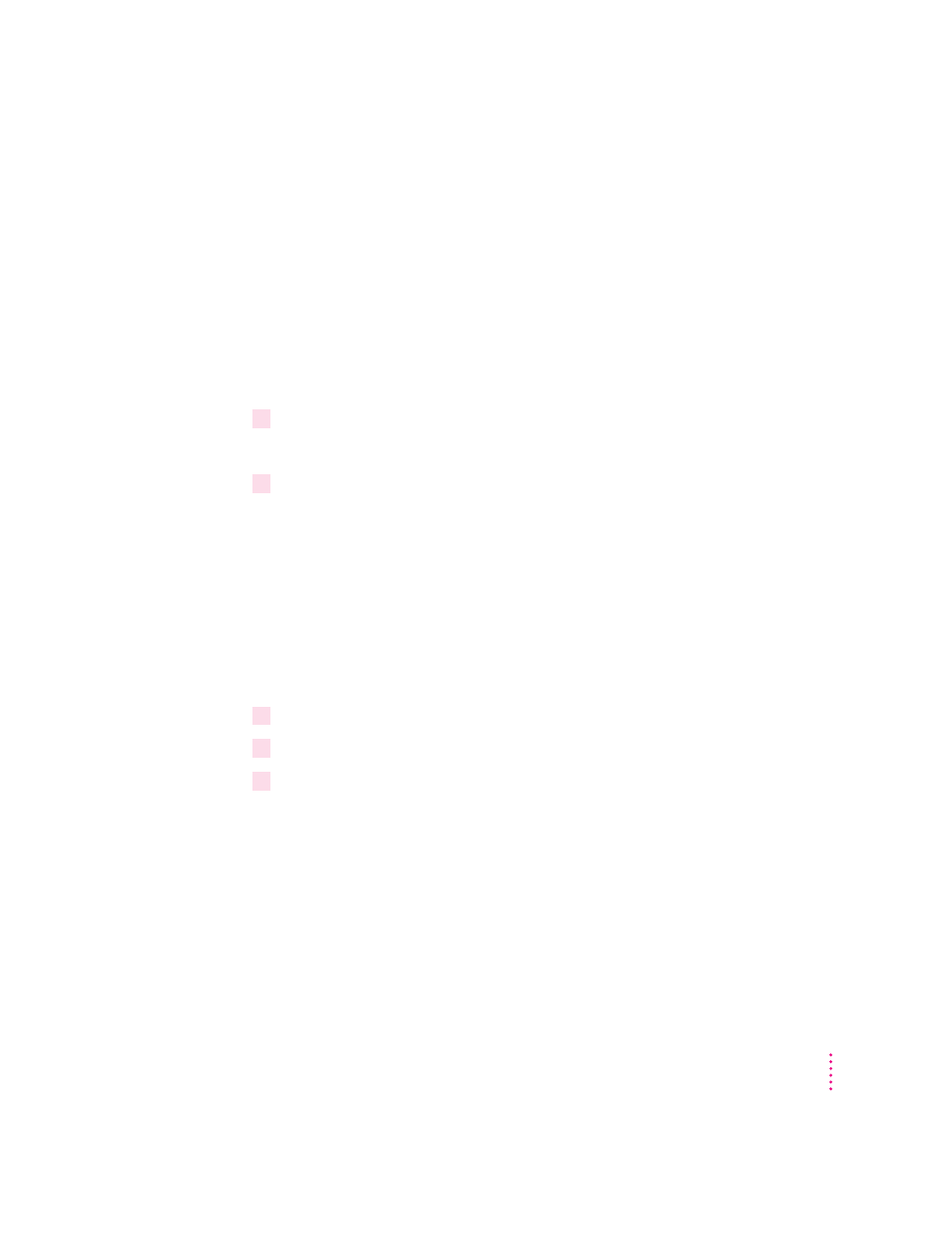
Drag the document you want to print to a desktop printer icon
You can switch to a new default printer by dragging the icon of any document
you want to print to the icon of the printer you want to use. (See “Desktop
Printing” in the section “Printing a Document” earlier in this chapter.)
Select the printer using its desktop printer icon
If you already have a desktop printer icon for the printer you want to use,
follow these steps to select a new default printer without immediately printing
anything on it:
1
Click the icon of the desktop printer you want to use.
A Printing menu appears on the menu bar at the top of the screen.
2
Choose the Set Default Printer command from the Printing menu.
Until you choose another printer, the Print command will send your
documents to this printer.
Select the printer using the Chooser
If you don’t have a desktop printer icon for the printer you want to use, you
must select the printer using the Chooser. The Chooser will then create a
desktop printer icon for the printer that you select and make it the default
printer.
1
Select the Chooser from the Apple menu.
2
Select the printer that you want.
3
Close the Chooser by selecting Close from the File menu.
When you close the Chooser, it creates a desktop printer icon for the printer
you selected.
39
Printing
