Printing a document – Apple Color StyleWriter 1500 User Manual
Page 27
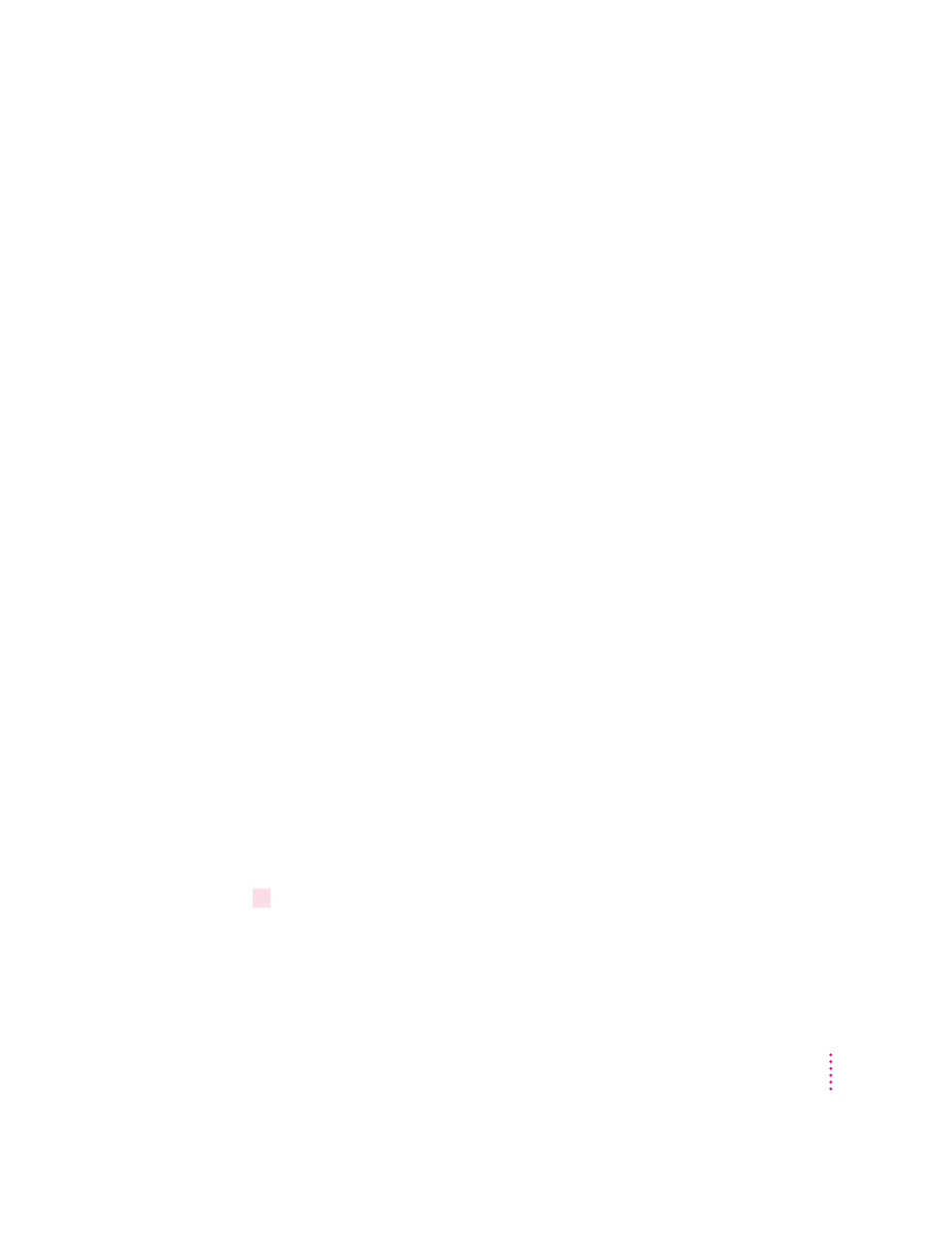
Notes about envelopes
See the instructions that came with the programs you use to see if they offer
special, easy ways to format and print envelopes. If not, choose the envelope
size you’re using in the Page Setup dialog box and format the envelope text as
you like.
Printing a document
The next three sections explain the different ways you can print a document:
m
Quick instructions for printing standard documents.
To print documents that
don’t require any special options, see this section. (The section describes
what a “standard document” is.)
m
Detailed instructions for printing other documents.
To print documents that
require any of the non-standard options, see this section.
m
Desktop printing.
To print documents without leaving the Finder desktop, see
this section. Desktop printing allows you to quickly send multiple
documents to multiple printers.
Quick instructions for printing standard documents
Follow the instructions in this section to print a standard document:
m standard paper size (8.5" by 11" in the United States)
m plain paper
m portrait page orientation (so when you look at the printed page, it is longer
than it is wide)
m no special effects and normal print quality
Assuming you already selected the printer in the Chooser as described in
Chapter 1, and that the printer is filled with standard paper, you need only
follow these steps:
1
While the document is in an active window, choose the Print command from the
File menu.
The Print dialog box opens on your screen.
27
Printing
