Apple Aperture Late-Breaking News User Manual
Page 6
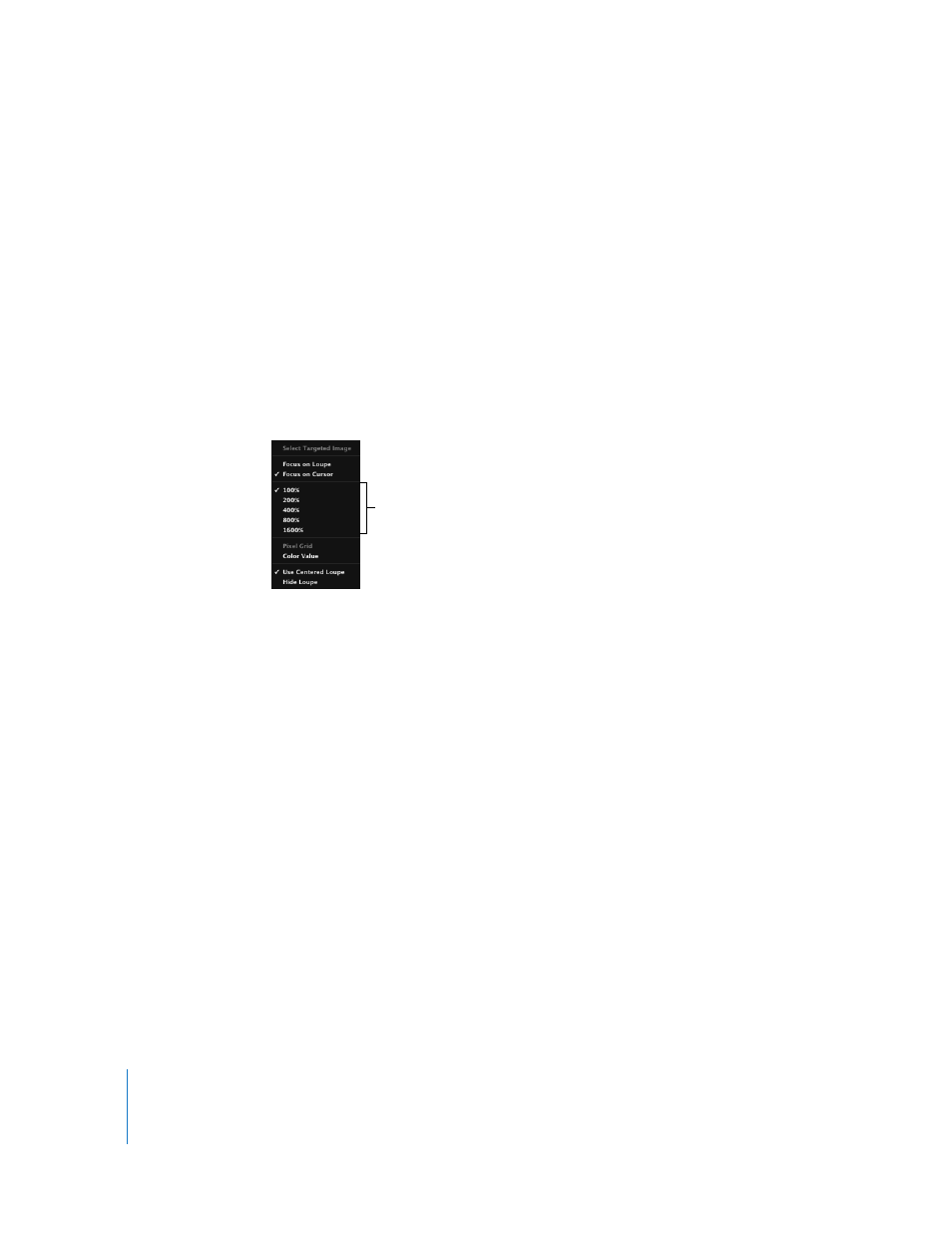
6
Changing the Size and Magnification of the Centered Loupe
You can also change the size of the Centered Loupe and increase or decrease its
magnification level. The Loupe scaling settings are respected by both the regular Loupe
and the Centered Loupe.
To change the size of the Centered Loupe, do one of the following:
m
Choose View > Loupe Scaling > Decrease Diameter, or press Shift-Option-hyphen (-),
to decrease the size.
m
Choose View > Loupe Scaling > Increase Diameter, or press Shift–Option–equal sign (=),
to increase the size.
To change the Centered Loupe’s magnification, do one of the following:
m
Choose the magnification level you want from the Centered Loupe pop-up menu.
m
Choose View > Loupe Scaling > Increase Zoom, or press Command–Shift–equal sign (=),
to increase the Centered Loupe’s magnification.
Press these keys repeatedly to increase magnification more.
m
Choose View > Loupe Scaling > Decrease Zoom, or press Command-Shift-hyphen (-),
to decrease the Centered Loupe’s magnification.
Press these keys repeatedly to decrease magnification more.
m
Place the pointer within the Loupe, and roll the mouse wheel to create smooth
changes in magnification.
Choose a magnification
level here.
