Removing spaces from filenames when exporting, Time format change in version names – Apple Aperture Late-Breaking News User Manual
Page 25
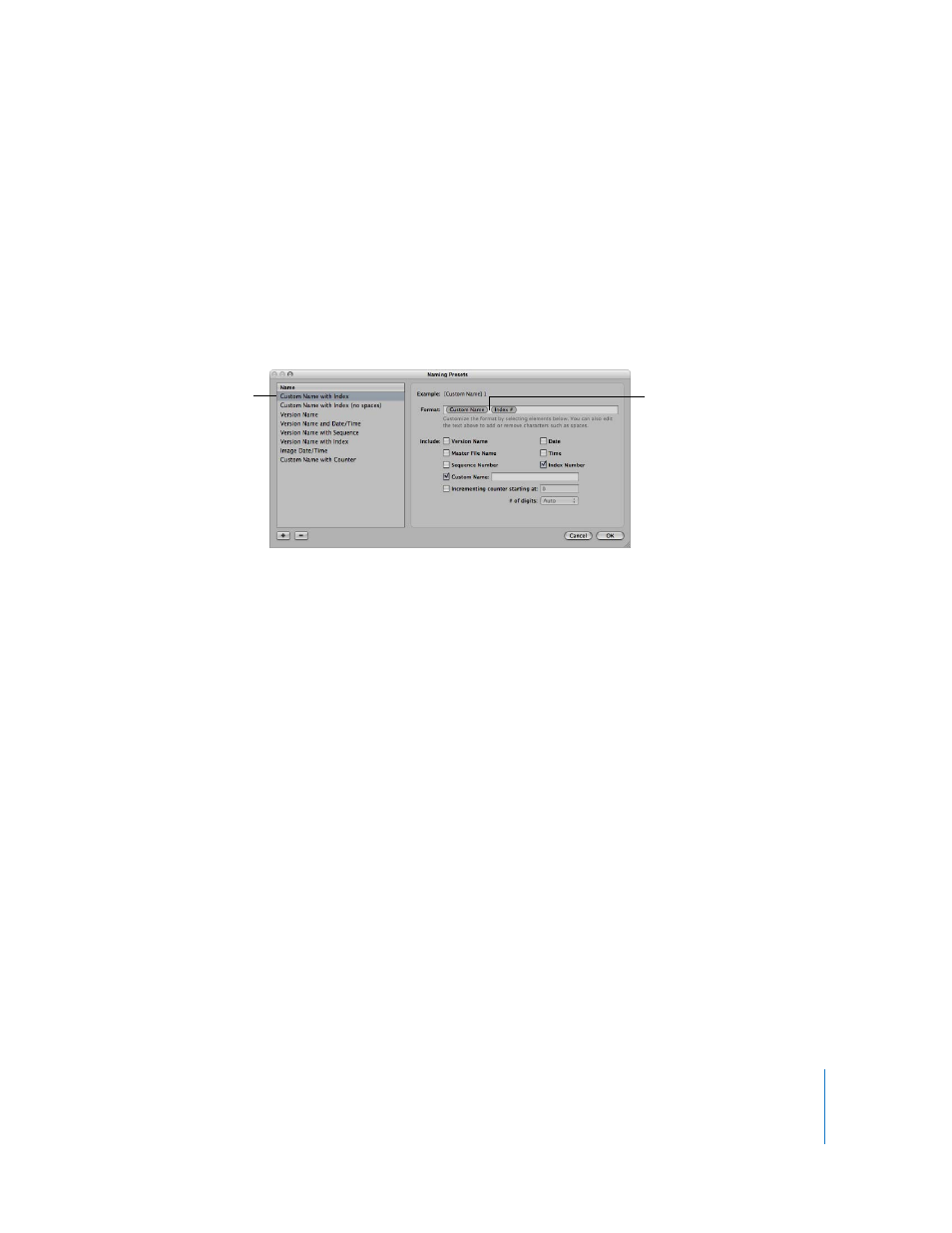
25
Removing Spaces from Filenames When Exporting
When exporting images for specific uses, such as for use on websites, you may need
to use filenames without spaces so that they are compatible with the intended
application or website. Aperture adds spaces to filenames depending on the name
format you use. You can easily modify name formats to remove spaces from filenames.
To modify a name format to remove spaces:
1
Choose Aperture > Presets > File Naming.
2
In the Naming Presets dialog, select the preset name format you want to modify.
3
In the Format field, select and delete the spaces or characters between the name elements.
If you wish, you can also add spaces or characters between name elements.
4
Click OK.
Time Format Change in Version Names
In Aperture 1.1, the time format applied to filenames during import has changed to
eliminate periods and colons that could potentially lead to file incompatibilities with
other applications. For example, a filename that had a date and time format applied,
such as DCS1-2006-09-14 06:13:56 PM, now appears as DCS1-2006-09-14 061356PM.
You Can’t Rename Projects Before an Import Session
Is Complete
When importing images into a project, you cannot rename the project or modify the
hierarchy of folders that contain the project until the import session is complete. In
previous versions of Aperture, it was possible to rename projects or change the folder
and project hierarchy before an import session was complete, which could potentially
cause import errors.
Select the name format
you want to modify.
Select the space
between name elements
and delete it.
