Determining which versions have previews, Turning previews off – Apple Aperture Late-Breaking News User Manual
Page 21
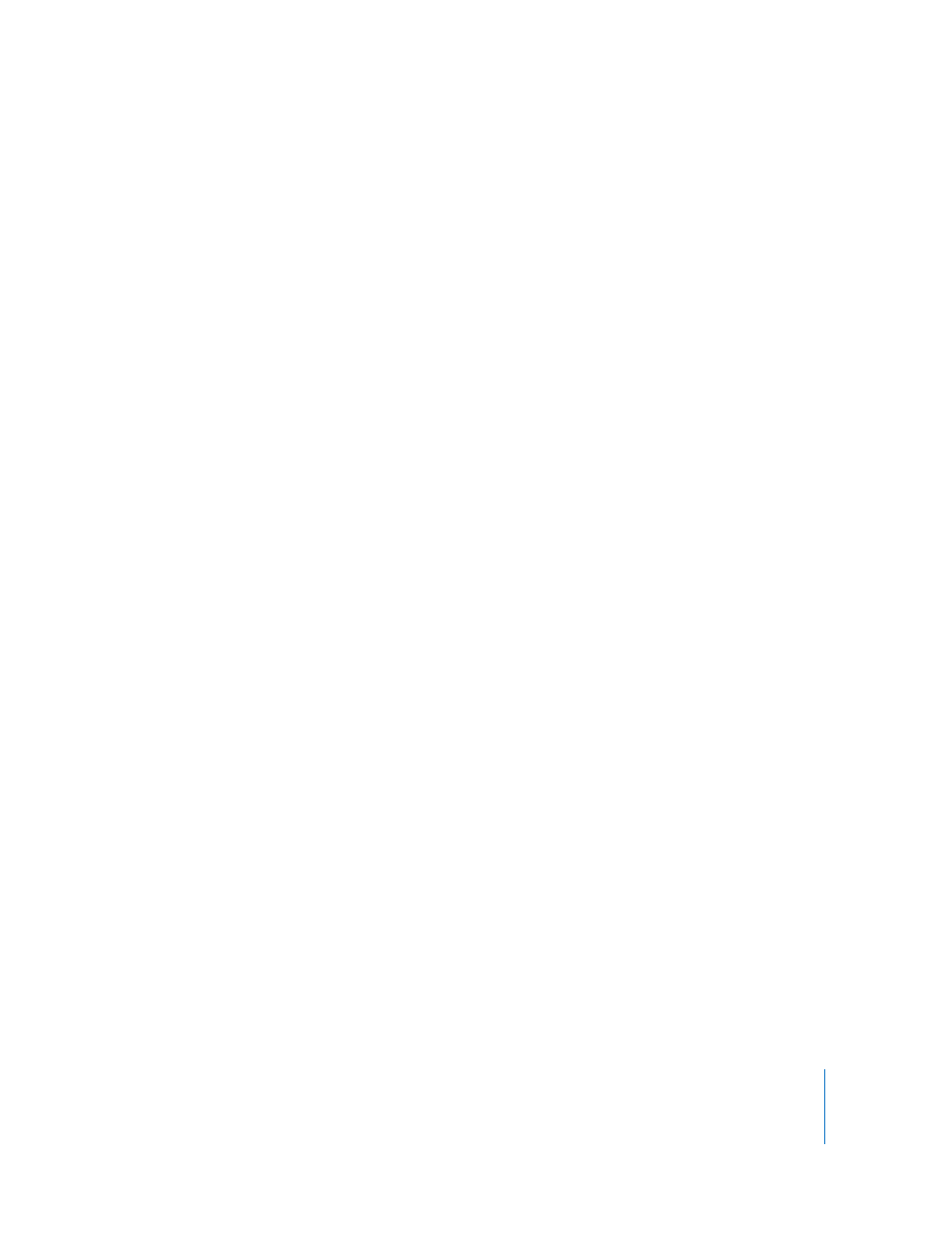
21
Note: Previews for Smart Albums are not automatically maintained—automatic
preview maintenance is a project-level and Library-level setting only. In this workflow,
you need to update the previews yourself periodically, by Control-clicking the images
in the album and choosing Update Previews from the shortcut menu. Aperture will
build previews only for the versions that have changed, so you don’t need to determine
which ones to update.
Determining Which Versions Have Previews
There isn’t a badge indicating if a version has a preview. You can Control-click the
version and choose Update Preview from the shortcut menu to learn if a version’s
preview is up to date (if the version’s preview is not present or needs updating,
Aperture will build it or update it). You can also drag a single version out of the
Aperture Browser, and a plus sign (+) appears over the pointer indicating there is a
preview to drag out. If a plus sign (+) does not appear over the pointer, no preview
exists for the selected version.
Turning Previews Off
If your workflow does not benefit from previews, you can turn them off completely.
To turn off previews:
1
Choose Aperture > Preferences, then deselect the “New projects automatically generate
previews” checkbox.
This step disables automatic preview maintenance for any new projects that you create.
2
In the Projects panel, select Library, then choose Maintain Previews For All Projects
from the Project Action pop-up menu (so there is no checkmark next to it).
This step disables automatic preview maintenance for your existing projects.
Note: You will need to perform steps 1 and 2 for each of your Libraries.
3
If you have already generated previews for some projects and do not want them, select
Library in the Projects panel, then choose Images > Delete Previews For Library.
This step deletes all previews that have previously been generated. Again, you will
need to do this for each Library in which you have already generated previews.
