Working with vaults, Hard drives you can use to store vaults, Supported drive formats for vaults – Apple Aperture Late-Breaking News User Manual
Page 28: Working with albums, Duplicating albums, Working with reject-rated images in albums
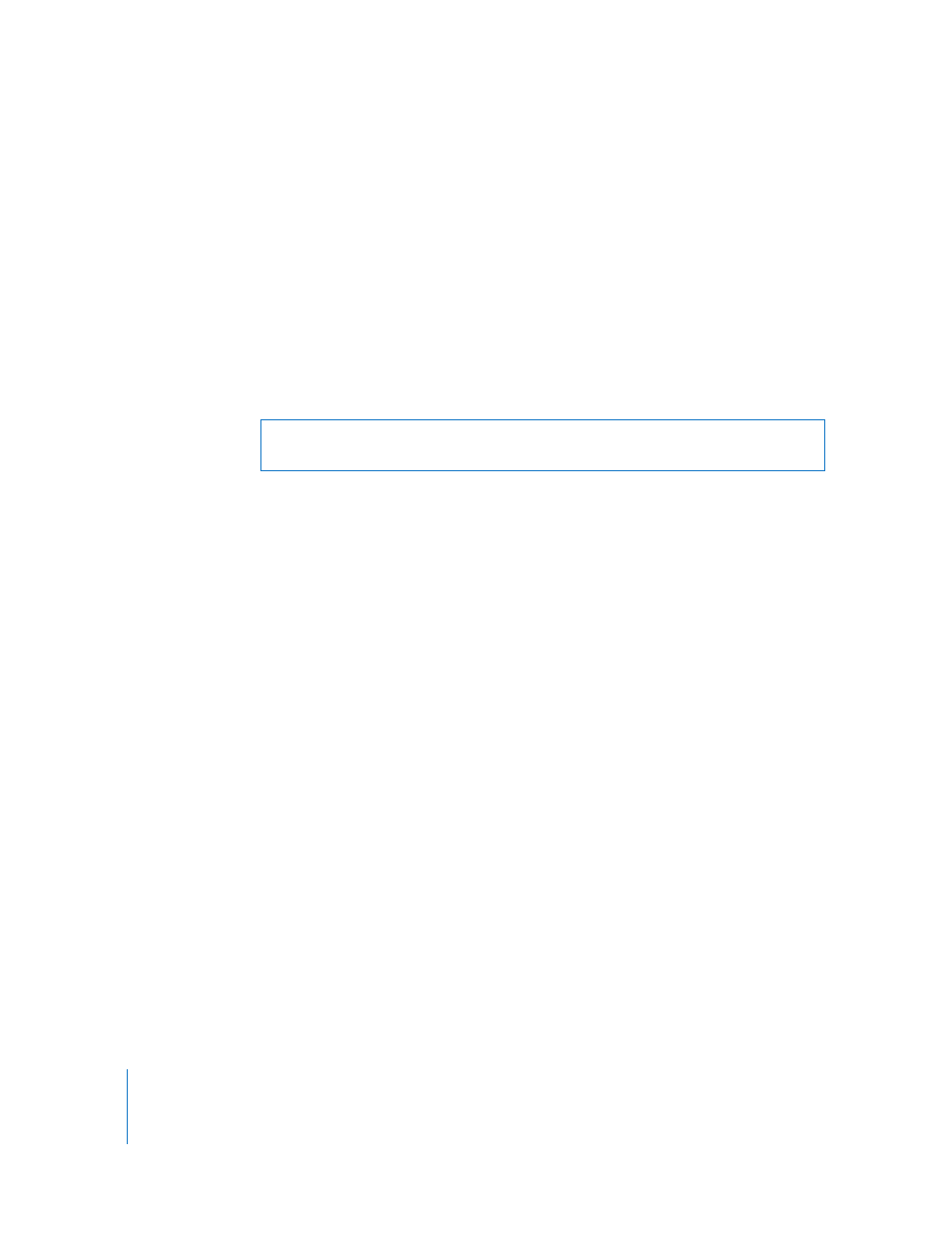
28
Working with Vaults
This section contains information about working with vaults.
Hard Drives You Can Use to Store Vaults
You can store vaults only on internal hard disks and external FireWire hard disk drives.
To protect your image assets against hardware failure, make sure you store the vault on
a disk other than the one where the Library is stored.
Supported Drive Formats for Vaults
Vaults can be saved only to disks formatted in Mac OS Extended format (also called
HFS Plus). If your external drive is not formatted in Mac OS Extended format, you will
need to reformat it using Disk Utility. For more information, see Disk Utility Help.
Working with Albums
This section contains information about working with albums.
Duplicating Albums
You can make copies of your albums. This applies to regular albums, Smart Albums,
book albums, web gallery albums, and web journal albums.
To duplicate an album:
1
In the Projects panel, select the album you want duplicate.
2
Choose File > Duplicate [Item].
The selected album is duplicated and the number 1 is added to the end of the
duplicated album’s name.
Working with Reject-Rated Images in Albums
When viewing the contents of albums (including Smart Albums) in the Browser, you
may not be able to see images with a rating of Reject. This is because the Browser
Query HUD is set to show unrated images or better. To view rejected images, you must
set the Browser Query HUD to show all images.
To set the Browser Query HUD to show all images:
1
In the Projects panel, select an album.
2
In the Browser, click the Query HUD button (with a magnifying glass icon).
3
In the Query HUD, deselect the Rating checkbox.
All images, including rejects, appear in the Browser, and Showing All appears in the
Browser’s search field.
Warning:
Reformatting a hard disk deletes all of the files residing on it. Make sure to
move any important files to another disk prior to reformatting your hard disk.
