Rendering preview images, Example workflows for using previews effectively, As discussed in – Apple Aperture Late-Breaking News User Manual
Page 18: Example, Workflows for using previews effectively
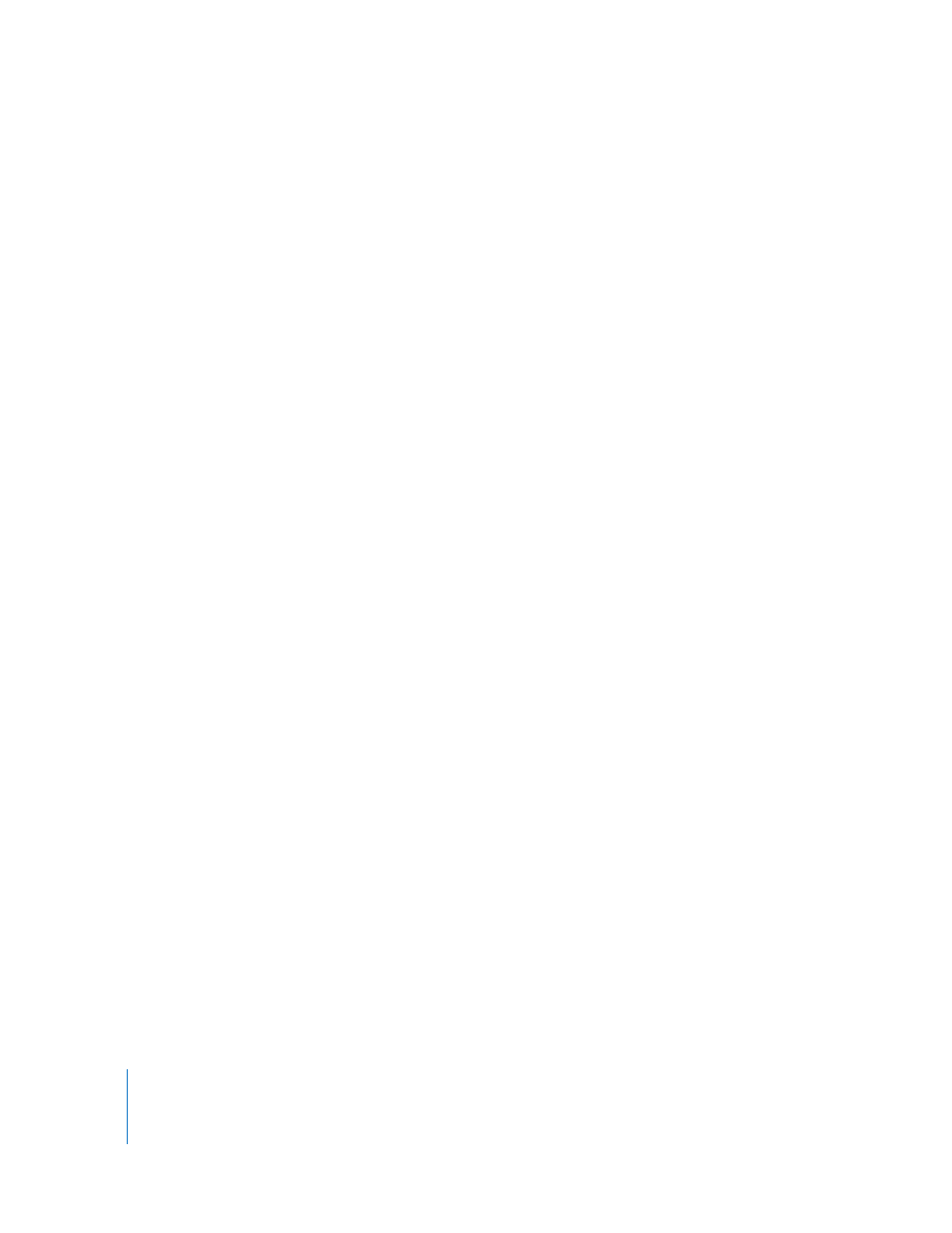
18
Rendering Preview Images
Aperture renders preview images in four situations:
Â
When a Library is upgraded to version 1.5—provided that the “Create previews for
existing images” checkbox is selected in the Welcome to Aperture 1.5 dialog
Â
When an image is imported, or a version is created, rotated, or adjusted—provided
that the Maintain Previews item is enabled in the Project Action pop-up menu (with
a gear icon)
Â
When you Control-click the Library, a project, or an image selection and choose
Update Previews from the shortcut menu
Â
Immediately before a slideshow, if the previews are not up to date, and the preset
uses the “Best” quality setting
When rendering a group of preview images, Aperture uses the current application
preference settings for compression quality and picture size, not the settings that were
specified when preview rendering began. For example, if you have the quality set to 6,
and then halfway through rendering you change the setting to 8, the previews that
have not yet been rendered will be compressed at setting 8. Already rendered previews
are unaffected.
To update previews to use new size and compression settings:
1
In the Browser, select the images you want to update.
2
Hold down the Option key, Control-click the image selection, and choose Generate
Previews from the shortcut menu.
If you encounter performance issues, you can check the Background Task List window
to see if Aperture is doing work in the background (choose Window > Show Task List).
If you think that preview processing may be degrading performance, you can disable
automatic preview maintenance for that project and cancel the preview processing
task underway. You can then generate the previews at a more convenient time.
Example Workflows for Using Previews Effectively
There are several methods for using preview images efficiently and effectively.
Generating Previews on a Project-by-Project Basis for Large Libraries
Because previews can take a long time to render (especially for high-resolution images
or heavily adjusted ones), it may be best to disable automatic preview maintenance for
a large Library, and instead select the projects for which you want previews created.
