Installing adobe acrobat reader (optional) – Apple Video Phone Kit User Manual
Page 13
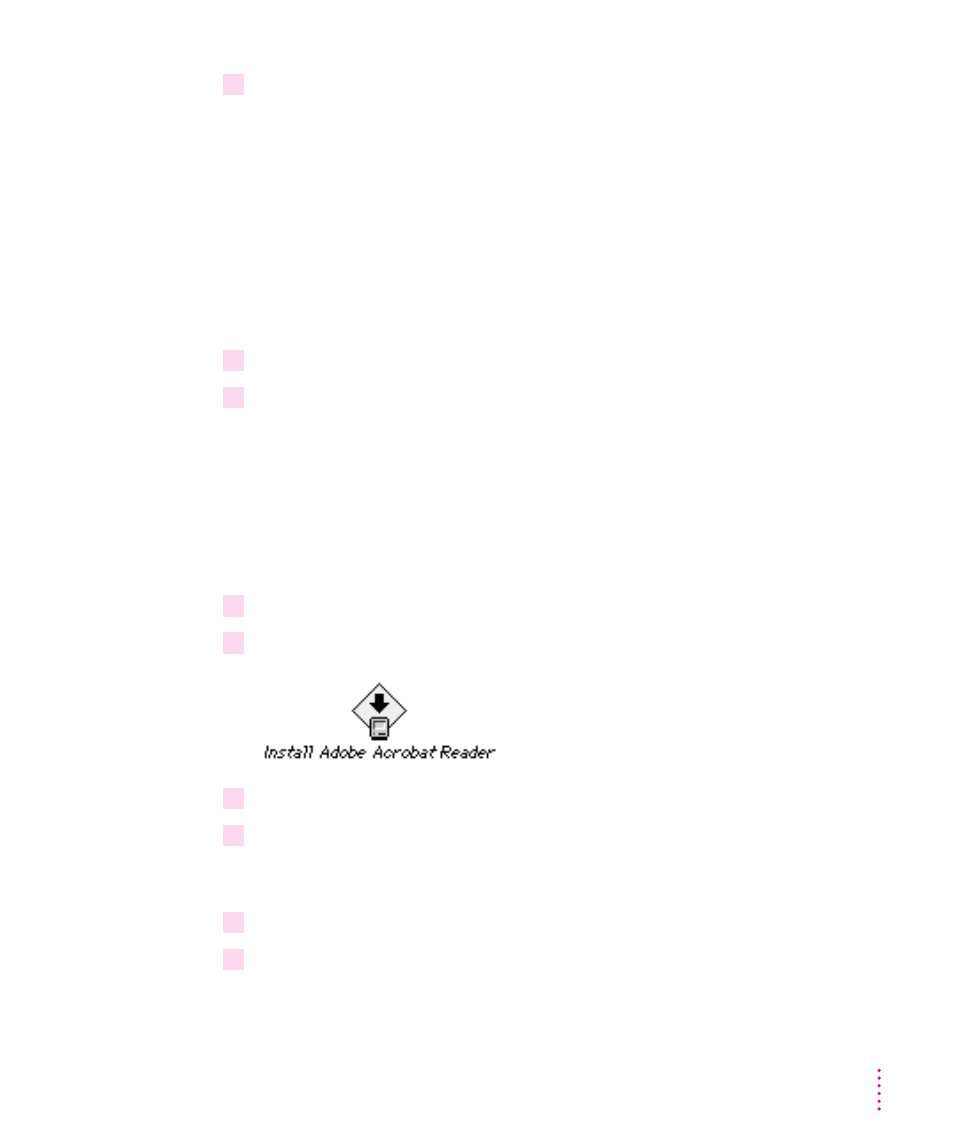
6
When the installation is complete, click Quit.
For information on how to use Timbuktu Pro, see the electronic manual
included in the Timbuktu Pro Install folder on the Apple VideoPhone Kit CD.
Note: To open and read the electronic Timbuktu Pro manual, use the Acrobat
Reader software. For information on how to install the Acrobat Reader
software, see the next section.
Installing Adobe Acrobat Reader (optional)
To install the Acrobat Reader software, follow these steps:
1
Copy the Acrobat Reader Install folder from the CD to your hard disk.
2
Restart your computer.
IMPORTANT
If you specified the Apple VideoPhone Kit CD as your startup disk
in the Startup Disk control panel, you must reset the Startup Disk control
panel before you restart your computer. Open the Apple menu and choose
Control Panels, then double-click the Startup Disk control panel to open it. In
the control panel, click the name of the disk you normally use as your startup
disk, then close the control panel and restart your computer.
3
Open the Acrobat Reader Install folder on your hard disk.
4
Double-click the Installer icon to open it.
5
Read the message that appears, then click Continue.
6
In the Easy Install dialog box, make sure the disk named in the Install Location section is
the one on which you want to install the software. If it isn’t, click Switch Disk until the
correct disk name appears.
7
Click Install.
8
When the installation is complete, click Restart.
13
