13 - controller functions, Colour settings, Colour – GFB G-Force2 User Manual
Page 13: Green, Blue, Aqua (green/blue), Purple (red/blue), Yellow (green/red)
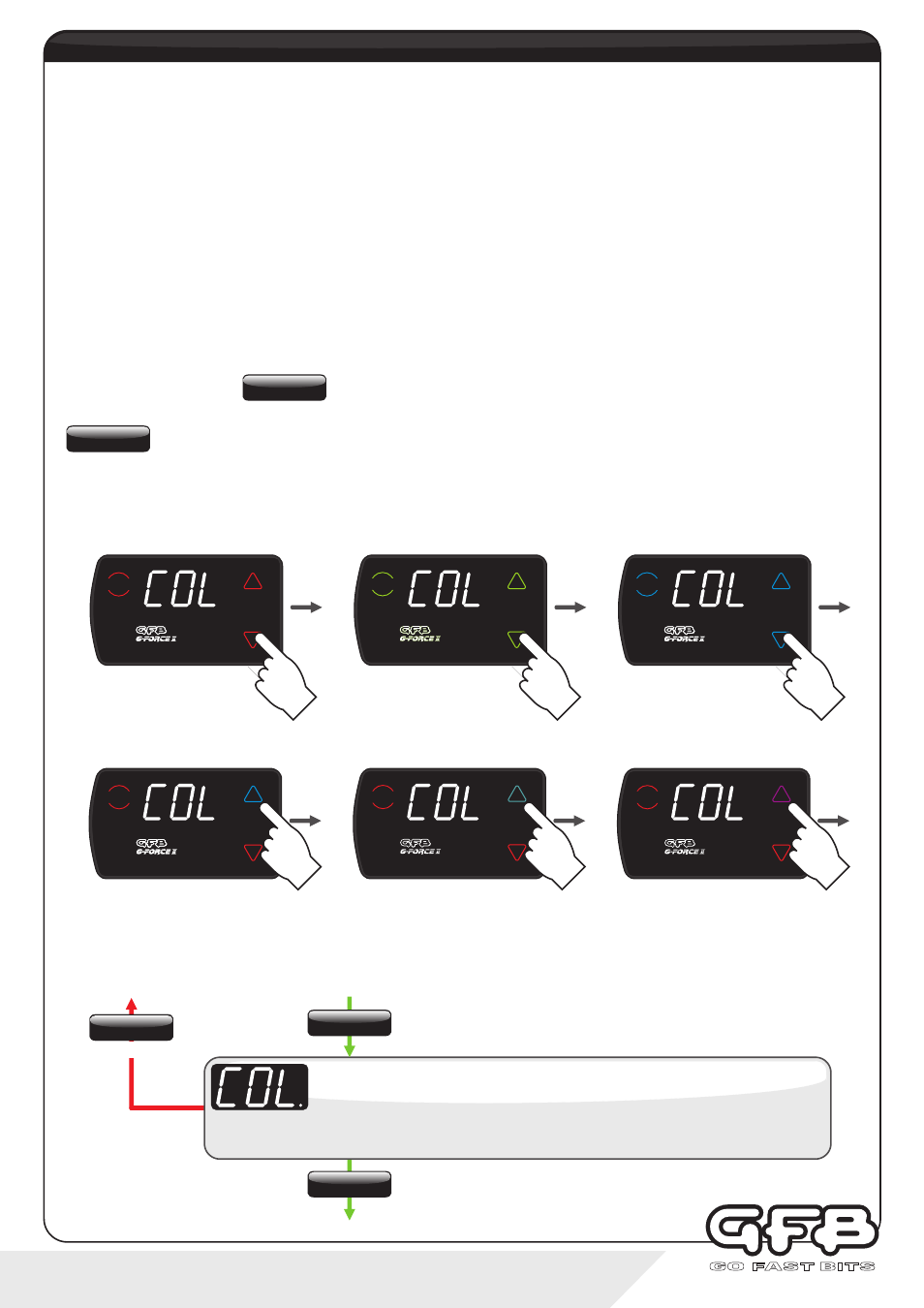
13
- controller functions
Colour allows you to configure the button colours - both the normal “background” colour (i.e. when not pressed),
and also the “feature active” colour, which is the colour a button turns when either scramble or preset features are
activated (see pages 6 and 10).
There are 7 colour options available:
?
Red
?
Green
?
Blue
?
Aqua (green/blue)
?
Purple (red/blue)
?
Yellow (green/red)
?
Off (no light)
“Off” is provided as an option, which could be used for example if you don’t want the buttons lit at night, but still
want a visual indication when scramble is activated.
Within the Colour menu, to scroll through the “background” colour options - you will see the buttons
change colour as you do this - the display screen will not change.
to scroll through the “activated” colour options - you will see the button you are tapping briefly change
colour, indicating what all buttons will change to when activated.
Example 1: Changing “background” colours
Example 1: Changing “feature active” colours
?
From Running Mode, use the “MENU” button to navigate to the Colour setting (display shows “COL”)
?
Use the “UP/DOWN” buttons to make your selection as described above
?
Tap “MENU” to save and move on to the next menu item, or hold “MENU” to save and exit to Running Mode
Colour settings
Display shows “COL.”
Colour
Use the “up” button to adjust the “background” button colour
Use the “down” button to adjust the “pressed” button colour
MENU
Hold
To exit
MENU
Hold
Tap
BOOST
Tap
SCRAMBLE
BOOST
SCRAMBLE
MENU
BOOST
SCRAMBLE
MENU
BOOST
SCRAMBLE
MENU
BOOST
SCRAMBLE
MENU
BOOST
SCRAMBLE
MENU
BOOST
SCRAMBLE
MENU
Tap
MENU
Tap
MENU
