How can i write-protect a configuration, How can i create my own home panels, How can i copy a device from one ccf to another – Philips TSU2000099 User Manual
Page 28
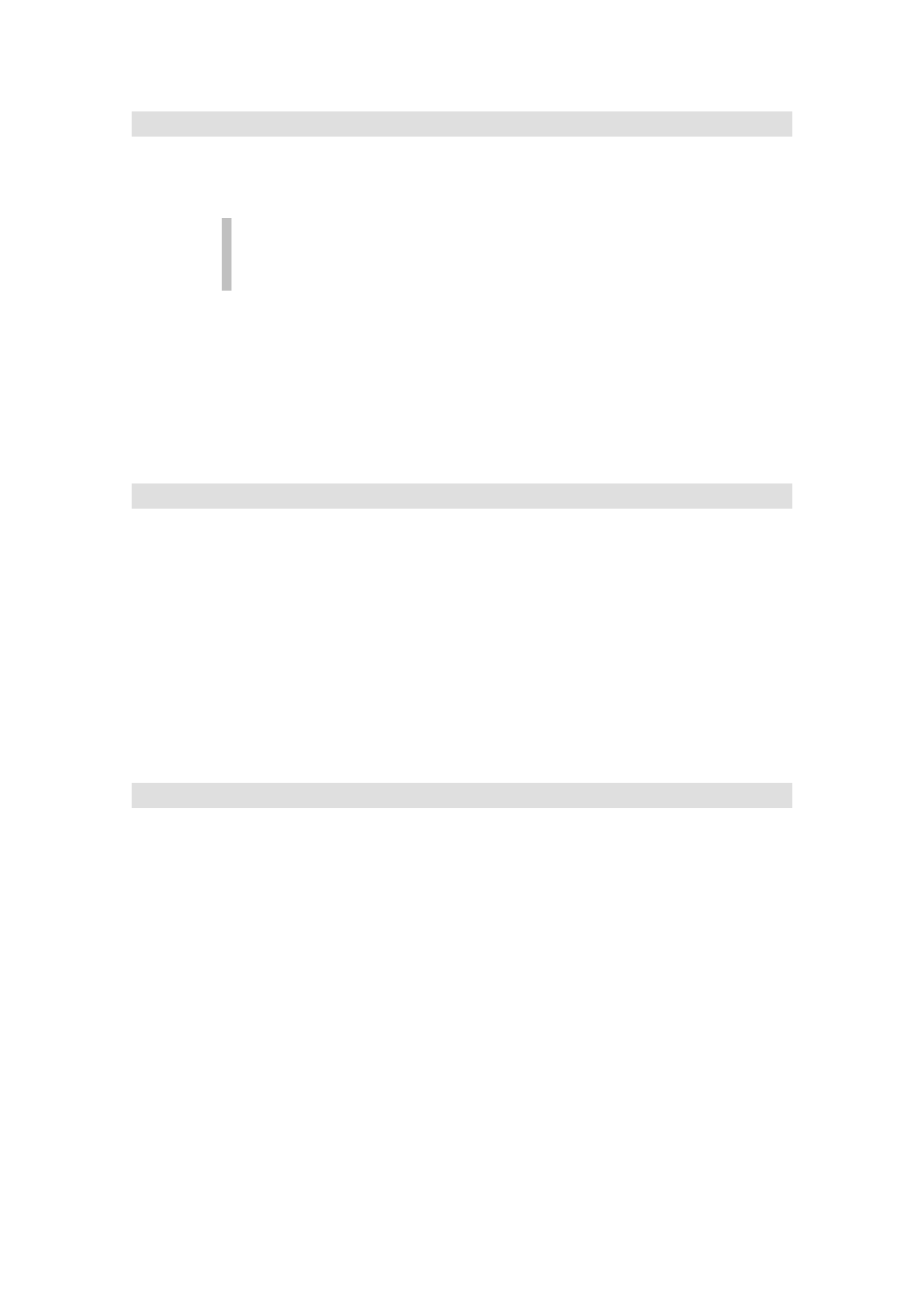
ProntoEdit User Guide
28
How can I write-protect a configuration?
A write-protected configuration cannot be altered on your Pronto. This is useful if you want to
set up a configuration with ProntoEdit and don’t want anyone to inadvertently make changes to
it when they use your Pronto.
After loading a write-protected configuration in your Pronto, you can only
access USE mode on your Pronto. Write-protecting a configuration does not
affect any ProntoEdit operations.
A configuration can be write-protected by taking the following steps:
1.
Double-click System Properties underneath HOME in the
configuration tree view
The Pronto system property sheet appears.
2.
Select the Pronto System Properties tab
3.
Check the configuration is write-protected box to make this
configuration write-protected.
How can I create my own home panels?
By default, Pronto’s home panels contain aliases to all devices in Pronto’s device menu. If you
don’t need these aliases, you can create your own home panels. Your Pronto automatically
puts aliases on the home panels if all of the following conditions are met:
•
There is at least one home panel;
•
The first home panel is named ‘home’ (all lowercase);
•
The home panels are write protected (see check box in Pronto
System Properties).
If you make sure at least one of these conditions is not met, the automatic alias creation is
disabled and you can create your own home panels in ProntoEdit. You can even replace the
home icon with your own 40 x 24 pixel icon.
How can I copy a device from one CCF to another?
Simultaneously running copies of ProntoEdit do not share a clipboard. This means that you
cannot copy a device from one CCF to another by running two copies of ProntoEdit and simply
copying the device. Here is a workaround:
1.
Load the CCF from which you want to copy a device.
2.
Delete all but the device you want to copy.
3.
Load the CCF to which you want to copy the device, and merge it
with the current configuration.
4.
Save the configuration in the proper CCF.
