Philips TSU2000099 User Manual
Page 26
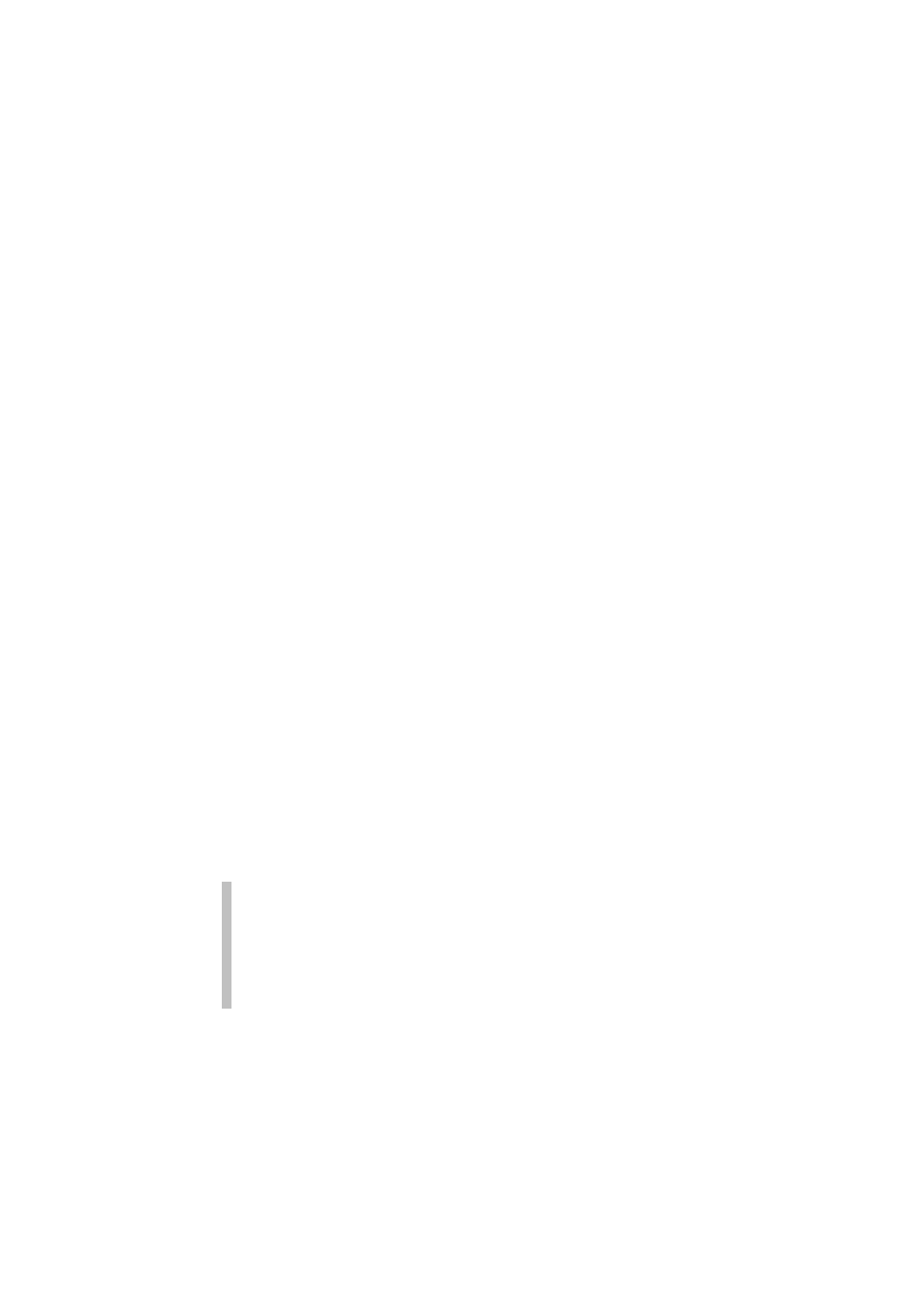
ProntoEdit User Guide
26
•
To change the current grid of a panel view, enable grid editing by
selecting Edit Grid in the Grid submenu. The Edit Grid item is only
enabled if a grid is currently visible.
• A horizontal grid line can be added by holding down a CTRL
key while clicking a horizontal grid line. A similar approach
works for vertical grid lines.
• The selected grid line can be deleted by pressing the DEL
key. Note that every grid must contain at least one horizontal
and one vertical grid line. Therefore, the last horizontal and
vertical grid line cannot be deleted.
• When you put the selected grid line on top of another grid
line and you deselect the selected grid line, the selected grid
line is deleted.
• To add a vertical grid line to the right of two other vertical
grid lines at the same distance as the distance between the
two other vertical grid lines, hold down a CTRL key and
press the cursor.
• RIGHT key. A similar approach works for a vertical line to
the left of two vertical grid lines and horizontal grid lines.
• To create an evenly spaced grid, use the Auto Grid menu
item.
•
By default ProntoEdit snaps the top left corner of a button or frame to
the nearest grid location. However, you can instruct ProntoEdit to snap
to any corner or the center of a button or frame using the Snap Mode
submenu of the Grid submenu.
Note that the snap mode does not affect resizing, only placement or
moving.
•
To make the current grid of panel A the current grid of panel B: make
the current grid of panel A default grid 9 (or any other unused grid, we
just picked 9 for this example), close panel B, open panel B, and select
grid 9.
•
To move an entire grid, hold down a SHIFT key and use the mouse or
the cursor UP or DOWN key to move the grid.
• Use
the
Export Grids or Import Grids items in the Files menu to
export or import the default grids to or from a text file. This allows you
to keep your grids with your CCFs and makes it easier to make
changes to your CCFs afterwards.
In the Edit Grid mode it is not possible to make changes to individual buttons
or frames. To return to normal editing mode, select Edit Grid again from the
Panel > Grid menu or press ALT + G. The grid is now displayed in BLUE
instead of GREEN.
Grids are not stored in CCFs.
