Loading and saving, How do i upload a configuration from my pronto – Philips TSU2000099 User Manual
Page 10
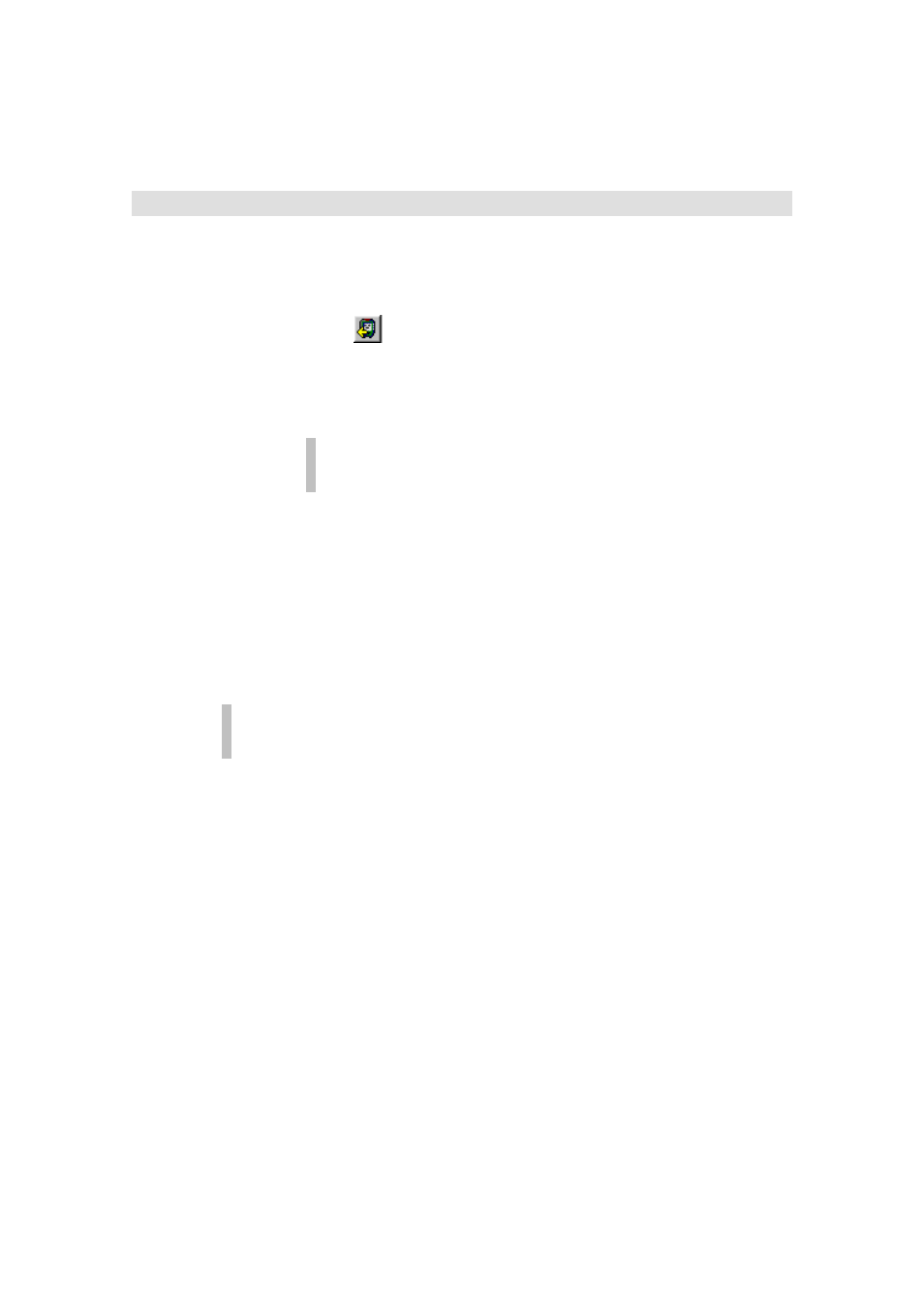
ProntoEdit User Guide
10
Loading and Saving
How do I upload a configuration from my Pronto?
1.
Start ProntoEdit.
2.
Connect one end of the Pronto serial cable to your Pronto and
connect the other end to a serial port of your PC.
3.
Click
in the toolbar, or select Upload from Pronto from the File
menu.
ProntoEdit now tries to connect to your Pronto. If ProntoEdit cannot
connect to your Pronto, it will display a message saying Pronto not
connected or not responding.Click the Details >> button to open a
window listing all the serial ports on your PC.
For further details on connecting to your Pronto, please refer to the
section.
4.
After connecting to your Pronto, ProntoEdit will upload the
configuration from your Pronto and load it into ProntoEdit. If
ProntoEdit’s current configuration is not empty, ProntoEdit will ask
you if you want to Merge with current configuration or replace it?
If you decide to merge, ProntoEdit will add all home panels, devices
and macro groups uploaded from your Pronto to the current
configuration.
If you decide to replace, ProntoEdit will remove the current
configuration (if it has been modified, you will first be allowed to save
it) and replace it with the configuration uploaded from your Pronto.
To cancel the upload at any time, click the Cancel button.
It is best to not touch your Pronto’s screen or use any of your Pronto’s direct
access buttons while uploading is in progress.
