Philips TSU2000099 User Manual
Page 18
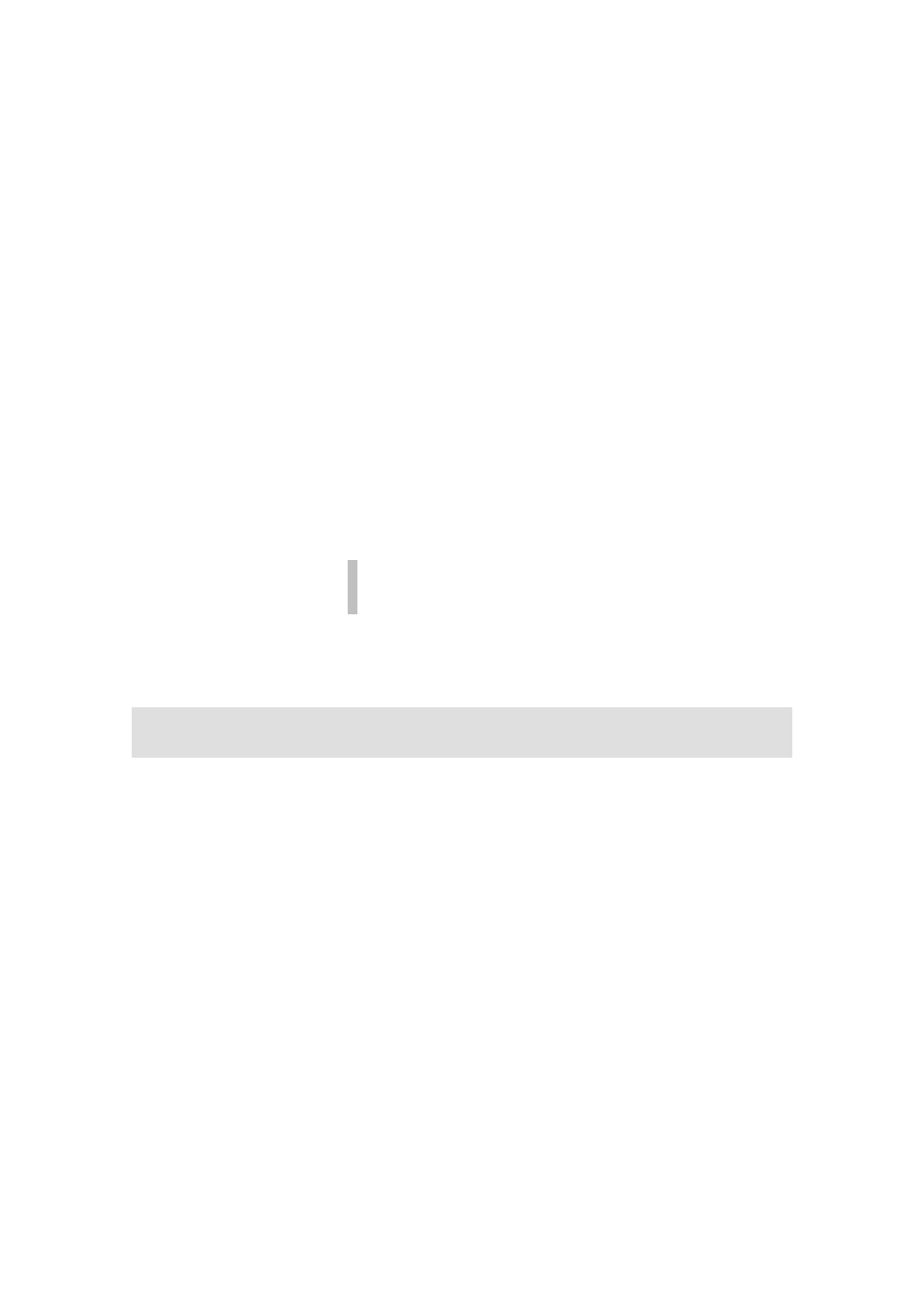
ProntoEdit User Guide
18
6.
To assign an IR code by learning it:
1.
Connect one end of the Pronto serial cable to your Pronto and
connect the other end to a serial port of your PC.
2.
Click the Set IR button.
The Add IR dialog box appears.
3.
Click the Learn IR button.
4.
Press the button you want ProntoEdit to learn on the remote you
want to learn from, just like you would do when learning on your
Pronto.
ProntoEdit will return with one of three replies:
• Learning completed successfully. The learned code has
been put in the list of actions. Click the OK button to close
the button property sheet and assign the code to the
selected button.
• Learning failed (timeout). ProntoEdit successfully
connected to your Pronto, but somehow couldn’t learn the
code. Try again and if it still doesn’t work, refer to your
Pronto user guide to trouble shoot IR code learning.
• Pronto not connected or not responding. Click the Details
>> button to open a window listing all the serial ports on your
PC.
For further details on connecting to your Pronto, please refer
to the
section.
See
for information on how to assign more than one single IR code
to a button.
How do I assign an IR code to a direct-access or
left/right key?
The Pronto has two kinds of key definitions: global and per-device. Whenever there is no per-
device definition (or an empty per-device definition), the global definition is used. There is only
one global definition per key, but there is a per-device definition per key for every device and
macro group.
•
To assign an IR code to the global definition of a key:
1.
Double-click System Properties underneath HOME in the
configuration tree view.
The Pronto system property sheet appears.
2.
Select the tab of the key to which you want to assign an IR code,
and proceed with step 4 of
How do I assign an IR code to a button?
•
To assign an IR code to the per-device definition of a key:
1.
Double-click the Properties item underneath the device or macro
group in the configuration tree view for which you want to assign an
IR code.
The device or macro group property sheet appears.
2.
Select the tab of the key to which you want to assign an IR code,
and proceed with step 4 of
