How do i assign an ir code to a button – Philips TSU2000099 User Manual
Page 17
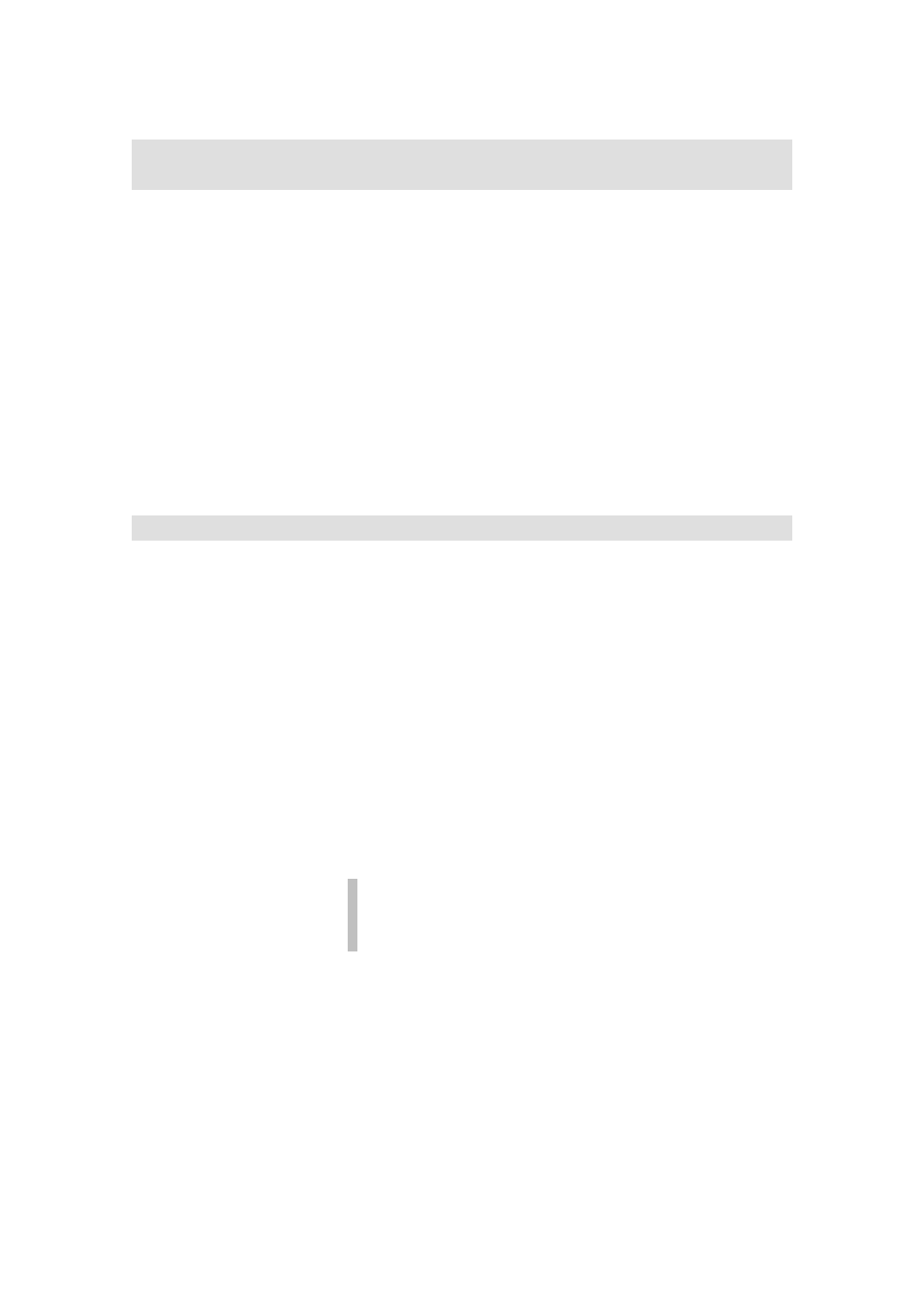
ProntoEdit User Guide
17
How do I copy all bitmaps from one button to
another?
After creating a button and putting a few actions into its action list, you may want to change the
appearance of that button without having to recreate the action list. You can easily do this by
copying all bitmaps from another button to this button.
1.
Open the panel view of the panel with the button to which you want
to copy bitmaps.
1.
To copy bitmaps from a button in another panel, open the panel
view of that panel.
2.
To copy bitmaps from a button in the gallery, open the gallery
(see
How do I add a button to a panel?
for instructions on how to
open the gallery).
2.
Press and hold an ALT key, click the button from which you want to
copy icons, drag it to the button to which you want to copy bitmaps,
and drop the dragged button.
How do I assign an IR code to a button?
1.
Open the panel view of the panel with the button to which you want
to assign an IR code.
2.
Double-click the button you want to assign an IR code to, or select
the button by clicking it and press the INSERT key.
The button property sheet appears.
3.
Select the Action tab.
4.
If the list of actions is not empty, select an action and press the
DELETE key until the list is empty (merely to ensure that this button
will only have a single IR code assigned to it).
5.
To assign an IR code from the IR database:
1.
Click the Set IR button.
The Add IR dialog box appears.
2.
Select the Device and Brand for which you want to set the IR
codes in their respective group boxes.
Note that you can also select Non Applicable from the
Brand drop-down list. This allows you to use the BRAND
mode on your Pronto to program buttons.
3.
From Functions, select the function you want the IR code to
perform.
4.
For some brands the IR codes are divided into different subsets.
Select the appropriate set from the Code Set drop-down list.
5.
Click the button in the Name section to enter a new name for the
button.
6.
Click OK to confirm the new IR code settings, click Cancel to
quit the procedure or to change the current IR settings.
