Philips TSU2000099 User Manual
Page 12
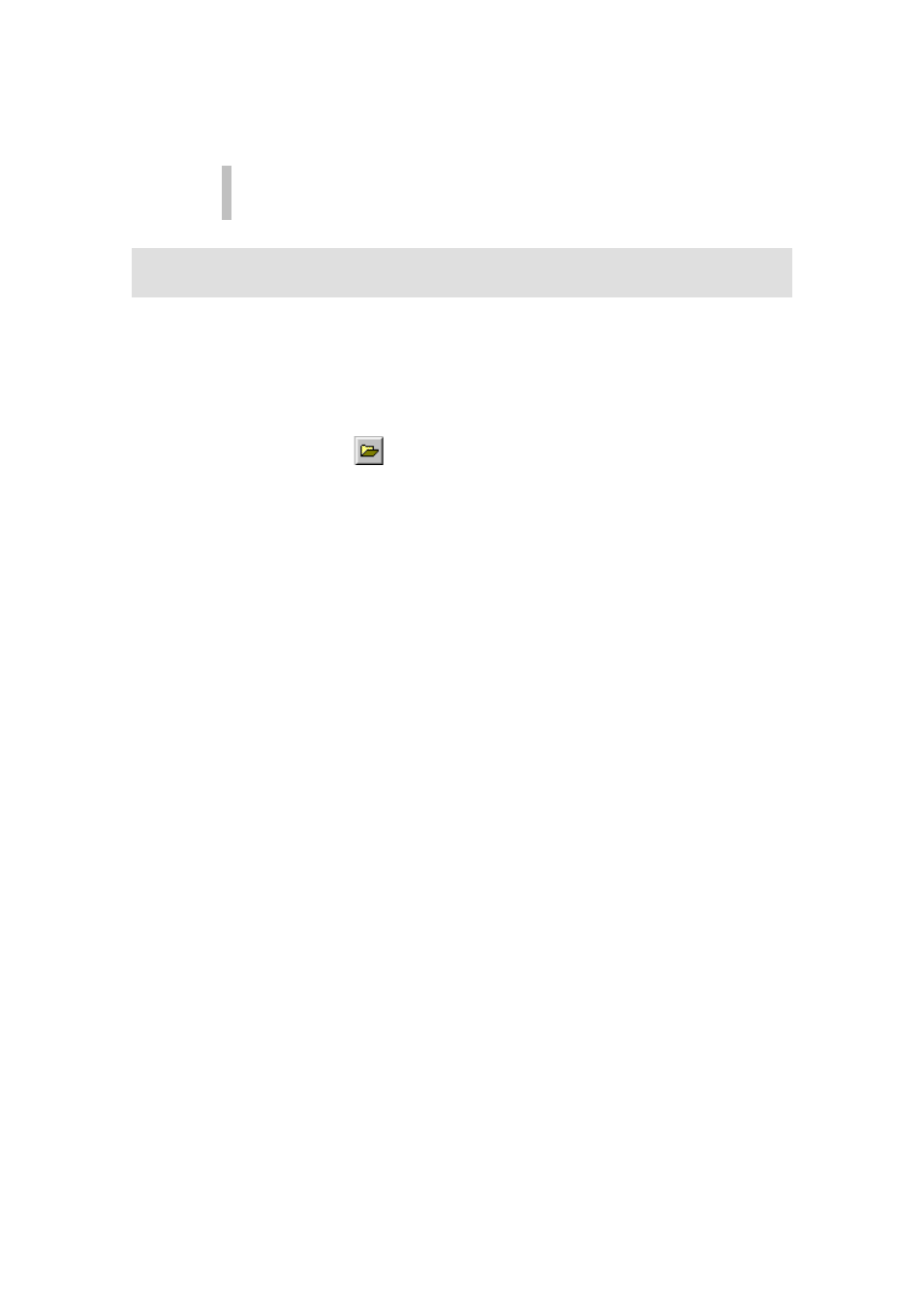
ProntoEdit User Guide
12
You can cancel the download at any time by clicking the Cancel button, but doing so may
result in a corrupted configuration in your Pronto (you can fix this by fully downloading a
configuration).
It is best to not touch your Pronto’s screen or use any of your Pronto’s direct
access buttons, while downloading is in progress.
How do I load a configuration from a CCF into
ProntoEdit?
There are two ways to load a CCF into ProntoEdit, depending on whether
ProntoEdit is running:
•
When ProntoEdit is running:
1.
Drag a CCF and drop it on ProntoEdit
- OR -
Click
in the toolbar or select Open Configuration from the File
menu and select a CCF.
ProntoEdit now loads the selected CCF. If ProntoEdit has a non-
empty current configuration, ProntoEdit will ask you if you want to
Merge with current configuration or replace it?
If you decide to merge, ProntoEdit will add all home panels, devices
and macro groups from the loaded CCF to the current configuration.
If you decide to replace, ProntoEdit will remove the current
configuration (if it has been modified, you will first be allowed to save
it) and replace it with the configuration from the loaded CCF.
•
When ProntoEdit is not running
1.
Start ProntoEdit.
2.
Double-click a CCF
- OR -
Drag a CCF and drop it on the ProntoEdit icon.
