How do i copy a panel, How do i add a panel, How do i move a device or macro group – Philips TSU2000099 User Manual
Page 20: How do i copy a device or macro group
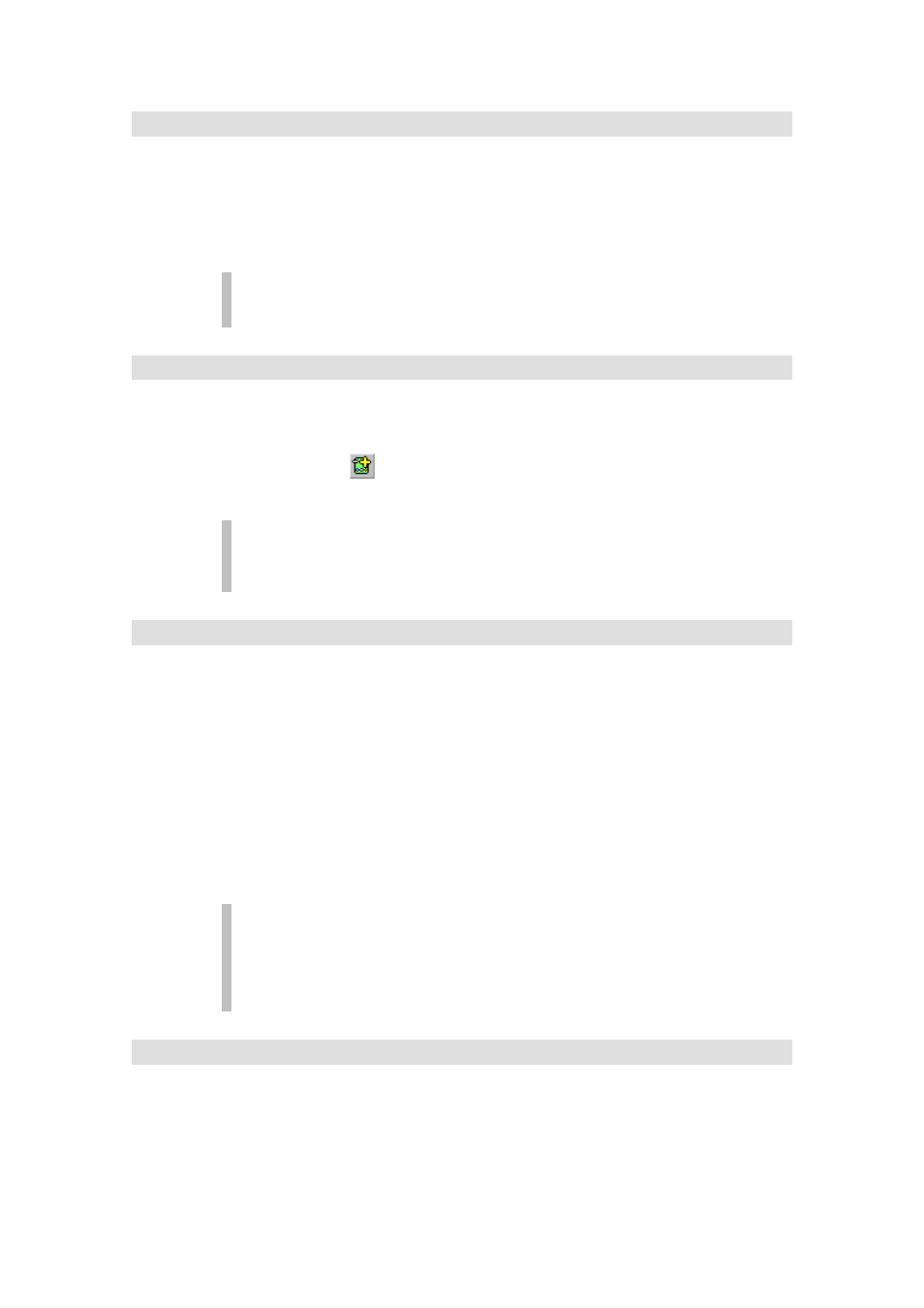
ProntoEdit User Guide
20
How do I copy a panel?
1.
Select the panel you want to copy in the configuration tree view.
2.
Press CTRL + C or select Copy from the Edit menu to copy the
selected panel into ProntoEdit’s clipboard.
3.
Select HOME, or the device or macro group you want to copy the
panel to and press CTRL + V or select Paste from the Edit menu.
ProntoEdit does not support copying from one running copy of ProntoEdit to
another.
How do I add a panel?
1.
Select a panel, HOME, or the device or macro group to which you
want to add a panel
2.
Click
in the toolbar or select Add Panel from the Panel menu.
If a panel is selected, the newly added panel is inserted just before
the selected panel.
A newly added panel has the default contents of a home, device or macro
group panel. To add an empty panel, hold down a SHIFT key while adding the
panel.
How do I move a device or macro group?
1.
Select the device or macro group you want to move in the tree view
on the left side of the ProntoEdit window.
2.
Hold down the left mouse button and drag the device or macro group
to its new location.
If you drop a device or macro group on another device or macro
group, it will be inserted before the device or macro group you drop it
on.
If you drop a device or macro group on DEVICES or MACRO
GROUPS, it will be appended to the list of devices or macro groups.
Alternatively, move the selected device or macro group up or down
its current list by holding down a CTRL button while using the cursor
UP or DOWN key.
Devices and macro groups are essentially equal. It is merely its location,
underneath DEVICES or underneath MACRO GROUPS, which makes a
device a device and a macro group a macro group. You can move a device
from DEVICES to MACRO GROUPS to turn that device into a macro group,
and vice versa.
How do I copy a device or macro group?
1.
Select the device or macro group you want to copy in the
configuration tree view.
2.
Press CTRL + C or select Copy from the Edit menu to copy the
selected device or macro group into ProntoEdit’s clipboard.
