90 video setting – Philips DVDR3435V-37 User Manual
Page 90
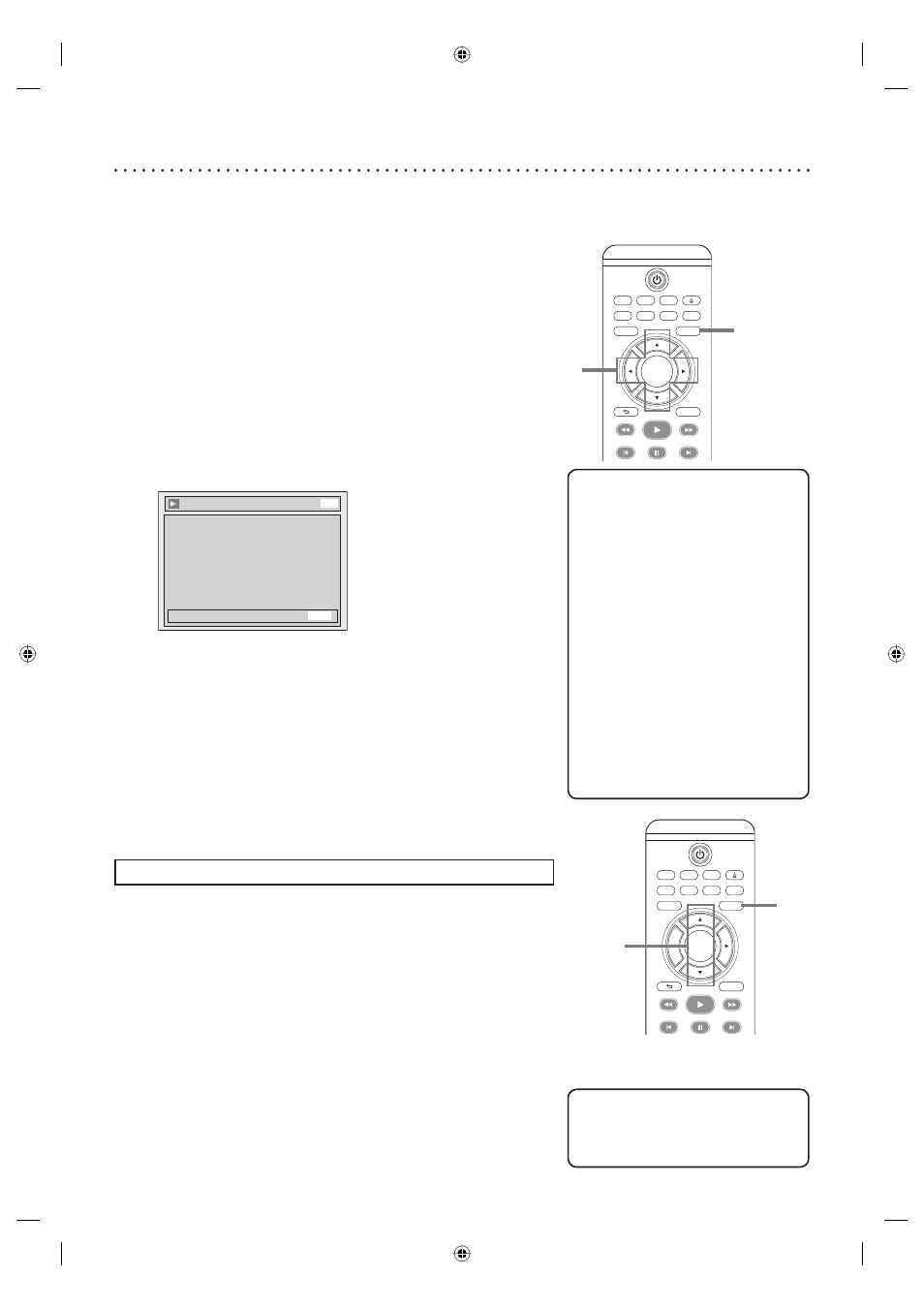
90 Video setting
TV/ VIDEO
VCR
DVD
SEARCH
AUDIO
TITLE
RAPID PLAY
OPEN/CLOSE
SETUP
DISC MENU
DISPLAY
BACK
OK
REW
FFW
PLAY
PREV
PAUSE
NEXT
1,8
2-7
Helpful Hints
• If your TV is compatible with
Progressive Scan (525p / 480p), you
must use the Component Video
cable (commercially available) to
connect this unit to the TV. (See
Method 3 on page 14.) Make sure
the “P.SCAN” appears on the front
panel display.
If not, use the video cable and set
the Progressive scan to “OFF”
or press and hold [SETUP] for
more than 3 seconds during DVD
playback, so that the “P.SCAN” on
the front panel display disappears.
• When selecting “No” or not
pressing any keys on the unit or
remote control within 15 seconds
at step 7, Progressive Scan remains
to be “OFF” (interlace scan).
Progressive Scan (Default : OFF)
This unit is compatible with the Progressive Scan System. The feature provides you with the higher definition images than the
traditional output system does. To utilize this feature, you must set Progressive Scan mode to “ON”.
1
Press
[SETUP].
2
Using
[K / L], select “Playback”. Press [OK].
3
Using
[K / L], select “Video”. Press [OK].
4
Using
[K / L], select “Progressive Scan”. Press [OK].
5
Using
[K / L], select “ON”. Press [OK].
Confirmation window will appear.
Video - Progressive Scan
Activating progressive scan:
Check your TV has progressive scan
and connect with component video cable.
NOTE: If there is no picture or picture is
distorted after selecting “Yes”,
Wait about 15 seconds for auto recovery.
Activate?
Yes
No
DVD
6
Using
[{ / B], select “Yes”. Press [OK].
7
Using
[K / L], select “Yes” in 15 seconds. Press [OK].
Your setting will be activated.
8
Press [SETUP] to exit.
Still Mode (Default : Auto)
Set the type of still image in pausing playback. Select “Auto” usually.
Press [STOP C] if you are playing a disc.
1
Proceed to steps 1 to 3 above.
2
Using
[K / L], select “Still Mode”. Press [OK].
3
Using
[K / L], select a setting. Press [OK].
Your setting will be activated.
Auto: Optimum resolution setting (Field of Frame) will be selected.
Field: Images in the still mode will be stabilized.
Frame: Images in the still mode will be highly defined.
4
Press [SETUP] to exit.
TV/ VIDEO
VCR
DVD
SEARCH
AUDIO
TITLE
RAPID PLAY
OPEN/CLOSE
SETUP
DISC MENU
DISPLAY
BACK
OK
REW
FFW
PLAY
PREV
PAUSE
NEXT
4
2-3
Helpful Hint
• Frame is 1 completed video image
made up of 2 fields (There are 30
frame per second of NTSC video).
E9A90UD_EN.indb 90
E9A90UD_EN.indb 90
6/12/2006 4:23:28 PM
6/12/2006 4:23:28 PM
