68 divx, Divx, Subtitle – Philips DVDR3435V-37 User Manual
Page 68
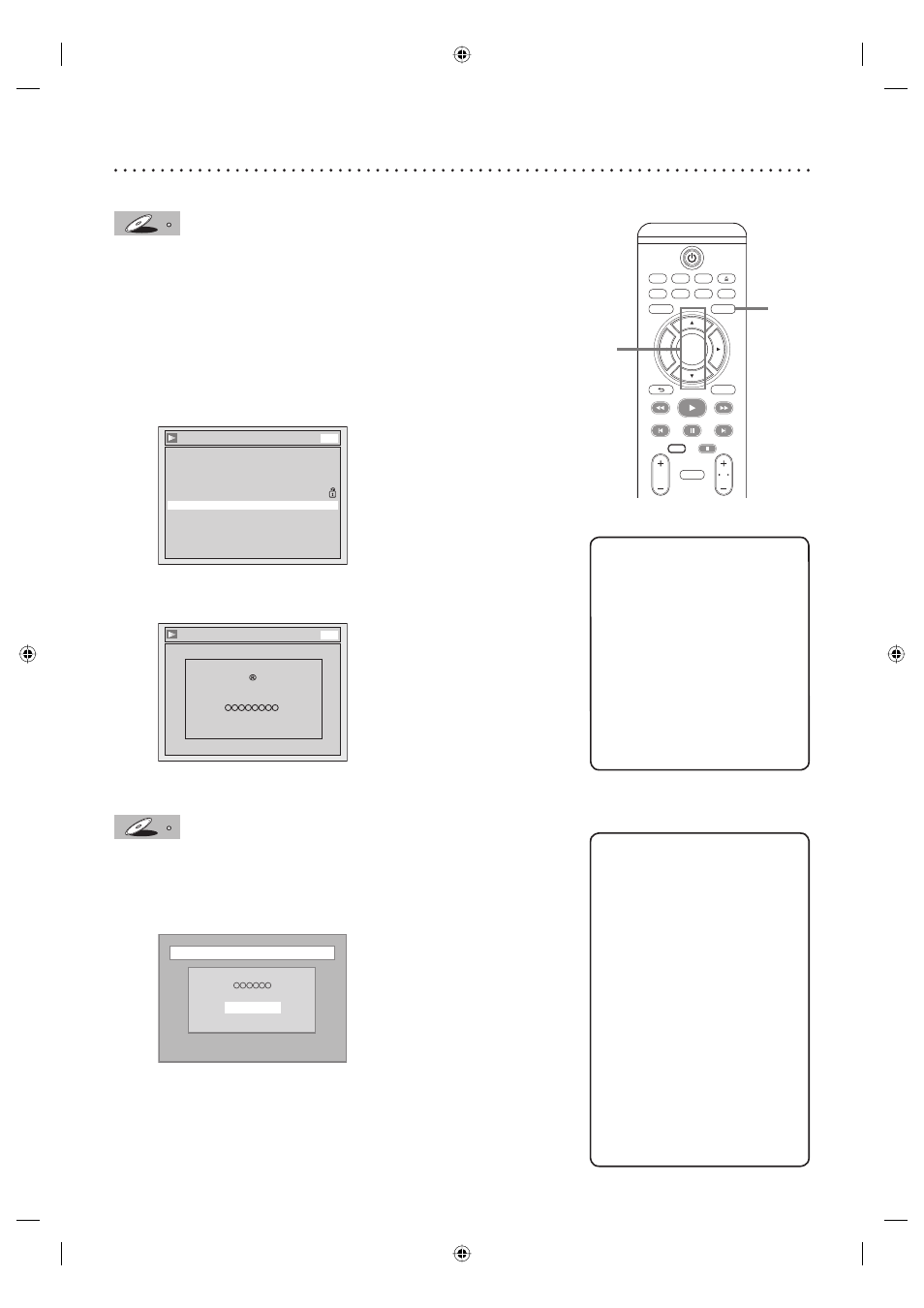
68 DivX
®
DivX
®
VOD
DivX
DivX
DivX
This unit allows you to play back the files purchased or rented from DivX
®
Video-On-Demand (VOD) services. The files are available on the internet.
When you purchase or rent DivX
®
VOD files on the internet, you will be
asked to enter a registration code. This menu item provides you with the
registration code.
1
Press
[SETUP].
2
Select “Playback” using [K / L], then press [OK].
Playback menu will appear.
Playback
Video
Audio
Parental Lock
All
Language
DVD
DivX® VOD
3
Select
“DivX
®
VOD” using [K / L], then press [OK].
Your registration code will appear.
DivX
®
VOD
DVD
Your registration code is :
To learn more visit
www.divx.com/vod
DivX VOD
DivX
®
Subtitle
DivX
DivX
DivX
The subtitle created by the user can be displayed during DivX
®
playback.
1
After selecting the DivX
®
file, the “Subtitle List” will appear
when the DivX
®
Subtitle is set to anything other than
“OFF”. (Refer to page 86.)
File
Subtitle List
OFF
Smi
Srt
Sub
2
Press
[K / L] to select the desired extension you want to
display, then press [OK].
DivX
®
with the subtitle starts playback. The subtitle cannot be dis-
played when the setting is off.
• If there is more than one extension, the extension selection
appears in the Subtitle List.
Helpful Hints
• One registration code is only
valid for one DivX
®
VOD file.
• You must first download the
file from the internet and play it
back on this unit before you are
able to get another code.
• You must follow this step every
time you purchase or rent a
DivX
®
VOD file from the internet.
• For more information for
DivX
®
, please visit
http://www.divx.com/vod.
TV/ VIDEO
VCR
DVD
SEARCH
AUDIO
TITLE
RAPID PLAY
OPEN/CLOSE
SETUP
DISC MENU
DISPLAY
BACK
OK
REW
FFW
PLAY
PREV
PAUSE
NEXT
COMMERCIAL
SKIP
CH
TV
VOL
DIRECT
DUBBING
STOP
2
1
Helpful Hint
• To utilize the DivX
®
Subtitle, the
following conditions must meet.
– “DivX
®
Subtitle” must be
activated in the Language Menu.
(Refer to “DivX
®
Subtitle” on
page 86.)
– Playback file and the subtitle file
must have the same name.
– Playback file and the subtitle file
must locate in the same folder.
– Only the subtitle files with
the following extensions are
supported; .smi (.SMI), .srt
(.SRT), .sub (.SUB). (.sub (.SUB)
files may not be recognized.)
– The subtitles that exceeds the
playback time of the DivX
®
file
will not be displayed.
E9A90UD_EN.indb 68
E9A90UD_EN.indb 68
6/12/2006 4:22:48 PM
6/12/2006 4:22:48 PM
