Display setting, Language setting (cont’d), Instructions continue on the next page – Philips DVDR3435V-37 User Manual
Page 87: Helpful hints
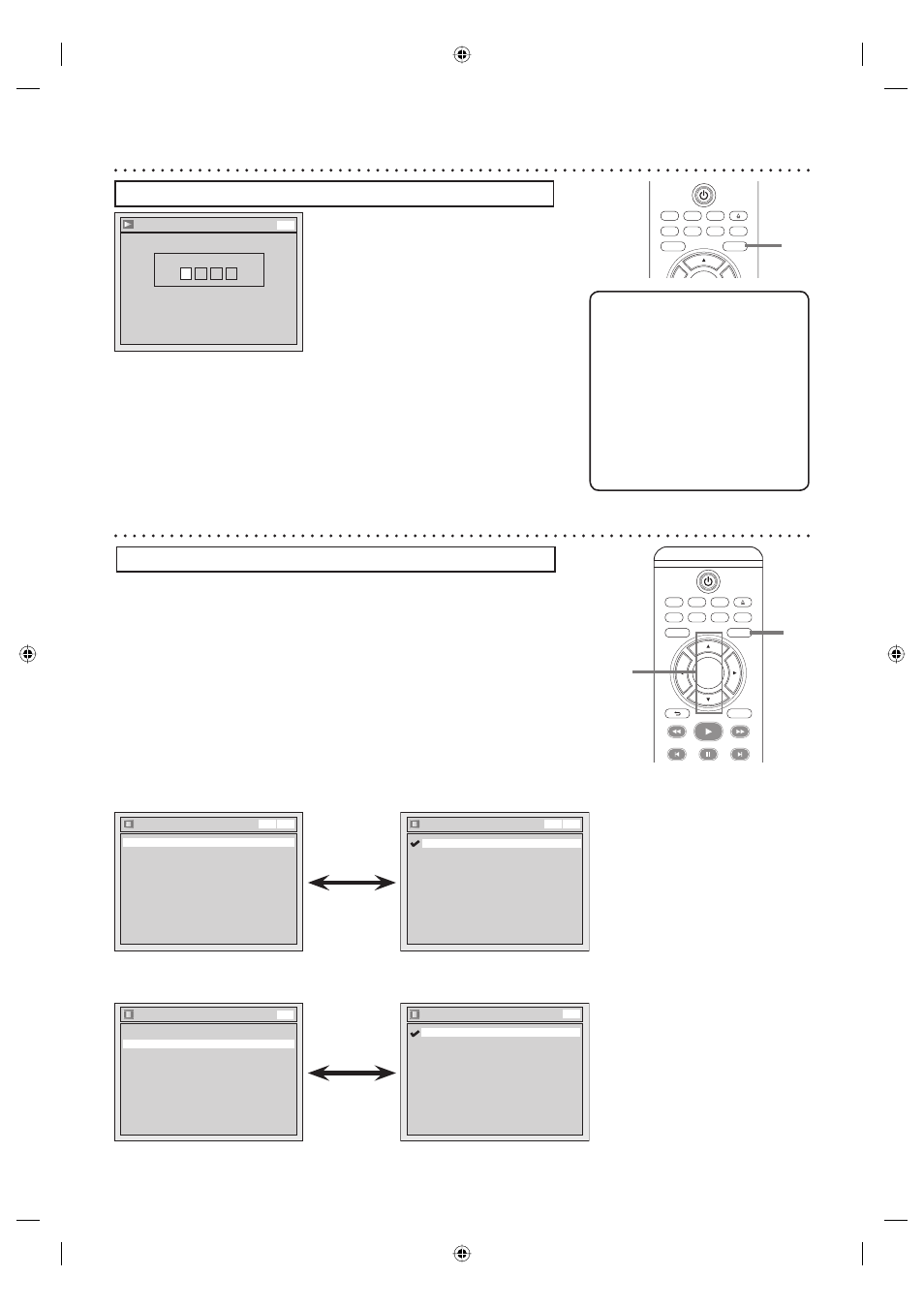
87
TV/ VIDEO
VCR
DVD
SEARCH
AUDIO
TITLE
RAPID PLAY
OPEN/CLOSE
SETUP
DISC MENU
DISPLAY
BACK
OK
REW
FFW
PLAY
PREV
PAUSE
NEXT
TV/ VIDEO
VCR
DVD
SEARCH
AUDIO
TITLE
RAPID PLAY
OPEN/CLOSE
SETUP
DISC MENU
If “Other” is selected, press 4-digit code using the Number buttons.
Language - Subtitle
Code Input
-
-
-
-
DVD
• When you finish entering
the code, press [OK]. Refer
to the language code table
on page 101.
5
Press [SETUP] to exit.
Helpful Hints
• Only the languages supported by
the disc can be selected.
• Audio Language setting may not
be available to some discs.
• You can change or switch off
the subtitles on a DVD disc
also from the disc menu if it is
available.
• Press [CLEAR] or [s] to erase
numbers entered incorrectly.
Display setting
Press [STOP C] if you are playing a disc.
1
Press
[SETUP].
2
Using
[K / L], select “Display”. Press [OK].
Display menu will appear.
3
Using
[K / L], select a desired item. Press [OK].
OSD Language (Default : English)
Set the language for the On Screen display.
Display
Angle Icon
ON
Screen Saver
10 minutes
OSD Language
English
VCR DVD
OSD Language
Français
Español
English
VCR DVD
• Using [K / L], select a setting.
Press [OK].
Your setting will be activated.
Angle Icon (Default : ON)
Set to “ON” to show the Angle Icon during the playback.
Display
Angle Icon
ON
Screen Saver
10 minutes
OSD Language
English
DVD
Angle Icon
OFF
ON
DVD
• Using [K / L], select a setting.
Press [OK].
Your setting will be activated.
5
Language setting (cont’d)
1
2-3
Instructions continue on the next page.
E9A90UD_EN.indb 87
E9A90UD_EN.indb 87
6/12/2006 4:23:23 PM
6/12/2006 4:23:23 PM
