69 selecting the format of audio and video, Switching subtitles, Switching audio soundtrack – Philips DVDR3435V-37 User Manual
Page 69
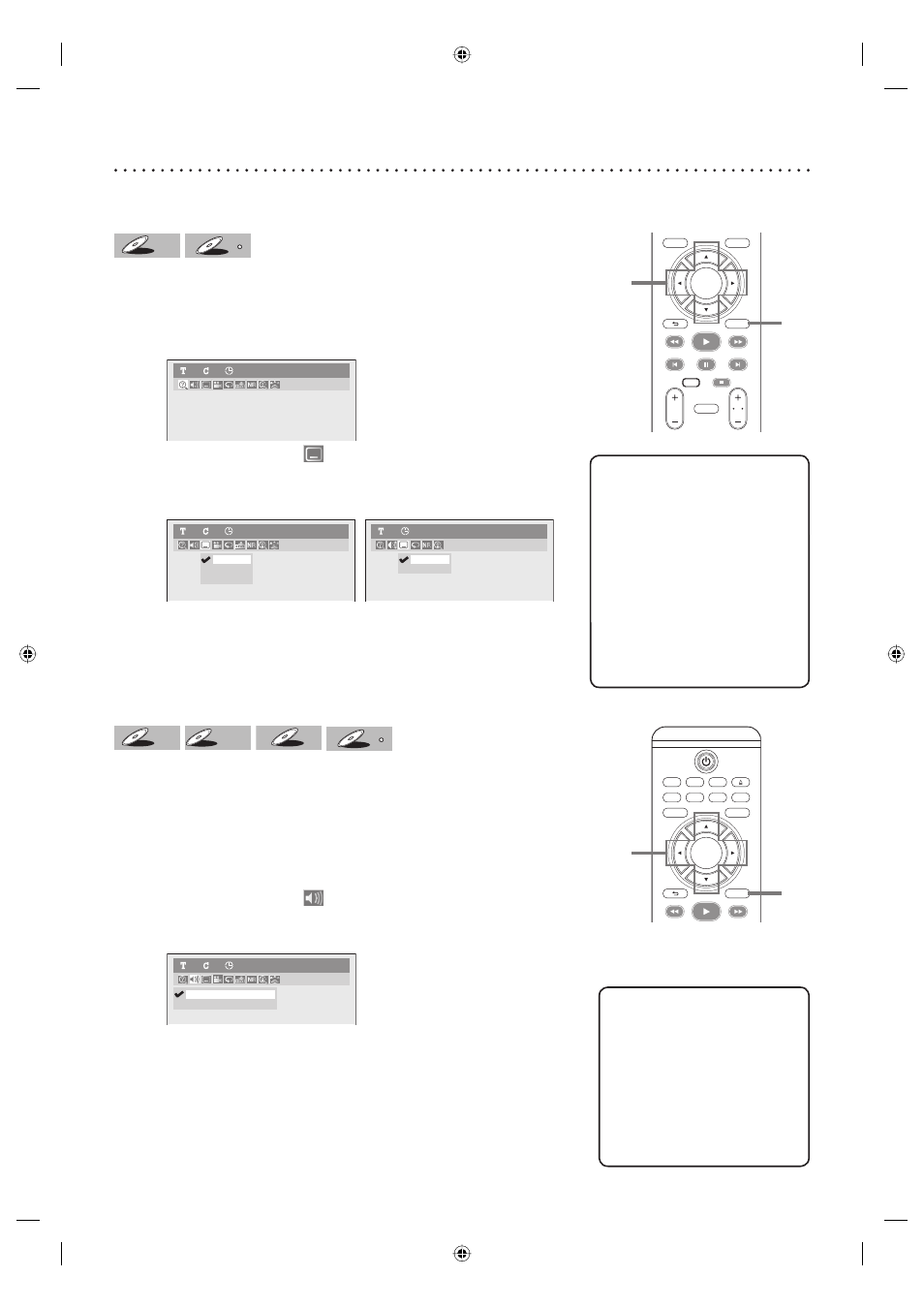
69
Selecting the format of audio and video
You can select the format of audio and video as you prefer depending on the contents of the disc you are playing.
Helpful Hints
Some discs will only allow you
to change the subtitle from the
disc menu. Press
[TITLE] or [DISC MENU] to
display the disc menu.
If a 4-digit language code
appears in the subtitle menu at
step 2, refer to the Language
code on page 101.
For discs with DivX
®
files, the
screen only displays the number
of subtitle languages.
•
•
•
•
Switching subtitles
DVD-V
DVD-V
DVD-V
DVD-V
DVD-V
DVD-V
DivX
DivX
DivX
Many DVD-Video discs have subtitles in one or more languages – the case
usually tells you which subtitle languages are available. You can switch
subtitle languages anytime during playback.
1
During playback, press [DISPLAY].
Display menu will appear.
DVD-Video
1
1
0:00:00
2
Using
[{ / B], select
.
Press [OK].
Subtitle menu will appear.
® files> OFF 1.English 2.French DVD-Video 1 1 0:00:00 OFF 1.- - - - 1 0:00:00 DivX 3 Using [K / L], select a desired subtitle language. Press [OK]. Switching audio soundtrack DVD-V DVD-V DVD-V DVD-V DVD-V DVD-V Video CD Video CD Video CD CD CD CD DivX DivX DivX When playing a DVD-Video disc recorded with two or more soundtracks ® you can switch between stereo, just the left channel or just the right 1 During playback, press [DISPLAY]. Display menu will appear. 2 Using [{ / B], select . Press [OK]. 2.Dolby Digital 2ch French 1.Dolby Digital 5.1ch English DVD-Video 1 1 0:00:00 3 Using [K / L], select a desired audio soundtrack or audio channel. Press [OK]. ® files> Audio soundtrack will switch.
Subtitle will be displayed in the selected language.
When selecting “OFF”, subtitle will disappear.
(these are often in different languages), you can switch them during playback.
When playing Audio CDs, Windows Media™ Audio, Video CDs or DivX
channel.
Audio menu will appear.
