Channel setting, Getting channels automatically, Helpful hints – Philips DVDR3435V-37 User Manual
Page 20
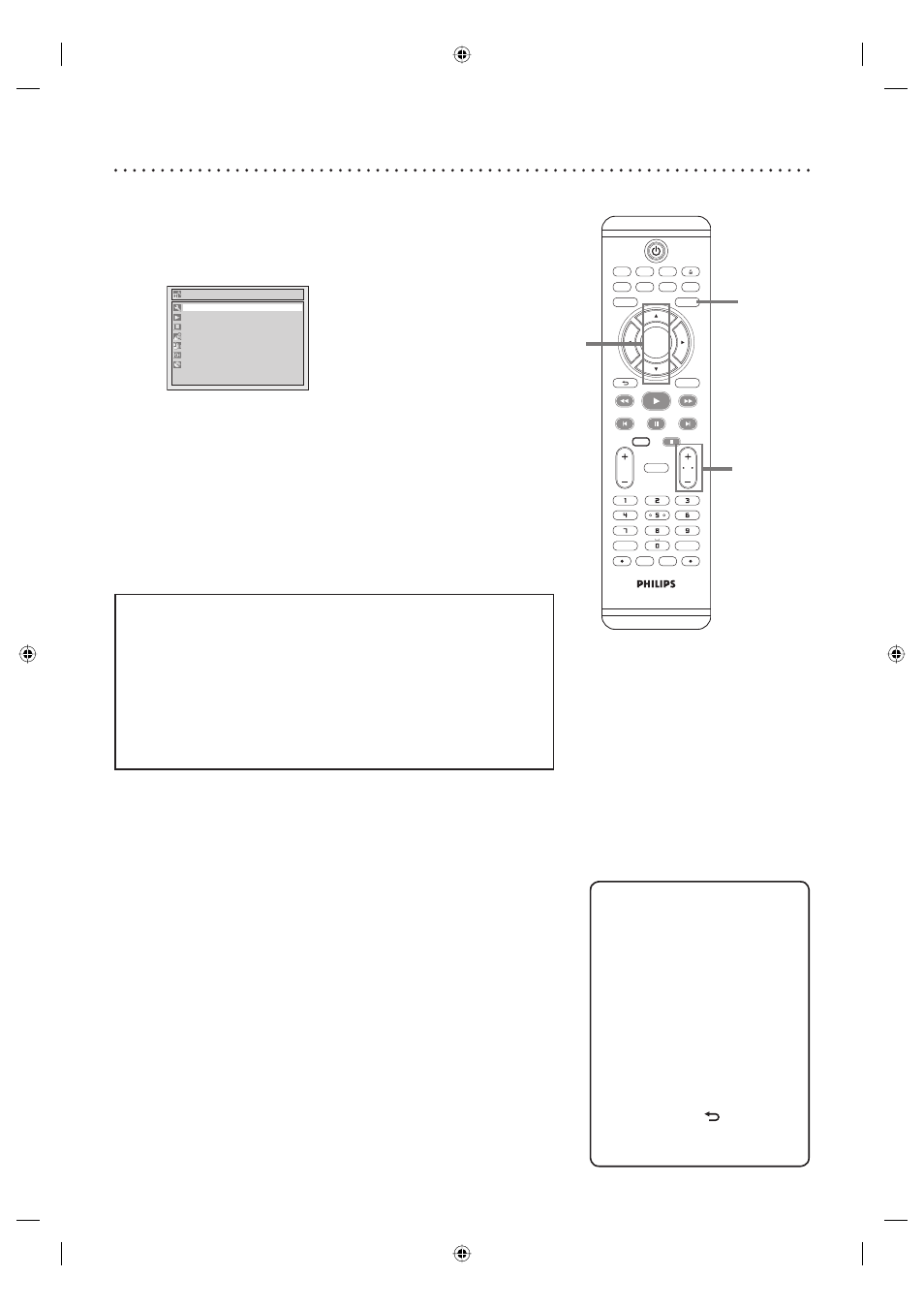
20
Helpful Hints
• You cannot change the channel
when one of the components
of the unit (VCR or DVD) is in
the recording, OTR or Timer
Recording mode.
• If the auto presetting is
cancelled during presetting,
some of the channels not yet
preset may not be received.
• The selection will depend
on how you receive the TV
channels.
Press
[
BACK
]
or
[
SETUP
]
to cancel the auto
presetting during scanning.
Channel setting
If you have changed antenna connection, we recommend you to program
available channels in your area with the following procedures.
Getting channels automatically
1
Press
[SETUP].
Setup
Playback
Display
Recording
Clock
Channel
Disc Edit
Required Settings
2
Using
[K / L], select “Channel”. Press [OK].
Channel menu will appear.
3
Using
[K / L], select “Auto Channel Preset”. Press [OK].
The unit will start getting channels available in your area.
Wait for several minutes to finish channel scanning.
4
Press [SETUP] to exit.
• You can select only the channels memorized in this unit by using
[CHANNEL L / K] or [CH
+
/
-
].
To select a channel
You can select a channel by directly entering channel using
the Number buttons on the remote control.
Notes for using the Number buttons:
• When selecting cable channels which are higher than 99, enter channel
numbers as a three-digit number. (For example: 117, press [1], [1], [7])
• You must precede single-digit channel numbers with a zero (For
example: 02, 03, 04 and so on).
• You can select the line input mode (“E1” or “E2”). To select “E1” by
pressing [0], [0], [1]. To select “E2” by pressing [0], [0], [2]. Details
are on pages 41-42.
TV/ VIDEO
VCR
DVD
SEARCH
AUDIO
TITLE
RAPID PLAY
OPEN/CLOSE
SETUP
DISC MENU
DISPLAY
BACK
OK
REW
FFW
PLAY
PREV
PAUSE
NEXT
COMMERCIAL
SKIP
CH
TV
VOL
CLEAR
REC MODE
.@/:
DEF
ABC
GHI
MNO
JKL
PQRS
WXYZ
TUV
VCR Plus+
TIMER
TIMER
SET
VCR REC
DVD REC
DVD RECORDER
DIRECT
DUBBING
STOP
2-3
1,4
4
E9A90UD_EN.indb 20
E9A90UD_EN.indb 20
6/12/2006 4:21:15 PM
6/12/2006 4:21:15 PM
