Philips SACD1000 User Manual
Page 33
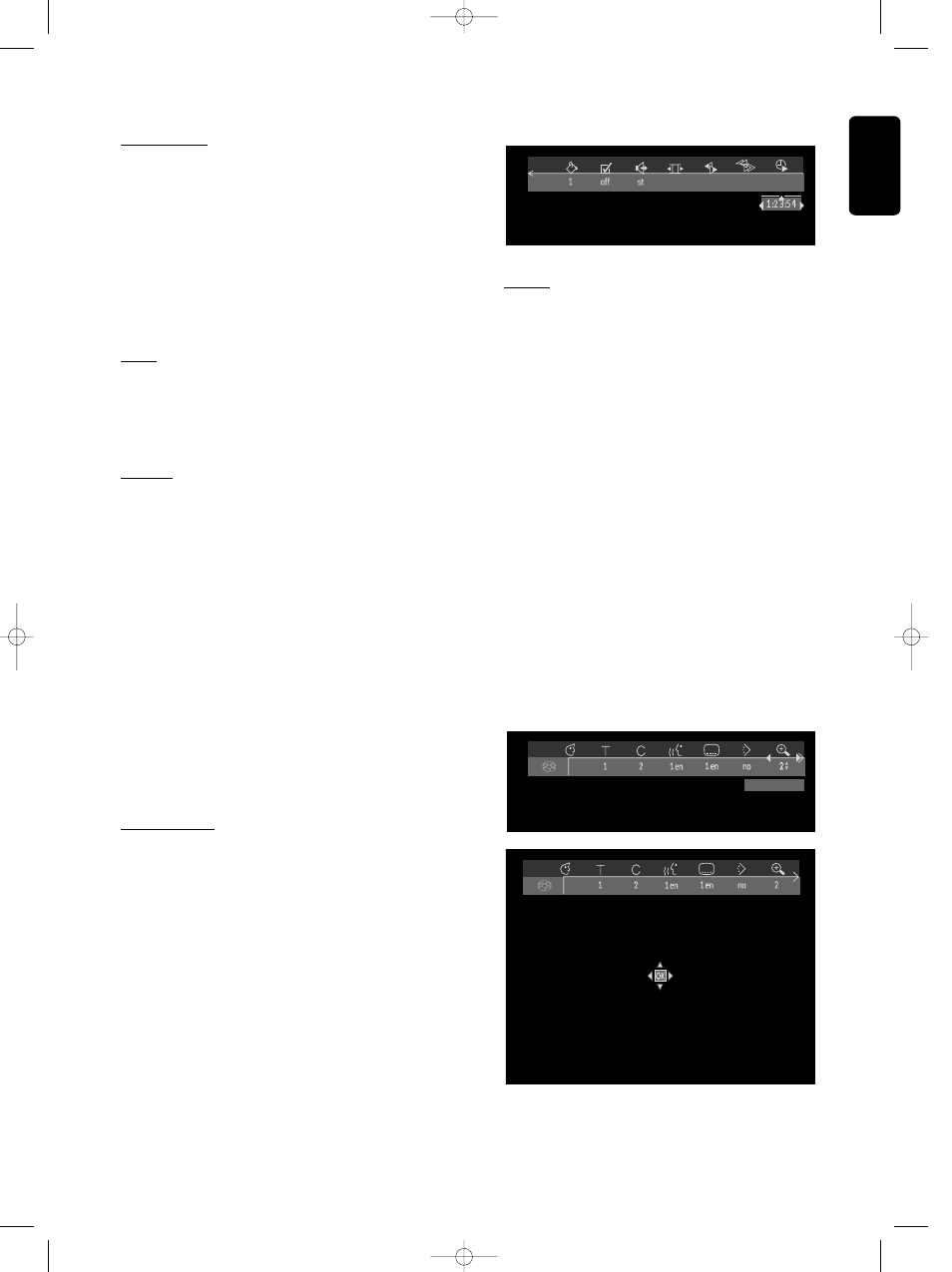
English
OPERATION
-
VIDEO 33
Repeat A-B
To repeat or loop a sequence in a title:
● Press REPEAT A-B at your chosen starting point;
➤
A
will appear on the screen.
● Press REPEAT A-B again at your chosen end
point;
➤
A
-
B REPEAT
will appear on the display, and the
repeat sequence will begin.
● To exit from the sequence, press REPEAT A-B.
Scan
Plays the first 10 seconds of each chapter on the disc.
● Press SCAN.
● To continue play at your chosen chapter, press
SCAN again or press 2 PLAY.
Shuffle
DVD-Video discs
This feature shuffles the playing order of chapters within
a title, if the title has more than one chapter.
● Press SHUFFLE during play.
➤ The shuffle icon will appear on the screen for
about 2 seconds.
● To return to normal play, press SHUFFLE again.
Video CDs
This feature shuffles the playing order of the tracks, if
the disc has more than one track.
● Press SHUFFLE during play.
➤ The Shuffle icon will appear on the screen for
about 2 seconds.
● To return to normal play, press SHUFFLE again.
Time search
The Time Search function allows you to start playing at
any chosen time position.
● Select h (Time Search) in the menu bar.
● Press w (down cursor).
➤ The player will now go into Pause mode.
➤ A time edit box will appear on the screen
showing the elapsed playing time of the current disc.
● Use the digit keys 0-9 to enter the required start
time. Enter hours, minutes and seconds from left to
right in the box.
➤ Each time an item has been entered, the next
item will be highlighted.
● Press OK to confirm the start time.
➤ The time edit box will disappear and play will
start from the selected time position.
Zoom
The Zoom function allows you to enlarge the video
image and to pan through the enlarged image.
● Select a (Zoom) in the menu bar.
● Press w v (down/up cursor) to activate the Zoom
function and select the required zoom factor: 1.33
or 2 or 4.
➤ The player will go into Pause mode.
➤ The selected zoom factor will appear below the
Zoom icon a in the menu bar and ‘
Press OK to
pan’ will appear below the menu bar.
➤ The picture will change accordingly.
● Press OK to confirm the selection.
➤ The panning icons will appear on the screen:
v w t u and OK.
● Use the v w t u (up/down/left/right) keys to pan
all over the screen.
● When OK is pressed, only the zoomed picture will
be shown on the screen.
● If you wish to zoom at any moment, press a
(Zoom) and select the required zoom factor as
described above.
● To exit Zoom mode, press 2 PLAY.
➤ Playback will resume.
Press OK to pan
01_SACD1000_USA_23811_D1 11-12-2000 16:14 Pagina 33
