Loading dvds or vcds, Playing a dvd-video disc, Playing a video cd – Philips SACD1000 User Manual
Page 31: Playing a title, Playing a disc
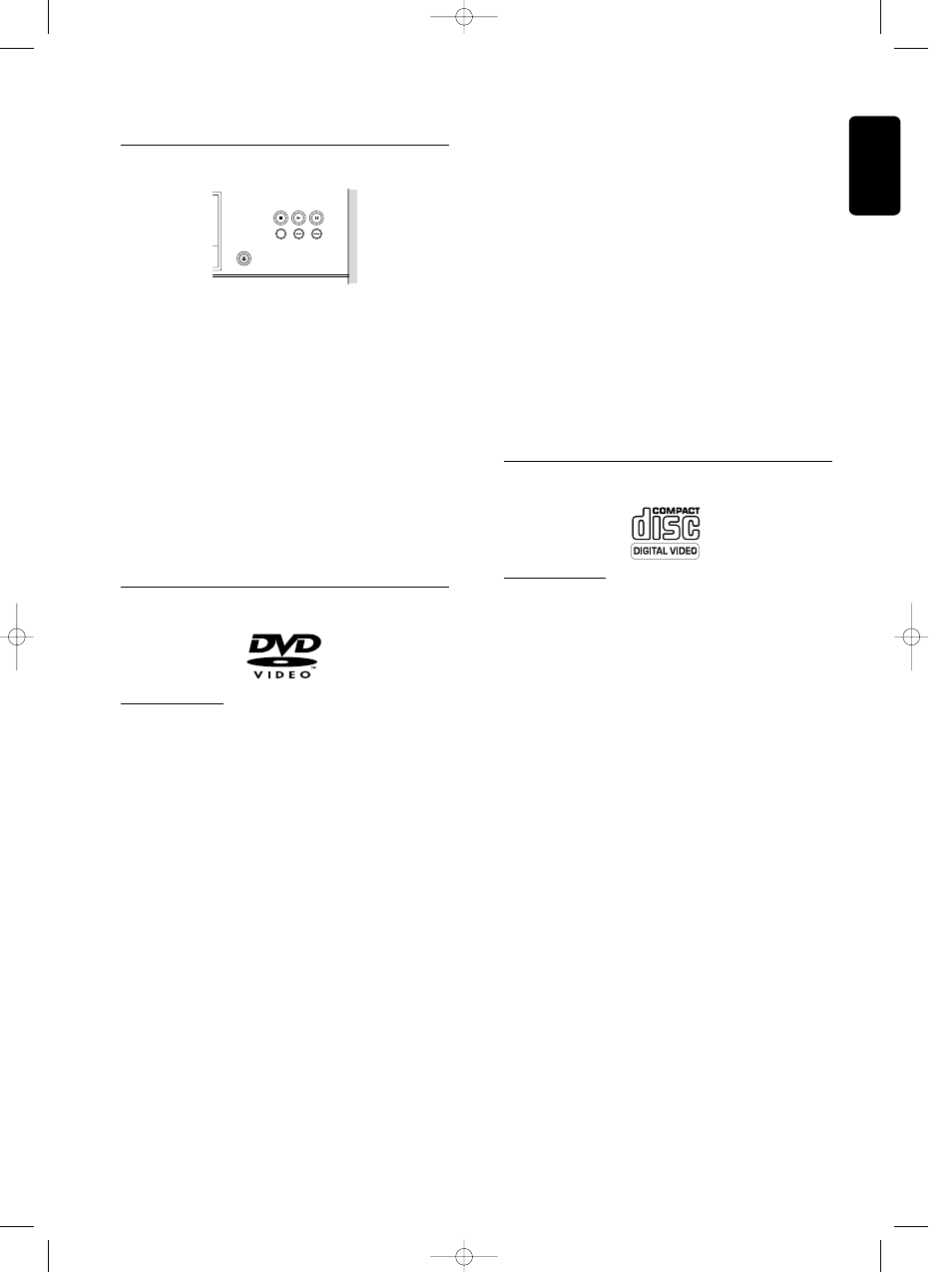
English
OPERATION
-
VIDEO 31
Loading DVDs or VCDs
1
Press / OPEN/CLOSE on the front of the player.
The disc loading tray will open.
2
Lay the disc in the tray, label side up (also when a
double-sided DVD is inserted). Make sure it is
properly inserted in the correct recess.
3
Gently push the tray, or press / OPEN/CLOSE,
to close the tray.
➤
READING will appear in the status window and
on the player display and playback will start
automatically.
Note: If a DVD is inserted and ‘Disc Lock’ is set to ON but
the inserted disc is not in the ‘child safe’ list (not authorized),
the PIN code must be entered and/or the disc must be
authorized (see ‘Access Control’) before it will play.
Playing a DVD-video disc
Playing a title
➤After inserting the disc and closing the tray,
playback will start automatically and the status
window and the player display will indicate the type
of disc loaded as well as information about the disc’s
contents and playing time. The disc may invite you
to select an item from a menu. If the selections are
numbered, press the appropriate numeric key 0-9; if
not, use the w/v, t/u (down/up/left/right) keys to
highlight your selection, and press OK.
➤ The currently-playing title and chapter number
will be displayed in the menu bar and the player
display. The elapsed playing time will be indicated in
the status window and on the player display.
➤ At the beginning of each title, the number of
front channels and surround channels will be
displayed (e.g. 3/2). If a subwoofer channel is present
this will also be displayed (+1).
➤ If the audio format (MPEG 2, Dolby Digital, etc.)
of a title changes during play, this will be indicated
on the display.
● If required, you can use the SOUND MODE key
to select Stereo, Dolby Surround, 3D-Sound or
Multi-channel reproduction. Play may stop at the
end of the Title; this can result in returning to menu.
● To stop play at any time, press 9 STOP.
➤ The default screen will then appear, giving
information about the current status of the player.
● You can resume play from the point at which you
stopped by pressing e RESUME.
➤ The resume feature applies not only to the disc
in the player, but also to the last four discs you have
played. Simply reload the disc, press 2 PLAY and
press 2 PLAY again when you see the Resume icon
e on the screen.
Note: Because it is usual for DVD movies to be released at
different times in different regions of the world, all players
have region codes and discs may have an optional region
code. If you load a disc with a different region code than your
player, you will see the region code notice on the screen. The
disc will not play, and should be unloaded.
Playing a video CD
Playing a disc
- After inserting the disc and closing the tray, playback
willl start automatically. The status window and the
player display will indicate the type of disc loaded as well
as information about the disc’s contents and playing time.
- The disc may invite you to select an item from a menu.
If the selections are numbered, press the appropriate
numeric key 0-9.
- The track number currently playing will be displayed in
the menu bar and the player display. The elapsed playing
time will be indicated in the status window and the
player display.
● If required, you can use the SOUND MODE key
to select Stereo, Dolby Surround or 3D-Sound
reproduction.
● To stop play at any time, press 9 STOP.
➤ The default screen will then appear.
● You can resume play from the point at which you
stopped by pressing e RESUME. The resume
feature applies not only to the disc in the player, but
also to the last four discs you have played. Simply
reload the disc, press 2 PLAY and press 2 PLAY
again when you see the Resume icon e on the
screen.
STOP
PLAY
PAUSE
REPEAT
PREV
NEXT
OPEN/CLOSE
01_SACD1000_USA_23811_D1 11-12-2000 16:14 Pagina 31
