4 create and manage slideshows – Philips 10FF2CMW-27B User Manual
Page 29
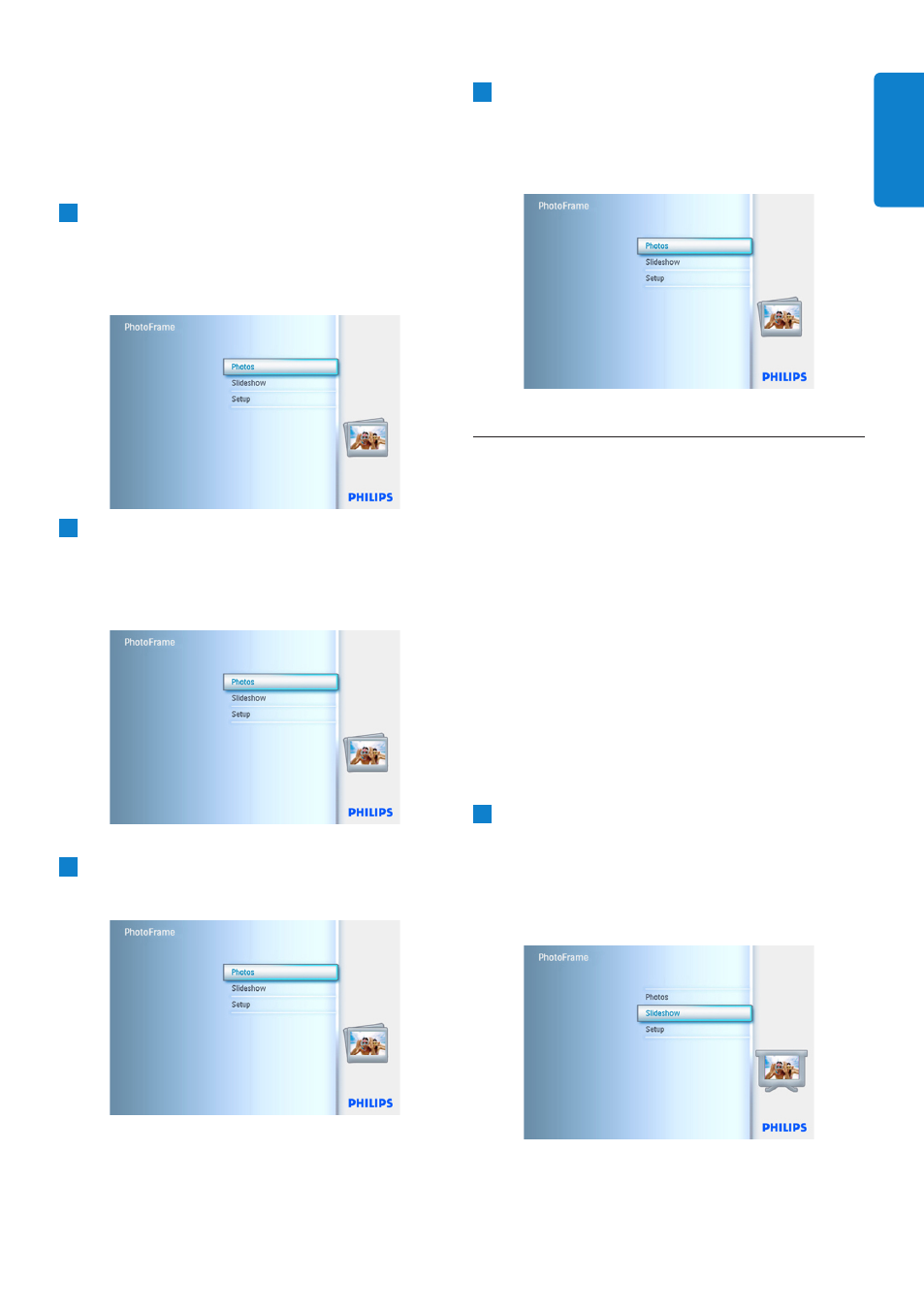
5.3.4 Copy Photos between Albums
You can move or copy photos from one album
to other album.
1
• Press the menu button to access the
Main Menu.
• Navigate right or press the OK button to
access the Photo menu.
2
When in the thumb nail mode, navigate to
move to the photo, and then press OK to
select. Repeat this to select multiple photos
if needed.
3
Press Photo Menu button, navigate down
or right to select Copy to.
4
Navigate right and down to choose the
album, and then press OK. Photos copies
will be created then pasted at the end of the
album in sequence.
5.4
Create and Manage Slideshows
To tailor your own slide shows You can handpick
the albums for slideshow, select a slideshow
frequency that determines, how long a photo
remains on screen, select transition effect, how
next photo replaces current one on screen, and
sequential or random.
5.4.1 Create a Slideshow
To play all the photos in the PhotoFrame follow
the instructions below.
1
• Press the menu button to access the
Main Menu.
• Navigate down to highlight the setup icon.
• Navigate right or OK button to access
the slideshow menu.
27
Using more of your PhotoFrame
ENGLISH
- 7FF2CMI-27 10FF2CMI-27E 5FF2CMI-27 7FF2CMI-27B 7FF2CMI-27E 10FF2CME-27 10FF2M4-27B 7FF2CWO-27B 10FF2CME-27E 10FF2CMI-27B 10FF2CME-27B 7FF2CWO-27E 7FF2M4-27 5FF2CMI-27B 10.2" LCD 9.4" v.area 32 frame ratio PhotoFrame 10FF2XLE-27E 5FF2CMI-27E 10FF2CMI-27 PhotoFrame 7FF2CWO 7" LCD 6.5" v.area 32 frame ratio 7FF2M4-27E 7FF2CME-27 10FF2M4-27 7FF2CME-27E 10FF2CMW-27 10FF2XLE-27B 7FF2M4-27B 7FF2CME-27B 10FF2XLE-27
