Use more of your photoframe, 1 menu navigation, 2 photo menu – Philips 10FF2CMW-27B User Manual
Page 21: Use more of your, Photoframe
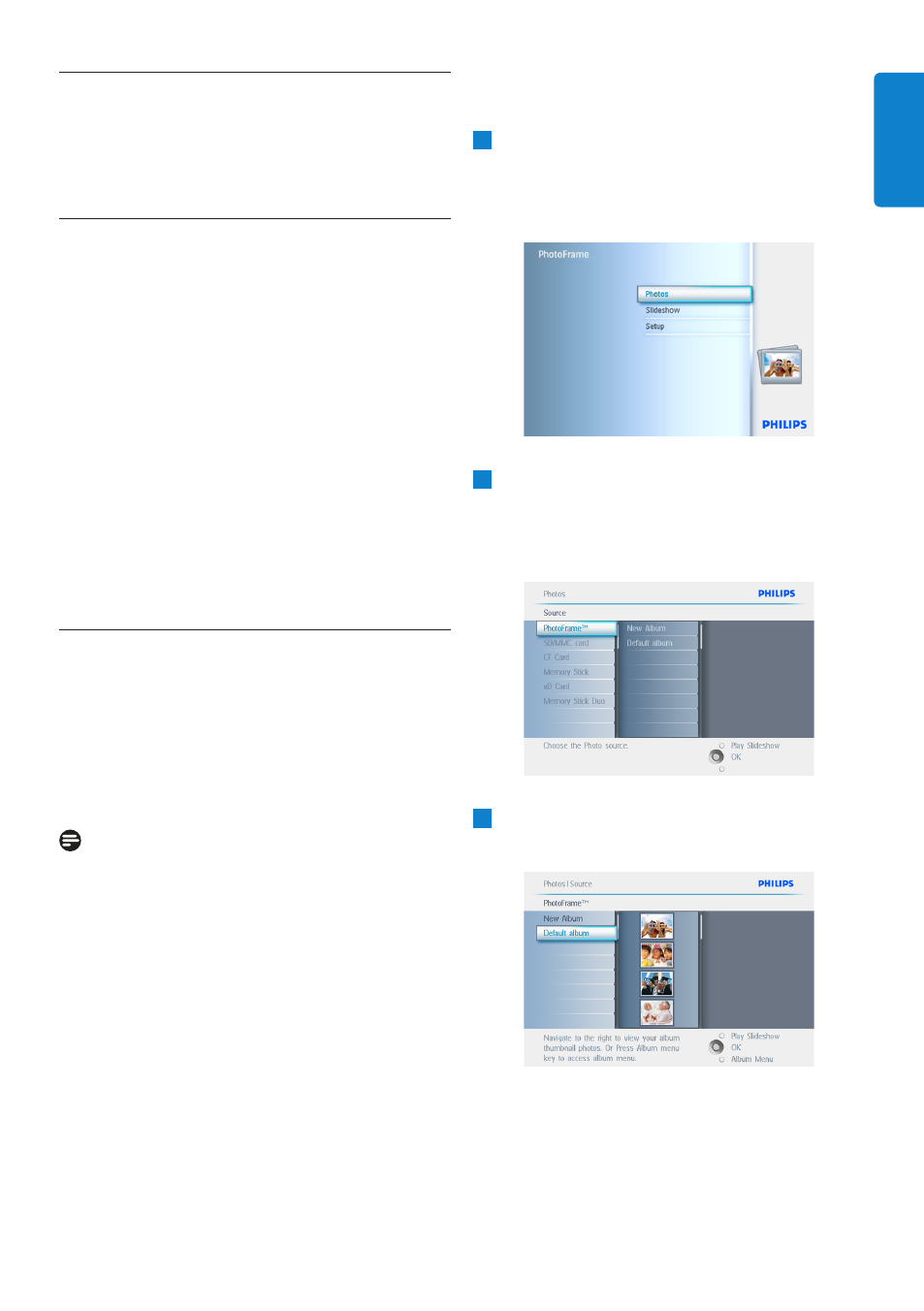
5.
Use more of your
PhotoFrame
5.1
Menu Navigation
The menu is navigated using the navigation
controller and the menu buttons.
When in a menu follow the onscreen
instructions in the bottom right of the screen
for details on how to navigate.
• Navigate the controller left and right to
cycle through the menus.
• Navigate down and up to select options.
• Press the menu button to go to the main
menu.
• Press the OK button to make a selection.
• Press the play slideshow button to exit the
current menu and play a slideshow.
5.2
Photo Menu
5.2.1 Rotate, Zoom and Crop
PhotoFrame can change the orientation of
photos and change the framing of photos.
Note:
The crop function only applies to original photos
stored on external memory card.
Rotating
1
• Press the menu button to access the
Main Menu.
• Navigate right or press the OK button to
access the slideshow menu.
2
• Navigate down to select the media to
browse.
• Navigate right to enter the required
album.
3
Navigate right to view the photos in the
chosen album.
19
Using more of your PhotoFrame
ENGLISH
- 7FF2CMI-27 10FF2CMI-27E 5FF2CMI-27 7FF2CMI-27B 7FF2CMI-27E 10FF2CME-27 10FF2M4-27B 7FF2CWO-27B 10FF2CME-27E 10FF2CMI-27B 10FF2CME-27B 7FF2CWO-27E 7FF2M4-27 5FF2CMI-27B 10.2" LCD 9.4" v.area 32 frame ratio PhotoFrame 10FF2XLE-27E 5FF2CMI-27E 10FF2CMI-27 PhotoFrame 7FF2CWO 7" LCD 6.5" v.area 32 frame ratio 7FF2M4-27E 7FF2CME-27 10FF2M4-27 7FF2CME-27E 10FF2CMW-27 10FF2XLE-27B 7FF2M4-27B 7FF2CME-27B 10FF2XLE-27
