Philips 10FF2CMW-27B User Manual
Page 12
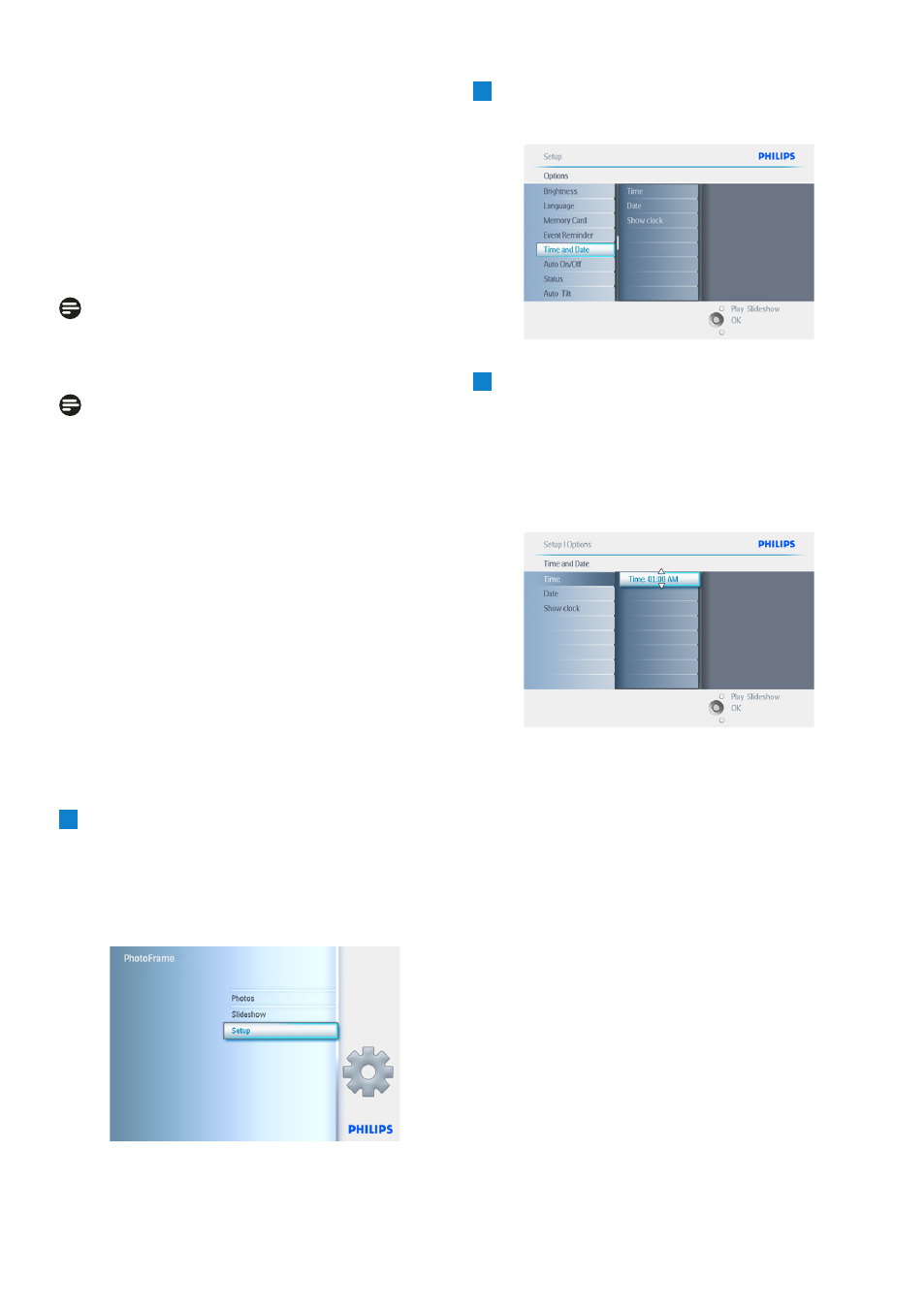
Date:
• Navigate up and down to select the date.
• Navigate left and right to move between
days, months and years.
• Press the OK button to confirm selection.
Press Play Slideshow to leave this menu and
play the slideshow.
Note 1:
The time and date must be set before the Event
Reminder and Auto on/off functions can be set.
Note 2: Show clock
You can have a clock displayed on the screen
on the top of your pictures in Slideshow and
browse mode.
3.5.4 Choosing clock mode
The clock can either be viewed in the Full
screen, Slideshow or both:
Full Screen- displays the clock in center of the
screen and no photos will be displayed.
Slideshow- displays the clock in the bottom
right of the screen.
Both- displays the clock in both full screen and
slideshow modes.
1
• Press the menu button to access the
Main Menu.
• Navigate down to highlight the setup icon.
• Navigate right or press the OK button to
access the setup menu.
2
• Navigate down to Clock.
• Navigate right to access the Time settings.
3
• Navigate up and down to select Show
clock.
• Navigate right then up and down to
select No Clock ,Full Screen , In Slideshow
or Both.
• Press the OK button to confirm selection.
Press Play Slideshow to leave this menu and
play the slideshow.
10
Getting Started
- 7FF2CMI-27 10FF2CMI-27E 5FF2CMI-27 7FF2CMI-27B 7FF2CMI-27E 10FF2CME-27 10FF2M4-27B 7FF2CWO-27B 10FF2CME-27E 10FF2CMI-27B 10FF2CME-27B 7FF2CWO-27E 7FF2M4-27 5FF2CMI-27B 10.2" LCD 9.4" v.area 32 frame ratio PhotoFrame 10FF2XLE-27E 5FF2CMI-27E 10FF2CMI-27 PhotoFrame 7FF2CWO 7" LCD 6.5" v.area 32 frame ratio 7FF2M4-27E 7FF2CME-27 10FF2M4-27 7FF2CME-27E 10FF2CMW-27 10FF2XLE-27B 7FF2M4-27B 7FF2CME-27B 10FF2XLE-27
