3 view a slideshow or album, 4 copy photos – Philips 10FF2CMW-27B User Manual
Page 16
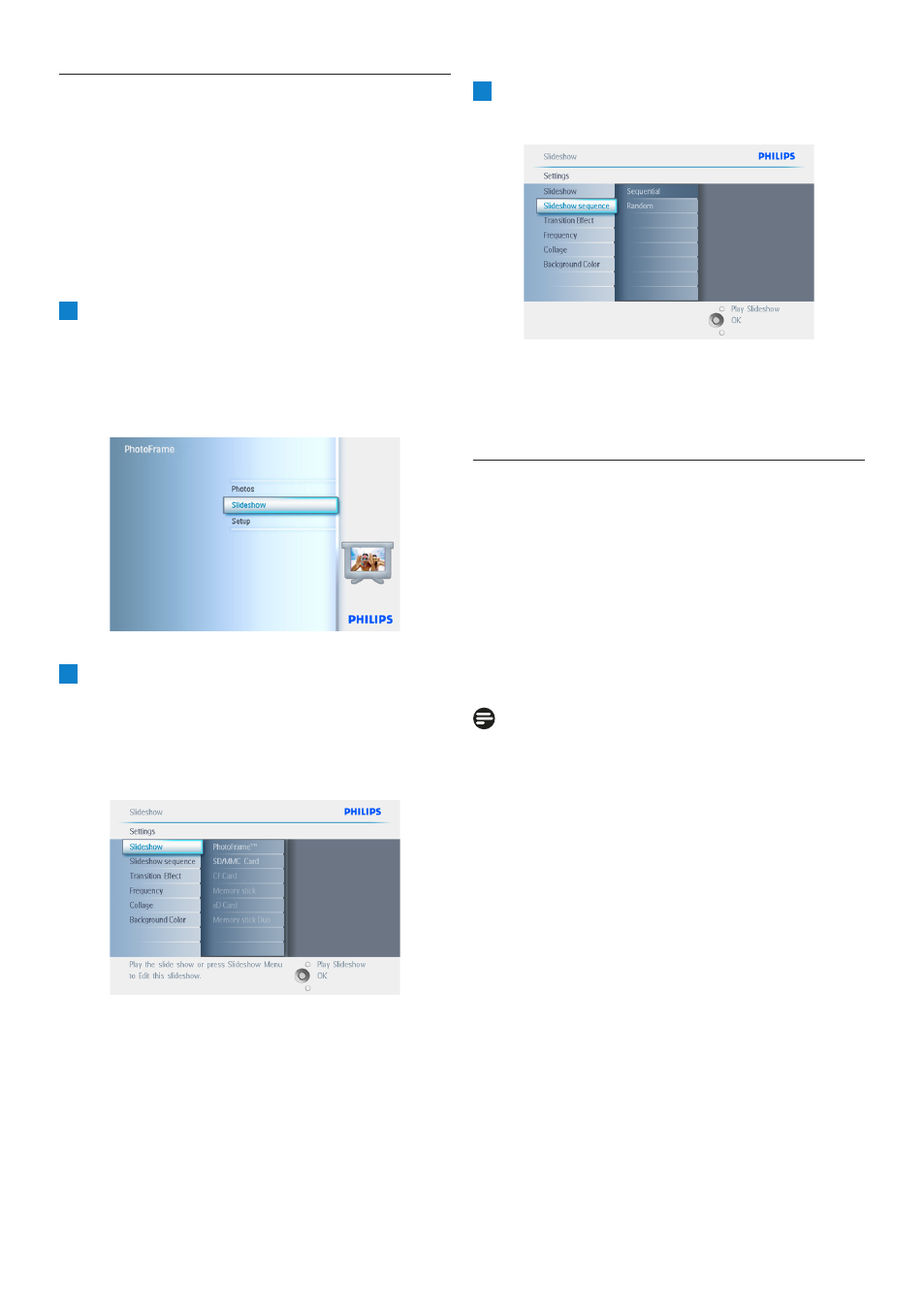
4.3
View a slideshow or Album
4.3.1 Play All albums or selected
slideshow
To play all the albums in the PhotoFrame follow
the instructions below.
1
• Press the menu button to access the
Main Menu.
• Navigate down to highlight the setup icon.
• Navigate right or OK button to access
the slideshow menu.
2
• Slideshow menu shows the settings
available for slideshows.
• Navigate right and to album list.
• Navigate up and down to select all
albums or individual albums.
3
Press slideshow to start playing the
slideshow.
Press Play Slideshow to leave this menu and
play the slideshow
4.4
Copy Photos
You can copy photos stored on a memory card
or PC to PhotoFrame internal memory or in
a Memory card plugged in the PhotoFrame.
PhotoFrame will then internally store a resized
copy of the original photo. This resized copy will
remain inside PhotoFrame until you delete it
from PhotoFrame.
Note:
All photos processed and copied by the
PhotoFrame will be resized for optimal display
on PhotoFrame and to save storage space
In the 10” and 7”models, PhotoFrame’s internal
memory will store 1000 resized photos. In the
5”models is 100-150 photos. See the Deleting
Photos section to learn how to delete photos
stored in PhotoFrame.
You may copy photos one by one or several
photos at once.
14
Using yout PhotoFrame
- 7FF2CMI-27 10FF2CMI-27E 5FF2CMI-27 7FF2CMI-27B 7FF2CMI-27E 10FF2CME-27 10FF2M4-27B 7FF2CWO-27B 10FF2CME-27E 10FF2CMI-27B 10FF2CME-27B 7FF2CWO-27E 7FF2M4-27 5FF2CMI-27B 10.2" LCD 9.4" v.area 32 frame ratio PhotoFrame 10FF2XLE-27E 5FF2CMI-27E 10FF2CMI-27 PhotoFrame 7FF2CWO 7" LCD 6.5" v.area 32 frame ratio 7FF2M4-27E 7FF2CME-27 10FF2M4-27 7FF2CME-27E 10FF2CMW-27 10FF2XLE-27B 7FF2M4-27B 7FF2CME-27B 10FF2XLE-27
