Installing the driver & software, Windows – Brother DCP-750CW User Manual
Page 27
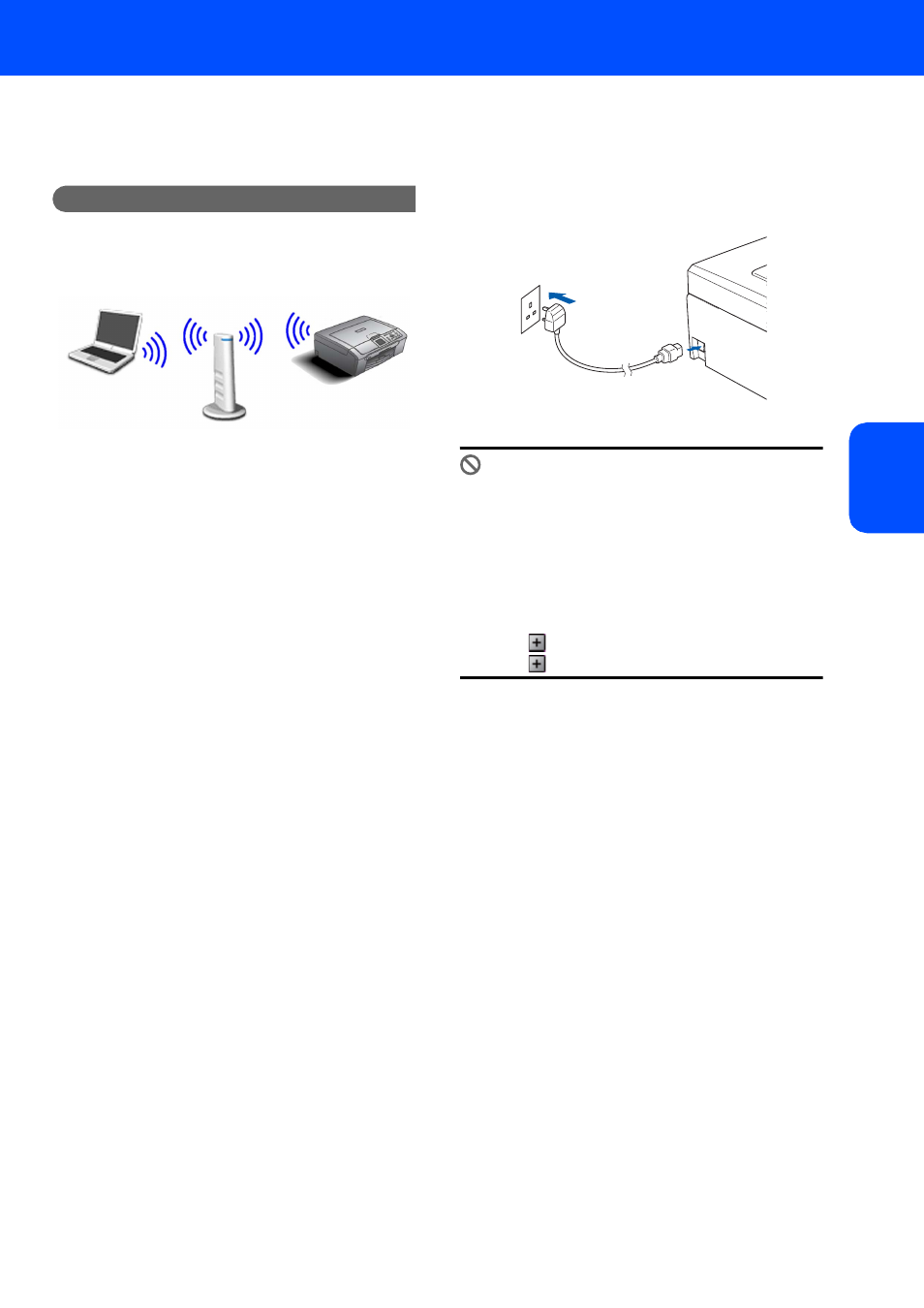
Installing the Driver & Software
25
Windows
®
W
ind
ows
®
Wi
rel
ess
Ne
tw
o
rk
Using the Setup Wizard from the control panel LAN menu for wireless
network configuration
Important
Make sure that you have finished the
instructions from Step 1 Setting Up the
Machine on page 4 through 11.
1
Write down the wireless network settings of
your access point or wireless router.
SSID (Service Set ID or Network name)
_________________________
WEP Key (if needed)
________________________
WPA/WPA2-PSK (TKIP or AES) (if needed)
_________________________
The WEP key is for 64 bit encrypted networks
or 128 bit encrypted networks and can contain
both numbers and letters. If you do not know
this information you should see the
documentation provided with your access point
or wireless router. This key is a 64-bit or 128-bit
value that must be entered in an ASCII or
HEXADECIMAL format.
For example:
WPA/WPA2-PSK enables a Wi-Fi
®
Protected
Access Pre-shared key (WPA/WPA2-PSK),
which lets the Brother wireless machine
associate with access points using TKIP or
AES encryption (WPA-Personal). WPA/WPA2-
PSK (TKIP or AES) uses a Pre-Shared Key
(PSK) that is more than 7 and less than 64
characters in length.
See the Network User’s Guide for more details.
2
Turn on the machine by connecting the power
cord.
Improper Setup
If you have previously configured the wireless
settings of the machine you must reset the
network (LAN) settings before you can
configure the wireless settings again.
On your machine, press Menu.
Press a or b for LAN and press OK.
Press a or b to choose Factory Reset, and
then press OK.
Press
to choose Yes.
Press
to choose Yes.
3
On your machine, press Menu.
Press a or b to choose LAN and press OK.
Press a or b to choose Network I/F and
press OK.
Press a or b to choose WLAN and press OK.
The wired network interface will become
inactive with this setting.
It will take about a minute for the LAN menu on
the LCD to become available again.
Press Stop/Exit.
4
When the LAN menu becomes available, press
Menu.
Press a or b to choose LAN and press OK.
Press a or b to choose Setup WLAN and
press OK.
Press a or b to choose Setup Wizard and
press OK.
This will start the wireless setup wizard.
64 bit ASCII:
Uses 5 text characters.
e.g.
“
Hello
”
(this is case sensitive)
64 bit
Hexadecimal:
Uses 10 digits of hexadecimal data.
e.g.
“
71f2234aba
”
128 bit ASCII:
Uses 13 text characters.
e.g.
“
Wirelesscomms
”
(this is case
sensitive)
128 bit
Hexadecimal:
Uses 26 digits of hexadecimal data.
e.g.
“
71f2234ab56cd709e5412aa3ba
”
