Search by date, Slide show, Printing a photo during a slide show – Brother VERSION 0 MFC-J6510DW User Manual
Page 63: Search by date slide show, 8search by date
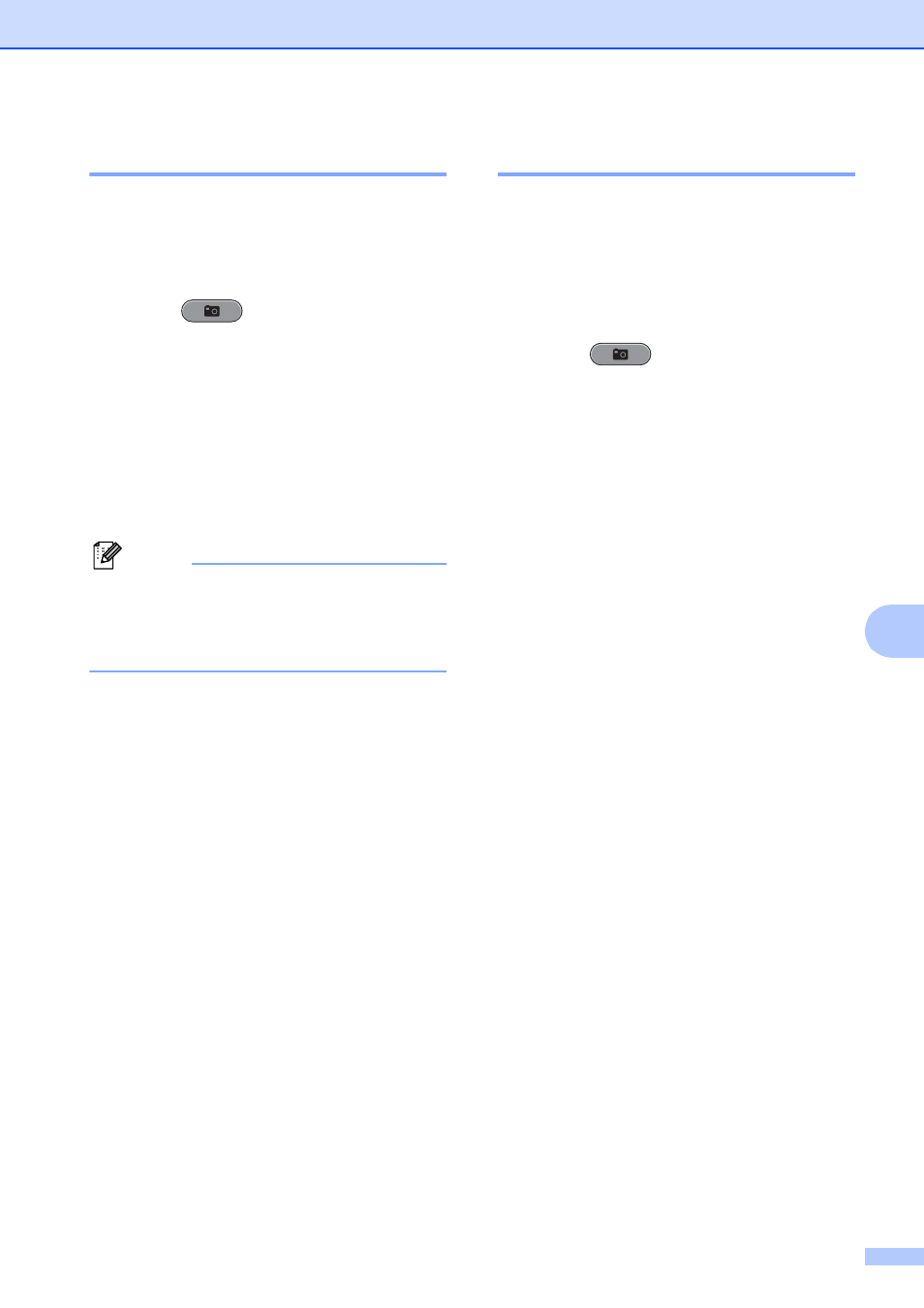
PhotoCapture Center™: Printing photos from a memory card or USB Flash memory drive
57
8
Search by Date
8
You can find your photos based on date.
a
Make sure you have put the memory
card or USB Flash memory drive in the
proper slot.
Press (PHOTO CAPTURE).
b
Press a or b to choose
Search by Date.
Press OK.
c
Press a or b to choose the date that you
want to search from.
Press OK.
d
Press d or c to choose your photo.
Note
You can view photos with other dates by
pressing d or c continuously. Press d to
view an older photo and c to view a more
recent photo.
e
Enter the number of copies you want
using the dial pad.
f
Repeat steps d and e until you have
chosen all your photos.
g
After you have chosen all your photos,
do one of the following:
Press OK and change the print
settings. (See PhotoCapture
Center™ print settings on page 59.)
If you do not want to change any
settings, press Color Start to print.
Slide Show
8
You can view all your photos on the LCD
using Slide Show. You can also choose a
photo during the operation.
a
Make sure you have put the memory
card or USB Flash memory drive in the
proper slot.
Press (PHOTO CAPTURE).
b
Press a or b to choose Slide Show.
Press OK.
c
Press Stop/Exit to finish Slide Show.
Printing a photo during a Slide Show
8
a
Press OK to stop at one image while
Slide Show is operating.
b
Enter the number of copies you want
using the dial pad.
c
Do one of the following:
Press OK and change the print
settings. (See PhotoCapture
Center™ print settings on page 59.)
If you do not want to change any
settings, press Color Start to print.
