Book copy, Watermark copy, Using a template – Brother VERSION 0 MFC-J6510DW User Manual
Page 52: Book copy watermark copy
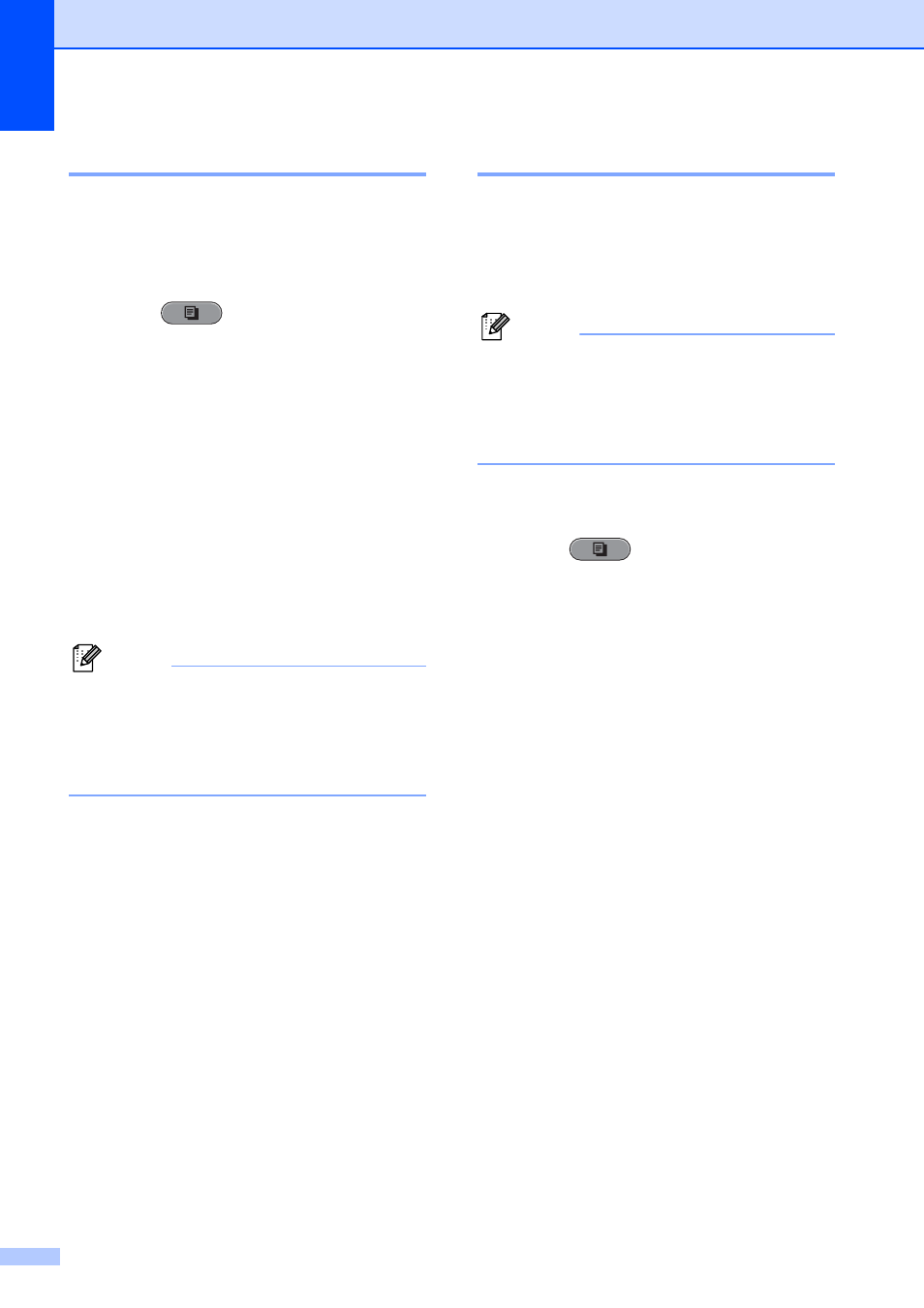
Chapter 7
46
Book Copy
7
Book copy corrects dark borders and skew
when copying from the scanner glass. Your
machine can correct the data automatically or
you can make specific corrections.
a
Press (COPY).
b
Load your document.
c
Enter the number of copies you want.
d
Press a or b to choose
Advanced Settings.
Press OK.
e
Press a or b to choose Book Copy.
f
Press OK.
g
If you are finished making corrections,
press Black Start or Color Start.
Note
Page Layout, Sort, Duplex Copy,
Skew Adjustment, Ink Save Mode,
Fit to Page, Thin Paper Copy and
Watermark Copy are not available with
Book Copy.
Watermark Copy
7
You can place a logo or text into your
document as a Watermark. You can select
one of the template watermarks, data from
your media cards or USB Flash memory
drive, or scanned data.
Note
Fit to Page, Page Layout,
Thin Paper Copy,
Skew Adjustment, Ink Save Mode
and Book Copy are not available with
Watermark Copy.
Using a template
7
a
Press (COPY).
b
Load your document.
c
Enter the number of copies you want.
d
Press a or b to choose
Advanced Settings.
Press OK.
e
Press a or b to choose
Watermark Copy.
Press OK.
f
Press a or b to choose Template.
Press OK.
g
Change the settings from the options
displayed on the LCD if required.
h
If you do not want to change additional
settings, press Black Start or
Color Start.
