9 blanking, Blanking – Barco GRAPHICS 500 R9002930 User Manual
Page 117
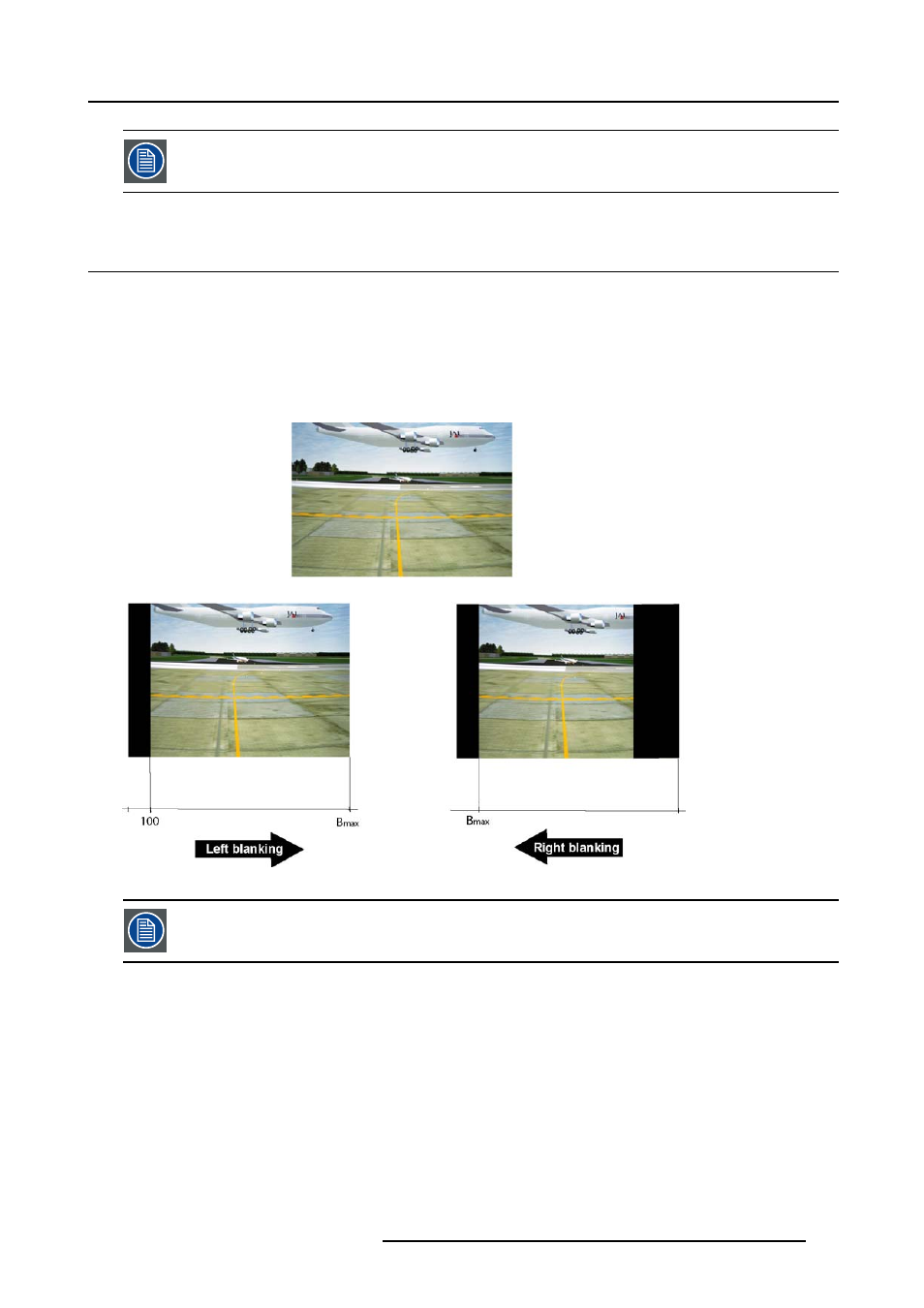
12. Display setup
During the AUTOIMAGE measuring process the data source disappears temporarily (logo is displayed if back-
ground is set to logo )
12.9 Blanking
What can be done ?
The image can be blanked in several ways :
•
Top blanking
•
Bottom blanking
•
Left blanking
•
Right blanking
Image 12-13
Note that here the blanking is only done on the display i.e. the setting is not saved in the image file. in other
words only one type of blanking (setting) can be done independently of the source.
How to blank the image ?
1. Press MENU to activate the Toolbar
2. Press → to select the Display setup item
3. Press ↓ to Pull down the menu
4. Use ↑ or ↓ to select Blanking (image 12-14)
5. Press ENTER
A slider box is displayed (image 12-15)
6. Use ←or →, the numeric keys on the remote, or the keypad to change the blanking.
R5976367 BARCOIQ GRAPHICS 500 01/02/2007
113
- R9000908 (55 pages)
- R5976907/00 (51 pages)
- NW-12 (35 pages)
- FLM LAMP HOUSE R5976922/03 (7 pages)
- R9010000 (135 pages)
- R9001769 (57 pages)
- R9010310 (135 pages)
- 1280 (26 pages)
- R59770449/01 (79 pages)
- ICON H250/400 R9010500 (154 pages)
- R9010010 (137 pages)
- CLM HD8 R59770057 (231 pages)
- R5975039 (50 pages)
- CORONIS MFGD 2621 (119 pages)
- DATA 708 (34 pages)
- ULTRA REALITY 7000 (99 pages)
- E-2320 C (SE) (104 pages)
- R9001870 (31 pages)
- SLM R12+ (159 pages)
- R9001390 (59 pages)
- ID LR-6 R9010342 (135 pages)
- R9000977 (60 pages)
- R5976519/00 (105 pages)
- R 9849999 (18 pages)
- R9002327 (55 pages)
- R9001960 (127 pages)
- R9002249 (59 pages)
- iQ Pro G500 (195 pages)
- R9010520 (106 pages)
- R9002328 (153 pages)
- R9001490 (93 pages)
- R5976924 (245 pages)
- R9002790 (83 pages)
- R9003110 (134 pages)
- R500 (195 pages)
- RLM G5I PERFORMER R9010320 (150 pages)
- MGP D5 (54 pages)
- R9001190 (48 pages)
- R9001070 (121 pages)
- CORONIS FUSION 4MP/6MP (72 pages)
- R9002038 (45 pages)
- D-ILA LX-5 (52 pages)
- R9002120 (57 pages)
- RLM R6+ PERFORMER R9010270 (165 pages)
