5 menu bar position, 6 status bar position, 110 12.6 status bar position – Barco GRAPHICS 500 R9002930 User Manual
Page 114: Menu bar position, Status bar position
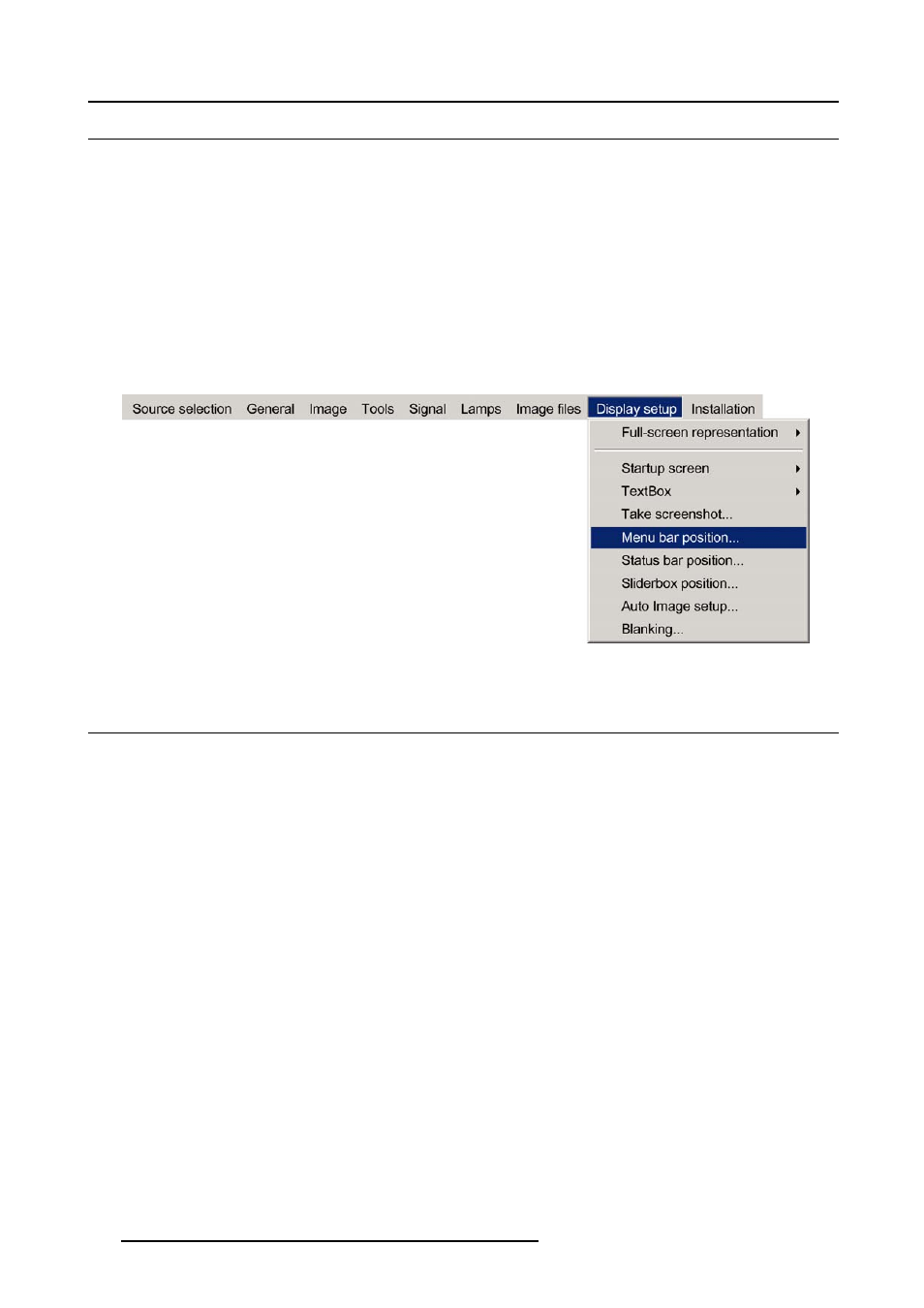
12. Display setup
12.5 Menu bar position
What can be done ?
The menu toolbar can be centered vertically , the range being from top of the screen to the middle of the screen. This can be useful
in applications where the top image content is not displayed.
How to center the menu ?
1. Press MENU to activate the Toolbar
2. Press → to select the Display setup item
3. Press ↓ to Pull down the Display setup menu
4. Use ↑ or ↓ to select Menu bar position menu (image 12-7)
5. Press ENTER
6. Use ↑ or ↓ to position the menu toolbar
Image 12-7
12.6 Status bar position
What can be done ?
The status bar (wizard menu) can be centered vertically , the range being from bottom of the screen to the middle of the screen.
This can be useful in applications where the bottom image content is not displayed.
How to center the menu ?
1. Press MENU to activate the Toolbar
2. Press → to select the Display setup item
3. Press ↓ to Pull down the Display setup menu
4. Use ↑ or ↓ to select Status bar position (image 12-8)
5. Press ENTER
6. Use ↑ or ↓ to position the status bar
110
R5976367 BARCOIQ GRAPHICS 500 01/02/2007
