3 edit file, Edit file, Image files menu – Barco GRAPHICS 500 R9002930 User Manual
Page 103
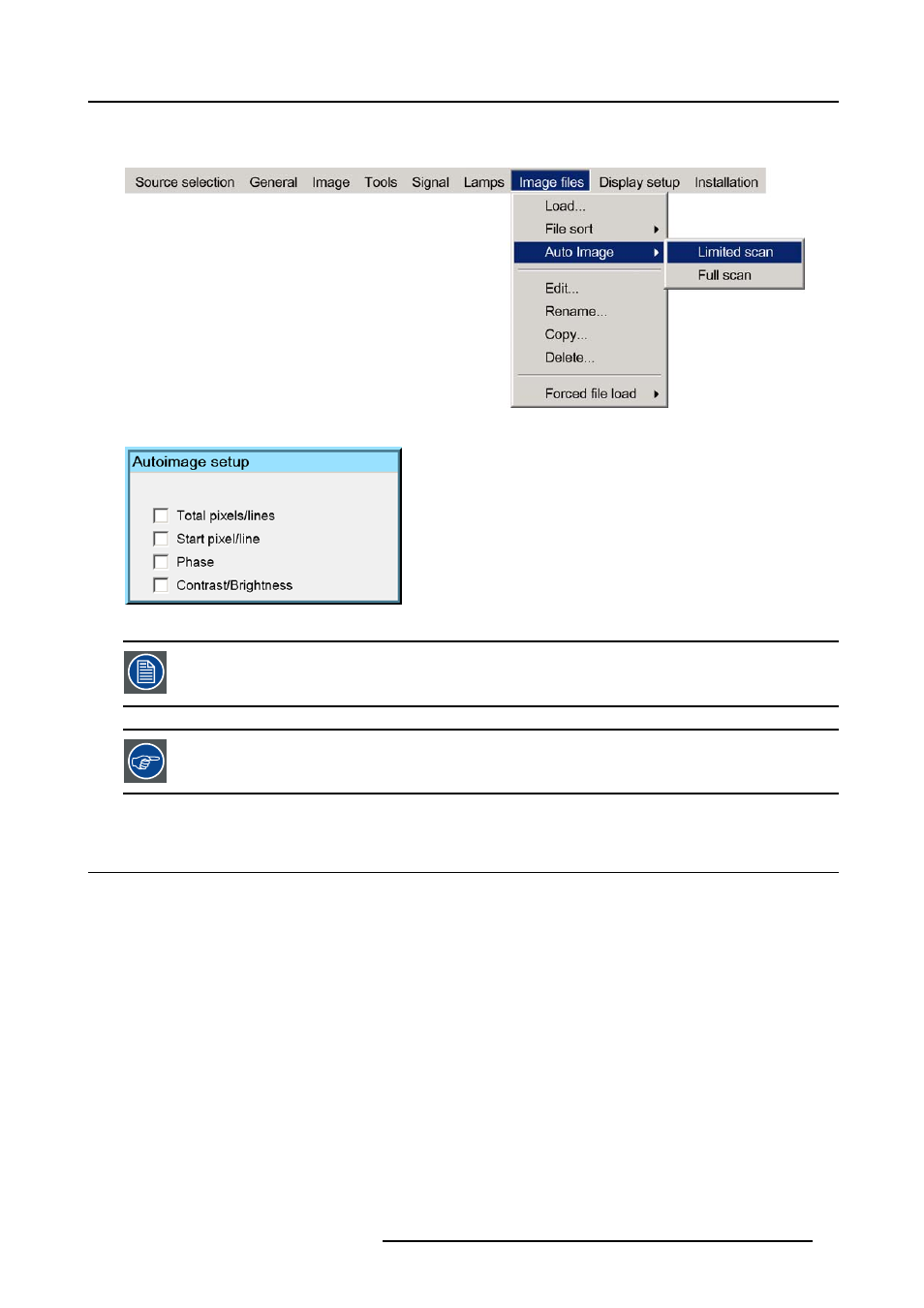
11. Image files menu
A text box showing a progress bar is displayed. (image 11-4)
Tip:
Press the Cancel button to cancel the operation.
Image 11-3
Image 11-4
The Auto Image setup in the Display setup menu affect only Auto Image if it is launched via the RCU key or at
automatic file creation.
Launching AutoImage via the menu involves complete checking of all parameters.
Auto Image can also be launched via the RCU with the dedicated AutoImage key.
11.3 Edit file
What can be done with the Edit file menu ?
The Edit file menu makes it possible to change the settings of the file according to the real settings of the connected source. Consult
the source specifications before entering the data.
How to edit a file ?
1. Press MENU to activate the Tool bar
2. Press → to select the Image files item
3. Press ↓ to Pull down the Image files menu
4. Use ↑ or ↓ to select Edit (image 11-5)
5. Press ENTER
A dialog box is displayed
6. Use ↑ or ↓ to select the desired file
Note: If in PiP mode the cursor is placed by default on the active file which has the focus.
7. Press ENTER
A dialog box is displayed (image 11-6)
8. Press ENTER
R5976367 BARCOIQ GRAPHICS 500 01/02/2007
99
