Prescanning an image, Prescanning an image -7 – Brother DCP 1000 User Manual
Page 83
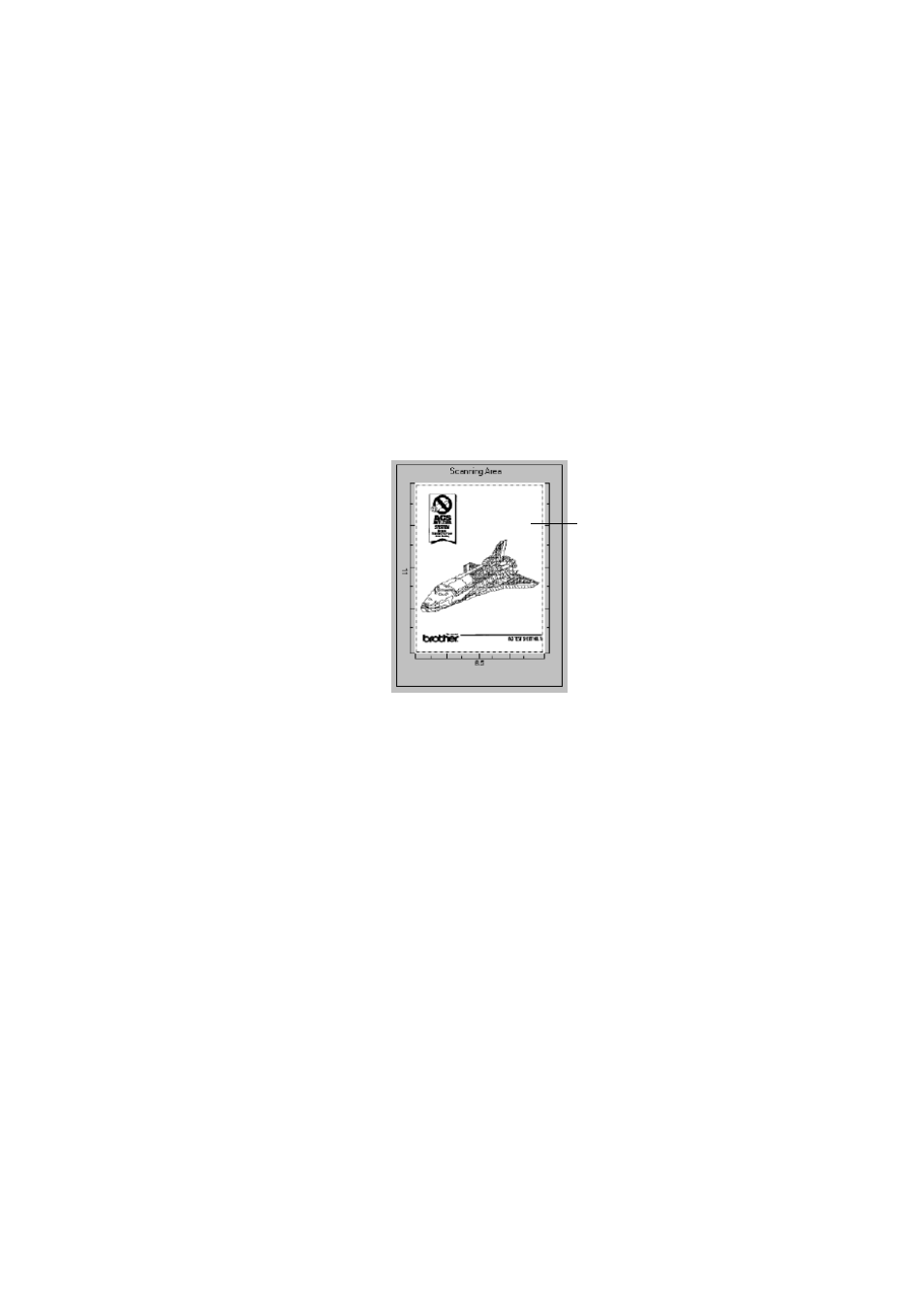
USING SCANSOFT
™
PAPERPORT
®
FOR BROTHER AND SCANSOFT
™
TEXTBRIDGE
®
9 - 7
YL4DCP-1000-FM5.5
PreScanning an Image
PreScanning allows you to scan an image quickly at a low resolution. A
thumbnail version of the image will appear in the Scanning Area. This is only
a preview of the image so you can see how it will look. The PreScan button is
used to preview an image for cropping any unwanted portions from the image.
When you are satisfied with the preview, click Start to scan the image.
1
Place the original face up in the ADF, or face down on the scanner glass.
2
Click PreScan:
The entire original will be scanned into the PC and will appear in the Scanning
Area of the Scanner window.
3
To crop a portion of the document to be scanned, drag any side or corner of the
dotted outline in the Scanning Area with the left mouse button. Adjust the dotted
outline until it surrounds only the portion of the original you wish to scan.
4
Place the original face up in the ADF again, if you used the ADF in Step 1.
5
Adjust the settings for Resolution, Scan Type, Brightness, Contrast, and Size in
the Scanner Setup window, as needed.
6
Click Start.
This time only the selected area of the document will appear in the PaperPort
®
window.
7
In the PaperPort
®
window, use the options available in the Markups pull-down
menu and the Crop option in the Options pull-down menu to refine the image.
You can crop
the prescanned
image
