Word processor, Word processor -12 – Brother DCP 1000 User Manual
Page 74
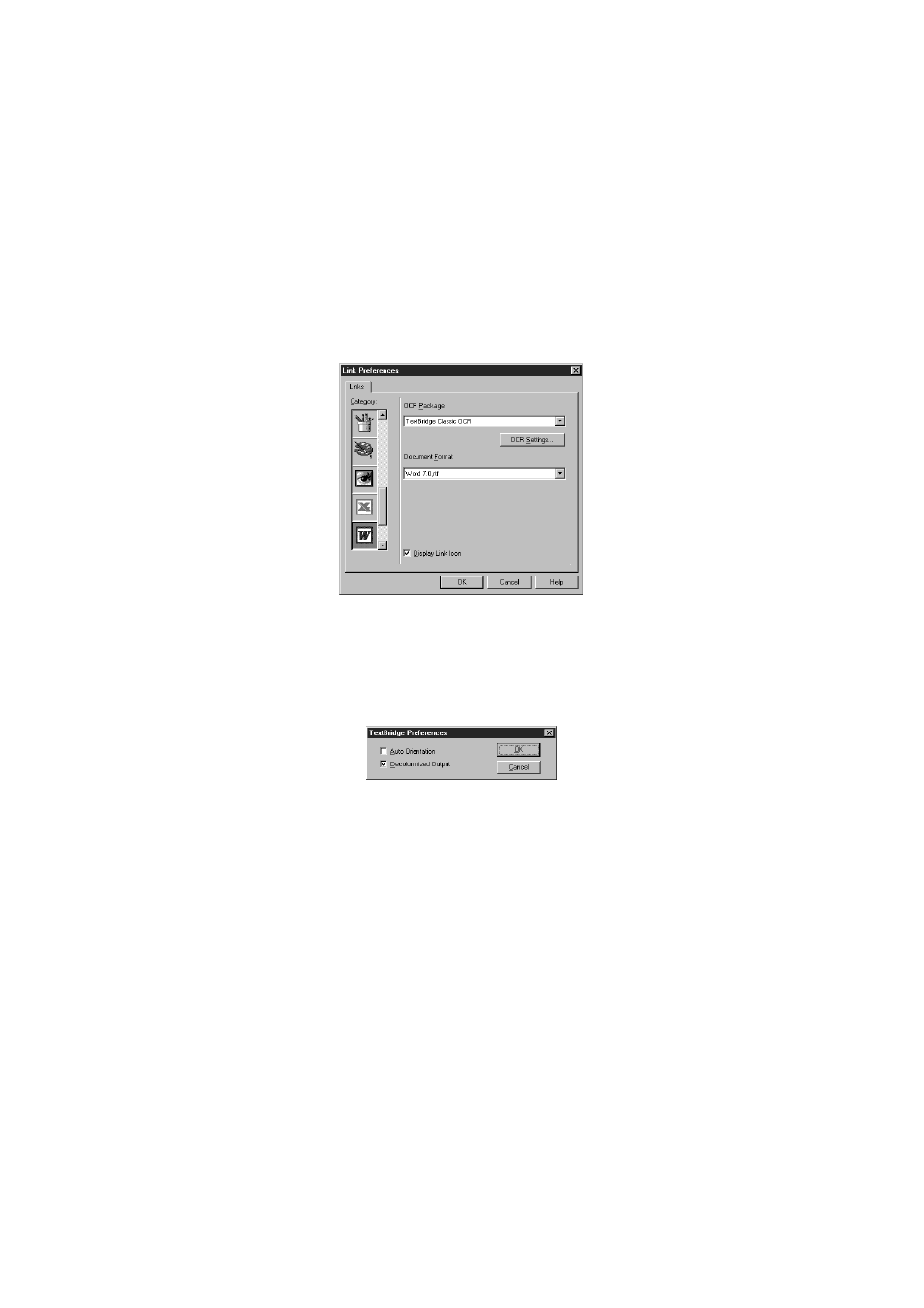
8 - 12
U S I N G T H E W I N D O W S
®
- B A S E D B R O T H E R M F L - P R O C O N T R O L C E N T E R ( F O R W I N D O W S
®
O N L Y )
YL4DCP-1000-FM5.5
Word Processor
Word Processor—From the pull-down list, select the word processor you want
to use.
Click Link Settings… to display a screen to set up a link to the version of OCR
and document format that you want to use:
OCR Package—From the pull-down list, select TextBridge Classic OCR if you
want to use the OCR package that was installed with the Brother software.
Click OCR Settings… to choose how the OCR application will read the pages
you scan into your word processor application.
The Preferences window will appear:
Select your setting, and then click OK.
• Auto Orientation—Check this checkbox if you want your word processor
application to read the page as it is set up.
• Decolumnized Output—Check this checkbox if you want your word
processor application to read across the entire page from left to right.
Document Format—From the pull-down list, select the file format you want to
use for your word processor or text documents.
