If you are having difficulty with your machine, If you are having difficulty with your machine -7 – Brother DCP 1000 User Manual
Page 105
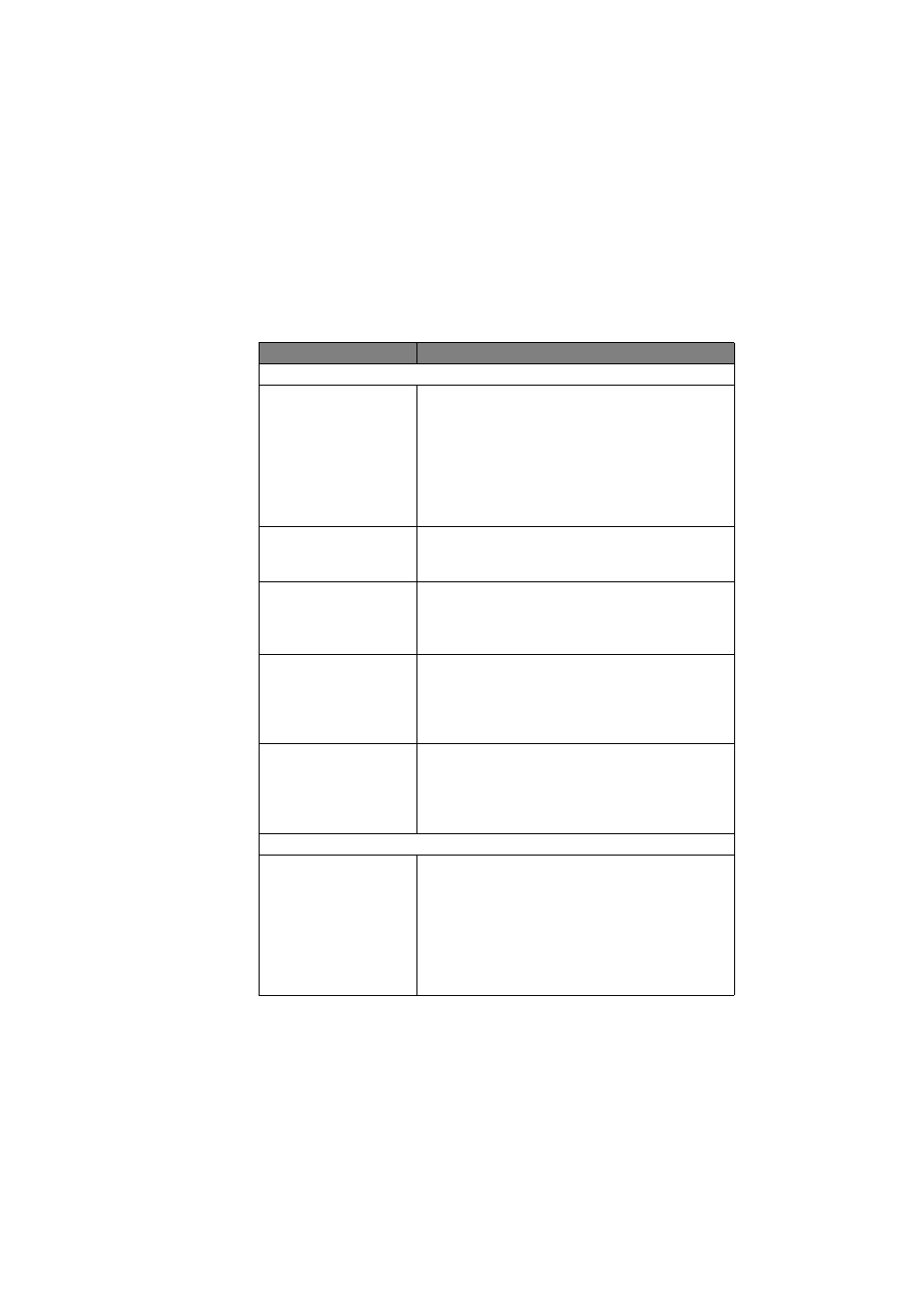
T R O U B L E S H O O T I N G A N D R O U T I N E M A I N T E N A N C E
13 - 7
YL4DCP-1000-FM5.5
If You Are Having Difficulty with Your Machine
If you think there is a problem with your machine, make a copy first. If the copy
looks good, the problem is probably not your machine. Check the table below
and follow the troubleshooting tips.
DIFFICULTY
SUGGESTIONS
General Printing Difficulties
The DCP does not print. Check the following:
• The DCP is turned on.
• The toner cartridge and drum unit are installed
properly.
• The interface cable is securely connected
between the DCP and computer.
• Check to see if LCD is showing an error message.
(See pages 13-1 to 13-3.)
The DCP prints
unexpectedly or it prints
garbage.
Reset the
DCP. Check the primary settings in your
application software to make sure it is set up to
work with your DCP.
The DCP prints the first
couple of pages
correctly, then some
pages have text missing.
Your computer is not recognizing the printer input
buffer’s full signal. Please make sure to connect the
printer cable correctly.
The DCP cannot print
full pages of a
document;
OUT OF
MEMORY
error
message occurs.
Reduce the printer resolution. Reduce the
complexity of your document and try again.
Reduce the graphic quality or the number of font
sizes within your application software.
My headers or footers
appear when I view my
document on the screen,
but do not appear when I
print them.
Most laser printers have a restricted area that will
not accept print. Usually these are the first two
lines and last two lines, leaves 62 printable lines.
Adjust the top and bottom margins in your
document to allow for this.
Software Difficulties
MFC Connect Failure
If the DCP is not connected to your PC and you
have loaded the Brother software, the PC will show
“MFC Connect Failure” each time you restart
Windows
®
. You can ignore this message or you
can turn it off by deselecting the AutoLoad
PopUp check box. (See
page 8-2, in On-Line Documentation (Owner’s
Manual) on the CD-ROM.)
