Brother DCP 1000 User Manual
Page 12
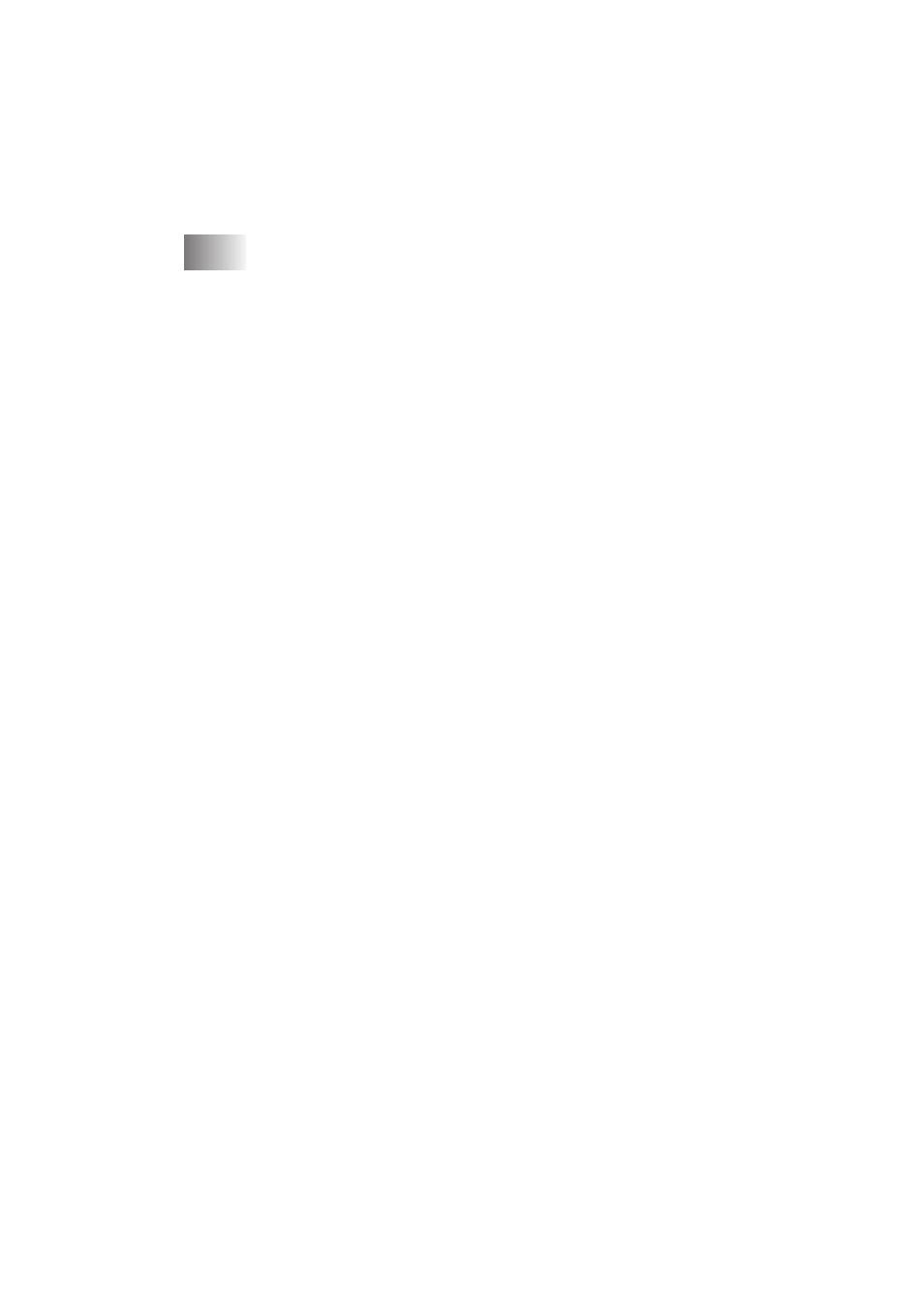
x
YL4DCP-1000-FM5.5
8
-Based Brother MFL-Pro Control Center
Only) ..................................................................... 8-1
Brother MFL Pro Control Center ............................................... 8-1
AutoLoad the Brother Control Center ................................. 8-1
How to Turn Off AutoLoad................................................. 8-2
Brother Control Center Features ................................................ 8-4
Auto Configuration.............................................................. 8-4
Scanning Operations............................................................ 8-4
Copy Operations .................................................................. 8-5
Scanner Settings for Scan and Copy Buttons ...................... 8-5
Global Settings .................................................................... 8-5
Setting Up the Scanner Configurations ............................... 8-6
To Access the Scanner Configurations Screen.................... 8-6
Perform an Operation from the Control Center Screen....... 8-7
Scan to File ................................................................................ 8-7
Scanner Settings .................................................................. 8-7
Destination Folder ............................................................... 8-8
Scan to E-mail ............................................................................ 8-8
Scanner Settings .................................................................. 8-9
E-mail Application .............................................................. 8-9
File Attachments.................................................................. 8-9
Conversion Options ........................................................... 8-10
Scan to Word Processor ........................................................... 8-11
Scanner Settings ................................................................ 8-11
Word Processor ................................................................. 8-12
User-Defined Button ................................................................ 8-13
Copy ......................................................................................... 8-14
