Print all photos, Enhance photos, Auto correct – Brother MFC J6710DW User Manual
Page 59: Print all photos enhance photos, 8print all photos
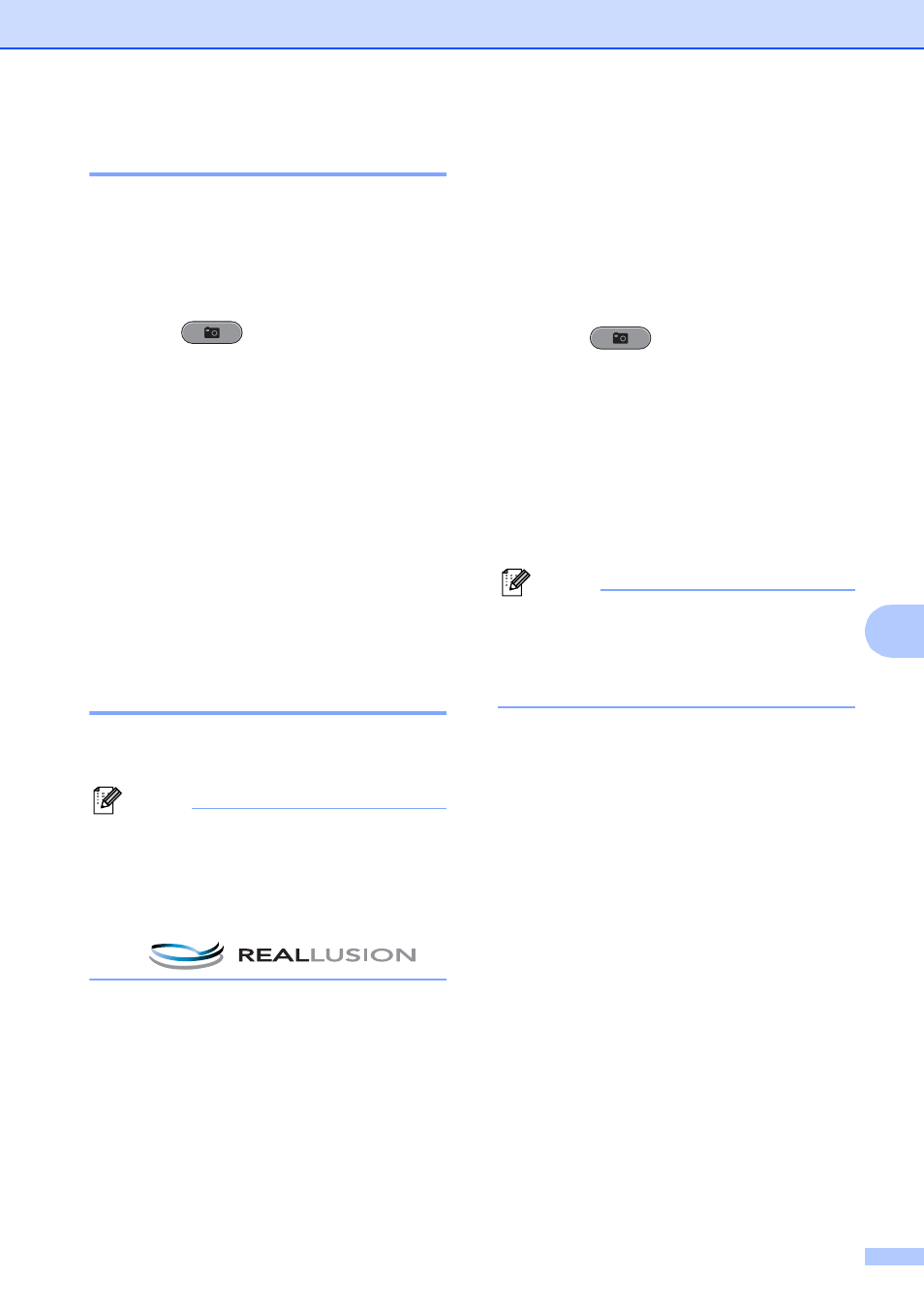
PhotoCapture Center™: Printing photos from a memory card or USB Flash memory drive
53
8
Print All Photos
8
You can print all the photos on your memory
card or USB Flash memory drive.
a
Make sure you have put the memory
card or USB Flash memory drive in the
proper slot.
Press (PHOTO CAPTURE).
b
Press a or b to choose
Print All Photos.
Press OK.
c
Enter the number of copies you want
using the dial pad.
d
Do one of the following:
Change the print settings. (See
PhotoCapture Center™ print
settings on page 59.)
If you do not want to change any
settings, press Color Start to print.
Enhance Photos
8
You can edit and add effects to your photos
and view them on the LCD before printing.
Note
• After adding each effect, you can enlarge
the view of the image by pressing l. To go
back to the original size, press l again.
• The Enhance Photos feature is
supported by technology from Reallusion,
Inc.
Auto Correct
8
Auto Correct is available for most photos. The
machine decides the suitable effect for your
photo.
a
Make sure you have put the memory
card or USB Flash memory drive in the
proper slot.
Press (PHOTO CAPTURE).
b
Press a or b to choose
Enhance Photos.
Press OK.
c
Press d or c to choose your photo.
Press OK.
d
Press a or b to choose Auto Correct.
Press OK.
Note
• If Remove Red-Eye appears on the LCD,
press # to attempt to remove red-eye from
your photo.
• Press Clear to undo the effect.
e
Press OK and enter the number of
copies you want using the dial pad.
f
Do one of the following:
Press OK and change the print
settings. (See PhotoCapture
Center™ print settings on page 59.)
If you do not want to change any
settings, press Color Start to print.
