Paging, 4paging – Brother MFC J6710DW User Manual
Page 25
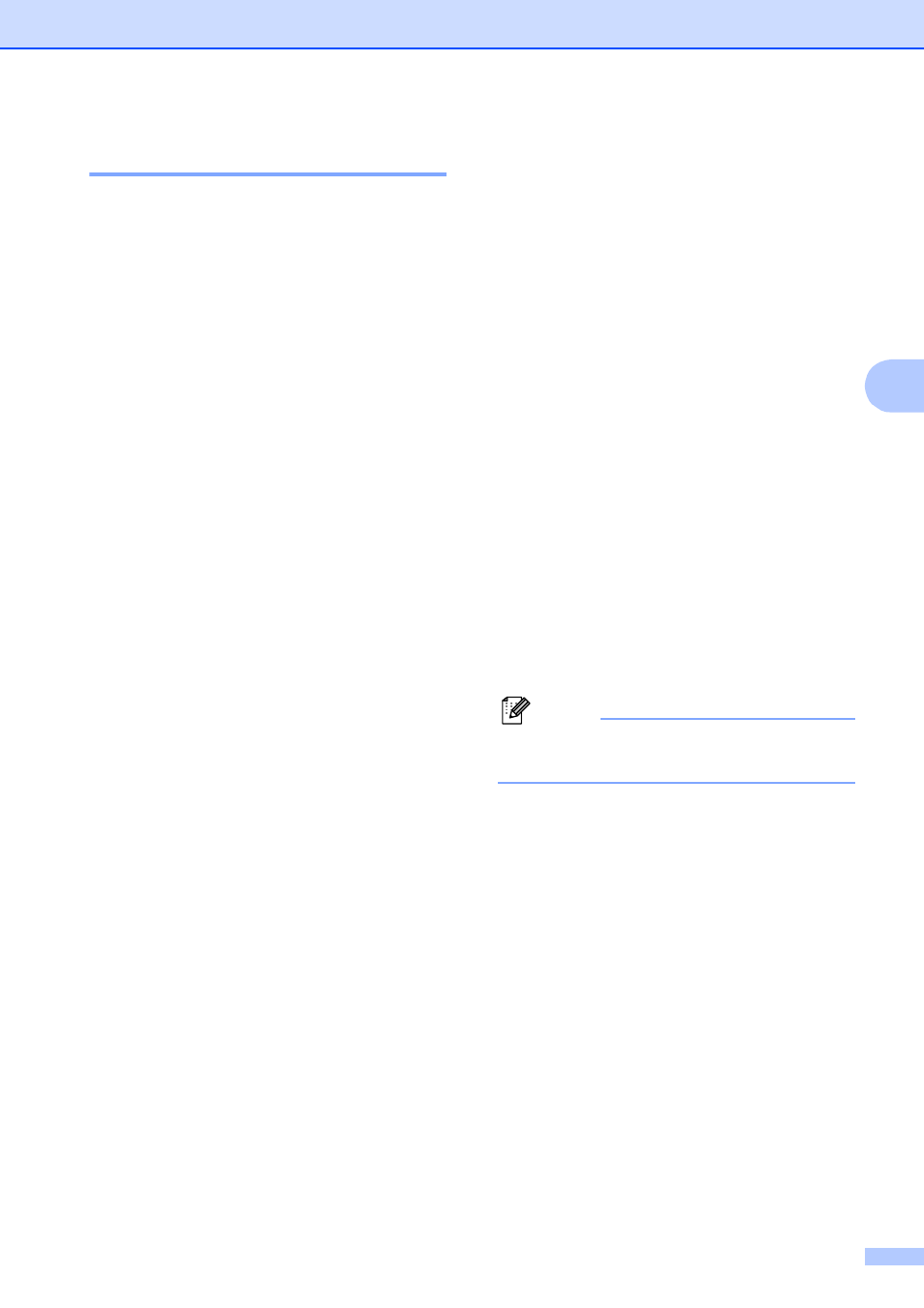
Receiving a fax
19
4
Paging
4
When you choose Paging, your machine
dials the cell phone or pager number you
have programmed. This activates your cell
phone or pager so you will know that you
have a fax message in the memory.
If you have set Paging, a backup copy of the
received fax will automatically be printed at
the machine.
a
Press Menu.
b
Press a or b to choose Fax.
Press OK.
c
Press a or b to choose
Setup Receive.
Press OK.
d
Press a or b to choose
Memory Receive.
Press OK.
e
Press a or b to choose Paging.
Press OK.
f
Enter your cell phone or pager number
followed by # # (up to 20 digits).
Press OK.
Do not include the area code if it is the
same as that of your machine.
For example, press:
1 8 0 0 5 5 5 1 2 3 4 # #
g
Do one of the following:
If you are programming your cell
phone number and do not need to
enter a PIN, press OK.
If your pager needs a PIN, enter the
PIN, press #, press Redial/Pause,
and then enter your fax number
followed by # #.
Press OK.
For example, press:
1 2 3 4 5 # Redial/Pause 1 8 0 0 5 5
5 6 7 8 9 # #
If your pager does not need a PIN,
press:
Redial/Pause, and then enter your
fax number followed by # #.
Press OK.
For example, press:
Redial/Pause 1 8 0 0 5 5 5 6 7 8 9 # #
h
Press Stop/Exit.
Note
You cannot change a paging number or
PIN remotely.
