Sharp LL-S201A User Manual
Page 36
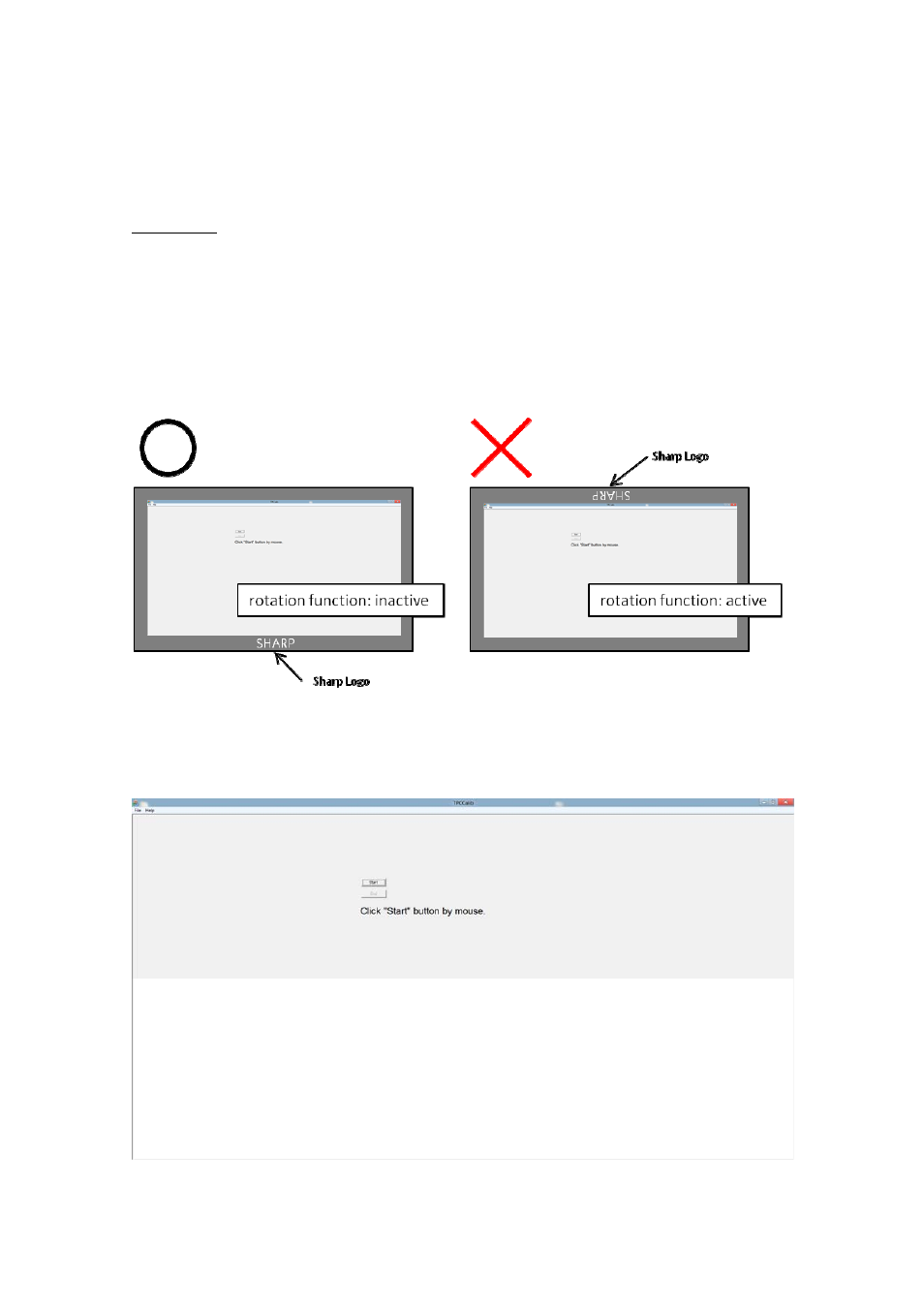
11.5.6. Calibration Touch Position
Limitation:
- Windows cannot recognize touch event during calibration. So, during calibration, use
another pointing device such as mouse.
- A keyboard is required, to press ESC key in calibration.
[PROCEDURE]
(1) Before starting calibration, check rotation function is not active.
(2) Start Calibration Touch Position Tool
Click "OK" button on the soft for serviceman to start the calibration tool.
