Edit video, sound, image, text, and transitions, Edit video clips to send, Ph ot os – Nokia N78 User Manual
Page 75
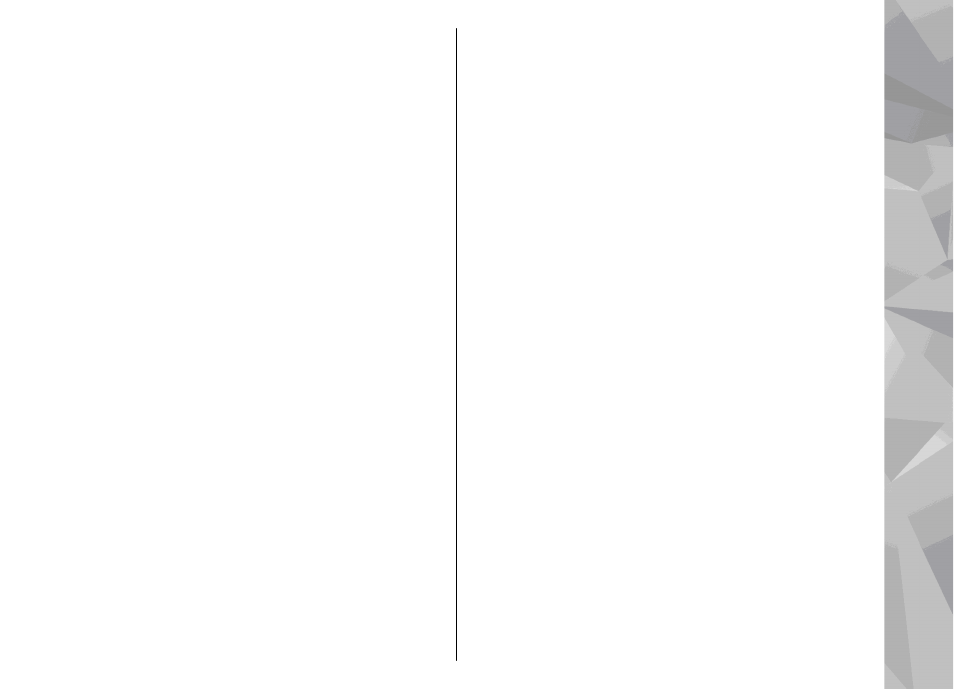
●
Add text
— to add text to the beginning or the end
of the video clip
●
Cut
— to trim the video and mark the sections you
want to keep in the video clip
To take a snapshot of a video clip, in the cut video view,
select
Options
>
Take snapshot
. In the thumbnail
preview view, press the scroll key, and select
Take
snapshot
.
Edit video, sound, image, text, and
transitions
To create custom video clips, mark and select one or
more video clips, and select
Options
>
Edit
>
Video
editor
.
To modify the video, select from the following options:
●
Edit video clip
— to cut the video clip; insert colour
effects on the clip; use slow motion; mute or unmute
sound; or move, remove, or duplicate the video clip
●
Edit text
(shown only if you added text) — to move,
remove, or duplicate text; change the colour and
style of the text; define how long it stays on the
screen; and add effects to the text
●
Edit image
(shown only if you added an image)
— to move, remove, or duplicate an image; define
how long it stays on the screen; and set a
background or a colour effect to the image
●
Edit sound clip
(shown only if you added a sound
clip) — to cut or move the sound clip, to adjust its
length, or to remove or duplicate the clip
●
Edit transition
(shown only if you added a
transition on the time line) — There are three types
of transitions: at the start of a video, at the end of a
video, and between video clips.
●
Insert
— Select
Video clip
,
Image
,
Text
,
Sound
clip
, or
New sound clip
.
●
Movie
— Preview the movie in full-screen or as a
thumbnail, save the movie, or cut the movie to a
proper size to send it in a multimedia message.
To take a snapshot of a video clip, in the cut video view,
select
Options
>
Take snapshot
. In the thumbnail
preview view, press the scroll key, and select
Take
snapshot
.
To save your video, select
Options
>
Movie
>
Save
.
To define the memory in use, select
Options
>
Settings
.
In the video editor settings, you can also define the
default video name, default snapshot name, and
resolution of the video clip.
Edit video clips to send
To send a video clip, select
Options
>
Send
, and the
desired method. For details of the maximum
multimedia message size that you can send, contact
your network service provider.
75
Ph
ot
os
