Transfer music to your device, Transfer music from pc, Transfer with windows media player – Nokia N78 User Manual
Page 49: Music fol der
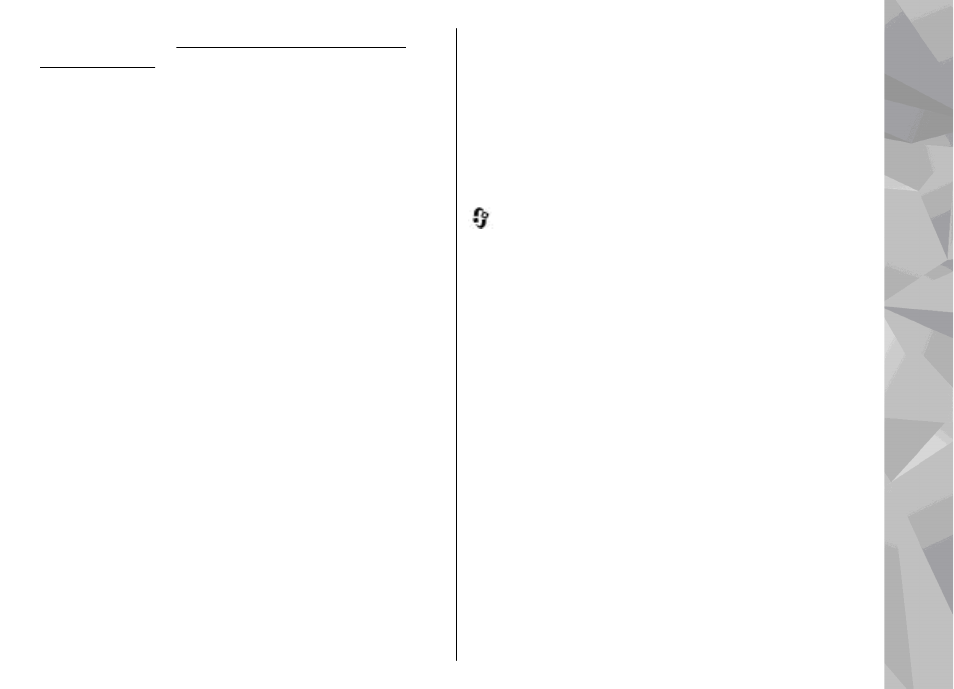
network settings.
See "Set sharing on and define
Transfer music to your device
You can transfer music from a compatible PC or other
compatible devices using a compatible USB data cable
or Bluetooth connectivity.
PC requirements for music transfer:
●
Microsoft Windows XP operating system (or later)
●
A compatible version of the Windows Media Player
application. You can get more detailed information
about Windows Media Player compatibility from
your device's product pages on the Nokia website.
●
Nokia Nseries PC Suite 2.1 or later
Windows Media Player 10 may cause playback delays
to WMDRM technology protected files after they have
been transferred to your device. Check Microsoft
support website for a hotfix to Windows Media Player
10 or get a newer compatible version of Windows
Media Player.
Transfer music from PC
You can use the following methods to transfer music:
●
To view your device on a PC as a mass memory
device where you can transfer any data files, make
the connection with a compatible USB data cable or
Bluetooth connectivity. If you are using a USB cable,
select
Mass storage
as the connection mode. A
compatible memory card must be inserted in the
device.
●
To synchronise music with Windows Media Player,
connect a compatible USB data cable and select
Media transfer
as the connection mode. A
compatible memory card must be inserted in the
device.
To change the default USB connection mode, press
, and select
Tools
>
Connectivity
>
USB
>
USB
connection mode
.
Transfer with Windows Media Player
Music synchronisation functions may vary between
different versions of the Windows Media Player
application. For more information, see the
corresponding Windows Media Player guides and help.
The following instructions are for Windows Media
Player 11.
Manual synchronisation
With manual synchronisation, you can select the songs
and playlists that you want to move, copy, or remove.
1.
After your device is connected with Windows Media
Player, select your device in the navigation pane on
the right, if more than one device is connected.
2.
In the left navigation pane, browse the music files
on your PC which you want to synchronise.
3.
Drag and drop songs to the Sync List on the right.
49
Music fol
der
