Packet data access points, Se ttings – Nokia N78 User Manual
Page 152
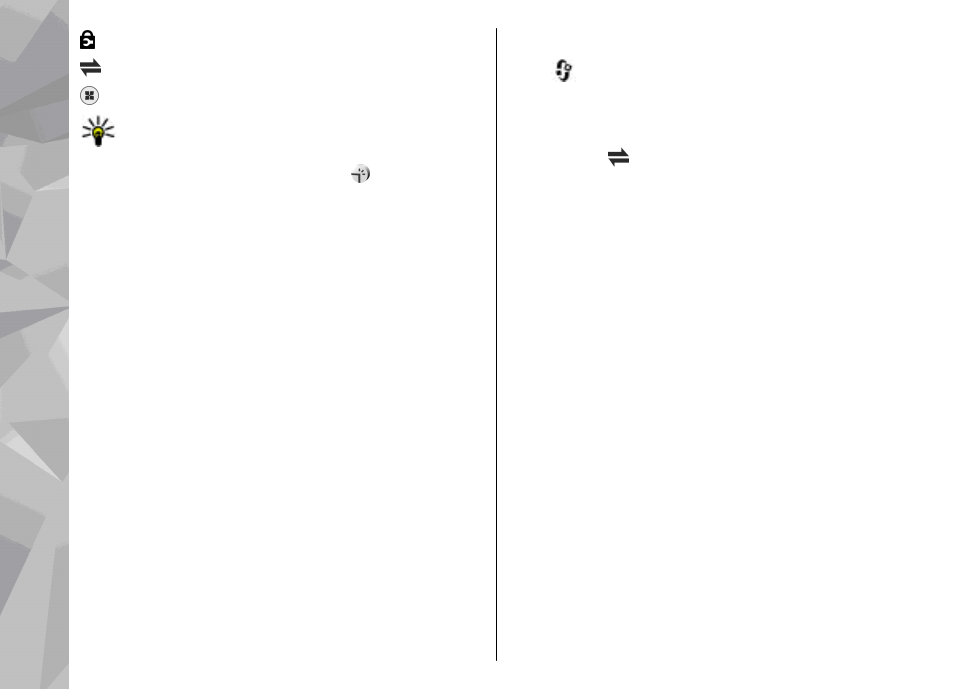
indicates a protected access point
indicates a packet data access point
indicates a WLAN access point
Tip: You can create internet access points in a
wireless LAN with the WLAN wizard.
To create a new access point, select
New access
point
. The device asks to check for available
connections. After the search, connections that are
already available are shown and can be shared by a
new access point. If you skip this step, you are asked
to select a connection method and to define the
settings needed.
To edit the settings of an access point, open one of the
access point groups, select an access point and
Edit
.
Follow the instructions from your service provider.
●
Connection name
— Enter a name for the
connection.
●
Data bearer
— Select the data connection type.
Depending on the data connection you select, only
certain setting fields are available. Fill in all fields
marked with
Must be defined
or with a red *. Other
fields can be left empty, unless your service provider
has instructed otherwise.
To use a data connection, your service provider must
support this feature, and if necessary, activate it for
your SIM card.
Packet data access points
Press
, and select
Tools
>
Settings
>
Connection
>
Destinations
>
New access point
,
and follow the instructions on the screen. Or, open one
of the access point groups, select an access point
marked with , and select
Edit
.
Follow the instructions from your service provider.
Select from the following:
●
Access point name
— You obtain the access point
name from your service provider.
●
User name
— The user name may be needed to
make a data connection, and is usually provided by
the service provider.
●
Prompt password
— If you must enter the
password every time you log in to a server, or if you
do not want to save your password in the device,
select
Yes
.
●
Password
— A password may be needed to make
a data connection and is usually provided by the
service provider.
●
Authentication
— Select
Secure
to always send
your password encrypted or
Normal
to send your
password encrypted when possible.
●
Homepage
— Depending on the access point you
are setting up, enter the web address or the address
of the multimedia message centre.
Select
Options
>
Advanced settings
and from the
following:
152
Se
ttings
